Loading ...
Loading ...
Loading ...
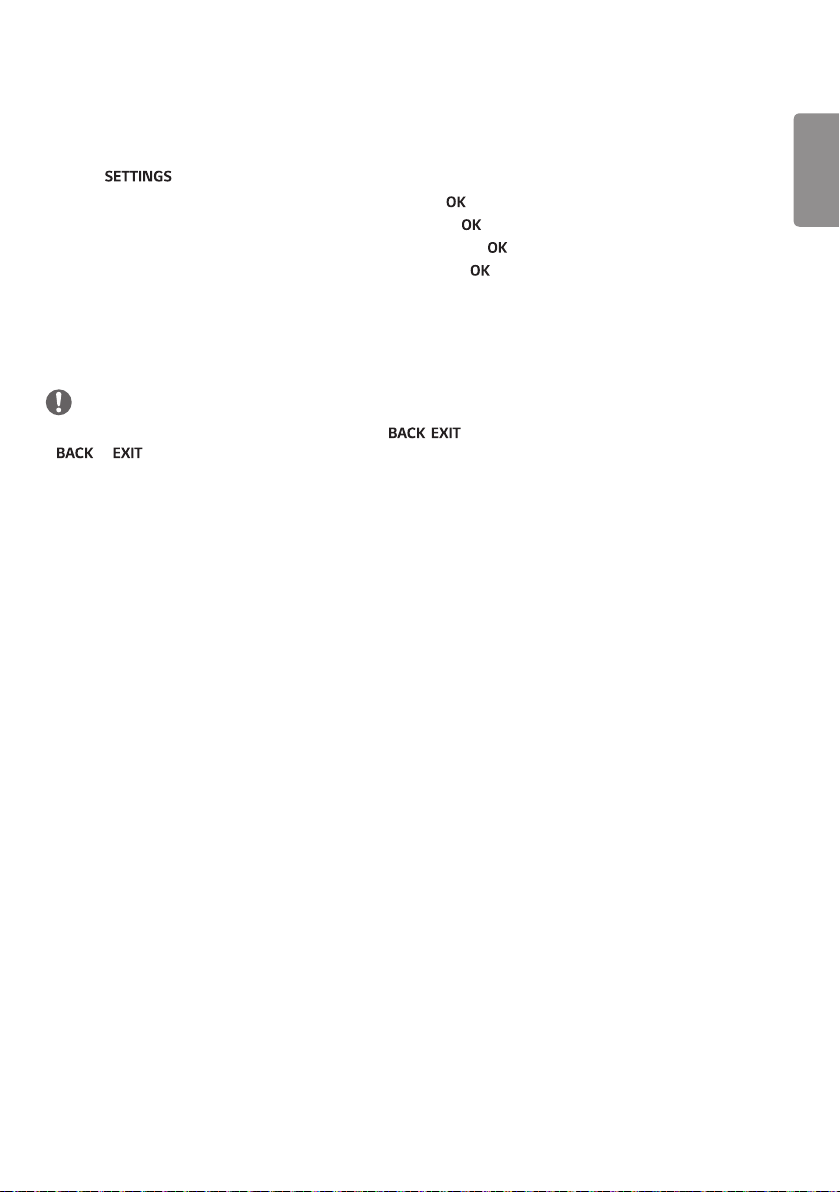
ENGLISH
19
Viewing the Contents List
You can play the files saved using the Export function to an external file in the SuperSign Software.
1 Press to access the main menu.
2 Press the navigation button to scroll to MY MEDIA and press .
3 Press the navigation button to scroll to Contents List and press .
4 Press the navigation buttons to scroll to a folder you want and press .
5 Press the navigation buttons to scroll to a file you want and press .
- Change Device : Selects the USB storage device. (Depending on model)
- Go to root folder : Returns to the home screen of My Media.
- Go to upper folder : Returns to the previous screen.
- Exit : Exits My Media.
NOTE
• While playing media files from Contents List, only the , , or volume button are available. Selecting the
or button stops playing media files and returns to the Contents List.
• When you use the distribution feature which utilizes SuperSign Software, the storage device used to store contents
is determined based on the size of the remaining memory space. (Note: If USB ports 1 and 2 have the same memory
space, contents will be saved on the storage device connected to USB port 1.(Depending on model))
• If there is the AutoPlay folder in the USB device and its files are in supported formats, they can be played back
automatically when the USB device is connected to the monitor.
• It is recommended that you avoid playing contents using more than two USB ports simultaneously.
• With respect to the playback of distribution or contents schedules through SuperSign Software, the schedule
executed last time is played.
Loading ...
Loading ...
Loading ...