Loading ...
Loading ...
Loading ...
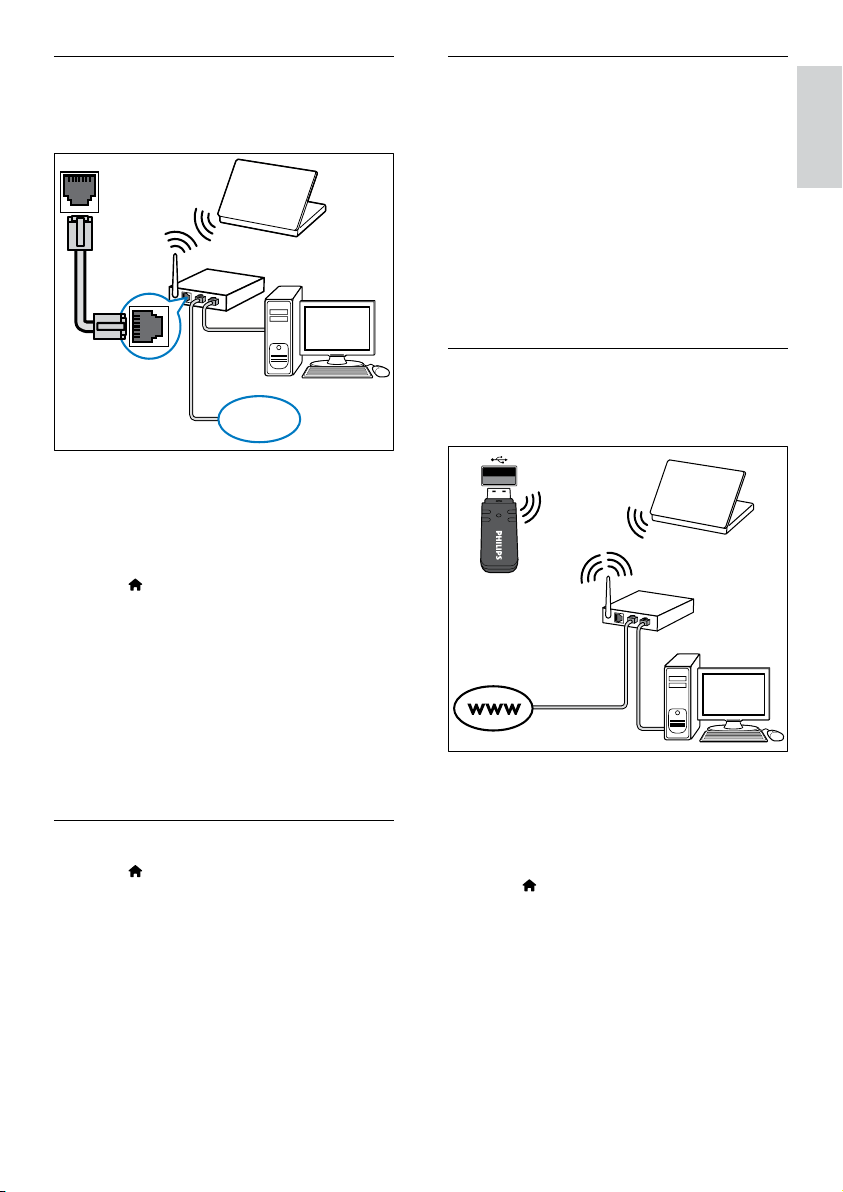
17
English
Wireless connection
Connect your home theater to your router
through a wireless connection.
What you need
• A network router (with DHCP enabled).
• AWi-Fidongle(Model:PhilipsWUB1110).
• A computer with media server software
installed(see‘Setupmediaserversoftware’
on page 27).
• For Net TV and software update, make sure
that the network router has access to the
Internetandisnotrestrictedbyrewallsor
other security systems.
Set up the wireless network
Connect your home theater to your router as
shown below, and then switch on the devices.
1 Connect the home theater to a network
router through a wireless connection (see
‘Wirelessconnection’onpage17).
2 Turn on your TV, and switch to the correct
source for the home theater.
3 Press (Home).
4 Select [Setup], and then press OK.
5 Select [Network] > [Network Installation]
> [Wireless (Wi-Fi)], and then press OK.
6 Follow the instructions on the TV to
complete the setup.
» The home theater connects to the
internet. If connection fails, select [Retry],
and then press OK.
7 Select [Finish], and then press OK to exit.
Set up the wired network
Connect your home theater to your router as
shown below, and then switch on the devices.
1 Connect the home theater to a network
router through a wired connection (see
‘Wiredconnection’onpage16).
2 Turn on your TV, and switch to the correct
source for the home theater.
3 Press (Home).
4 Select [Setup], and then press OK.
5 Select [Network] > [Network Installation]
> [Wired (Ethernet)], and then press OK.
6 Follow the instructions on the TV to
complete the setup.
» The home theater connects to the
internet. If connection fails, select [Retry],
and then press OK.
7 Select [Finish], and then press OK to exit.
Check wired network settings
1 Press (Home).
2 Select [Setup], and then press OK.
3 Select [Network] > [View Network
Settings], and then press OK.
» The current network settings are
displayed.
LAN
www
EN
Loading ...
Loading ...
Loading ...