Loading ...
Loading ...
Loading ...
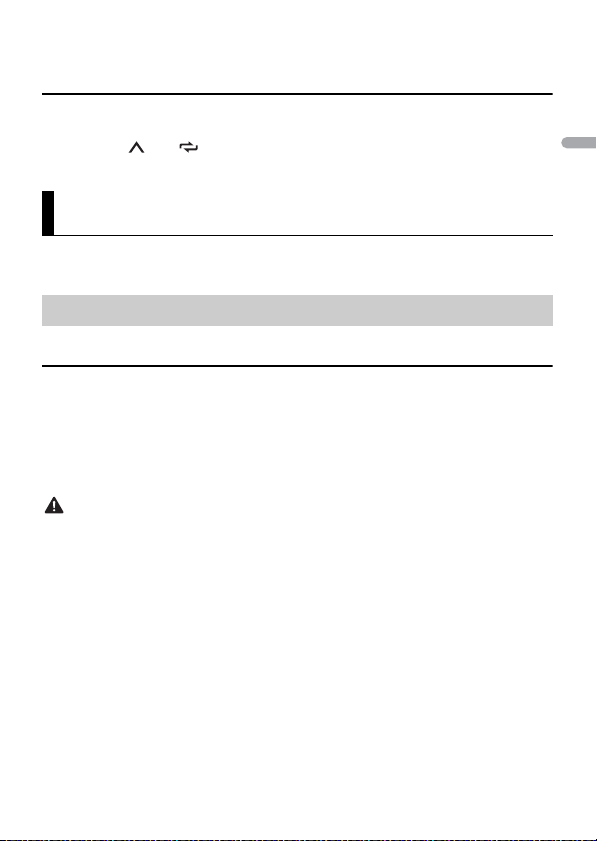
- 8 -
English
NOTE
[SEEK] needs to be set to [MAN] in the FUNCTION settings (page 22).
To store stations manually
1
While receiving the station you want to store, press and hold one of the number
buttons (1/ to 6/ ) until it stops flashing.
(iPhone source is not available when [USB MTP] is set to [ON] in the SYSTEM settings
(page 26).)
Disconnect headphones from the device before connecting it to the unit.
USB devices (including Android™)/iPhone
1 Open the USB port cover.
2 Plug in the USB device/iPhone using an appropriate cable.
NOTE
To automatically switch to USB source when a USB device/iPhone is connected to the unit, set [USB
AUTO] to [ON] in the SYSTEM settings (page 27).
CAUTION
Use a USB cable (sold separately) to connect the USB device as any device connected directly to the
unit will protrude out from the unit, which could be dangerous.
Before removing the device, stop playback.
AOA connections
A device running Android OS 4.1 or later installed and also supports AOA (Android Open
Accessory) 2.0 can be connected to the unit via AOA, using the cable supplied with the
device.
NOTE
If you use an AOA connection, [APP CONTROL] needs to be set to [WIRED] (page 26) and [USB MTP]
needs to be set to [OFF] (page 26) in the SYSTEM settings.
MTP connection
A device installed with Android OS 4.0 or most of later versions can be connected to the unit via MTP,
using the cable supplied with the device. However, depending on the connected device, OS version or
USB/iPhone®/AUX
Playing back
Loading ...
Loading ...
Loading ...