Loading ...
Loading ...
Loading ...
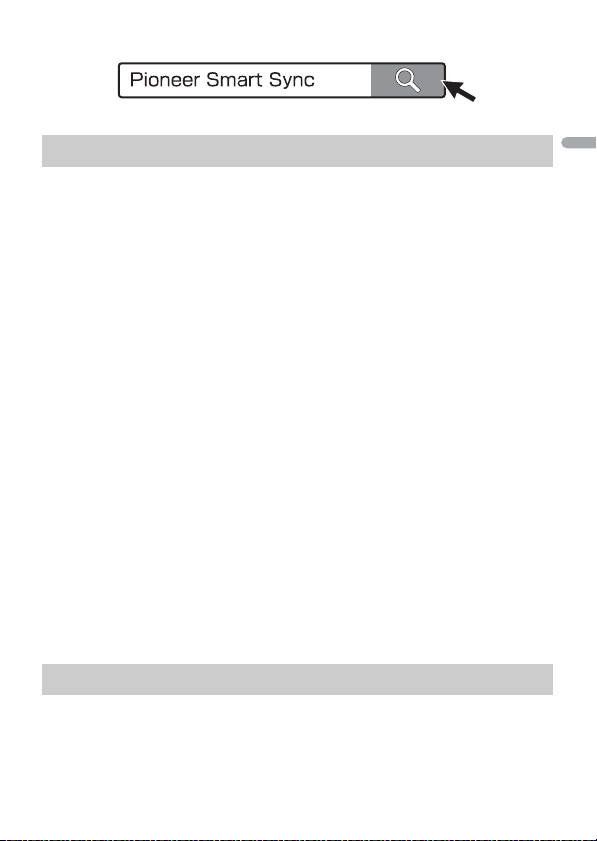
- 20 -
English
1 Press the M.C. dial to display the main menu.
2 Turn the M.C. dial to select [SYSTEM], then press to confirm.
3 Turn the M.C. dial to select [APP CONTROL], then press to confirm.
4 Turn the M.C. dial to select one of the below.
• Select [WIRED] for the USB connection.
• Select [BLUETOOTH] for the Bluetooth connection.
5 Turn the M.C. dial to select [AUTO APP CONN], then press to confirm.
6 Turn the M.C. dial to select [ON], then press to confirm.
7 Connect this unit with the mobile device.
• iPhone/Android device via USB (page 8)
• iPhone/Android device via Bluetooth (page 10)
Pioneer Smart Sync on the device starts automatically.
NOTE
Regardless of whether the [AUTO APP CONN] setting is set to [ON] or [OFF], you can
also perform the following to start Pioneer Smart Sync.
• For devices other than the USB-connected Android device, press SRC/OFF to select
any source and press and hold the M.C. dial.
• For iPhone, launch Pioneer Smart Sync on the mobile device.
NOTES
• When you connect a mobile device other than an iPhone/Android device, it may not operate
correctly depending on your mobile device.
• If Pioneer Smart Sync has not been installed on your iPhone/Android device yet, a message that
prompts you to install the application will appear on your iPhone/Android device (except for the
Android device connected via Bluetooth). Select [OFF] in [AUTO APP CONN] to clear the message
(page 26).
1 Press SRC/OFF to select [APP].
Making a connection with Pioneer Smart Sync
Listening to music on your device
Loading ...
Loading ...
Loading ...