Loading ...
Loading ...
Loading ...
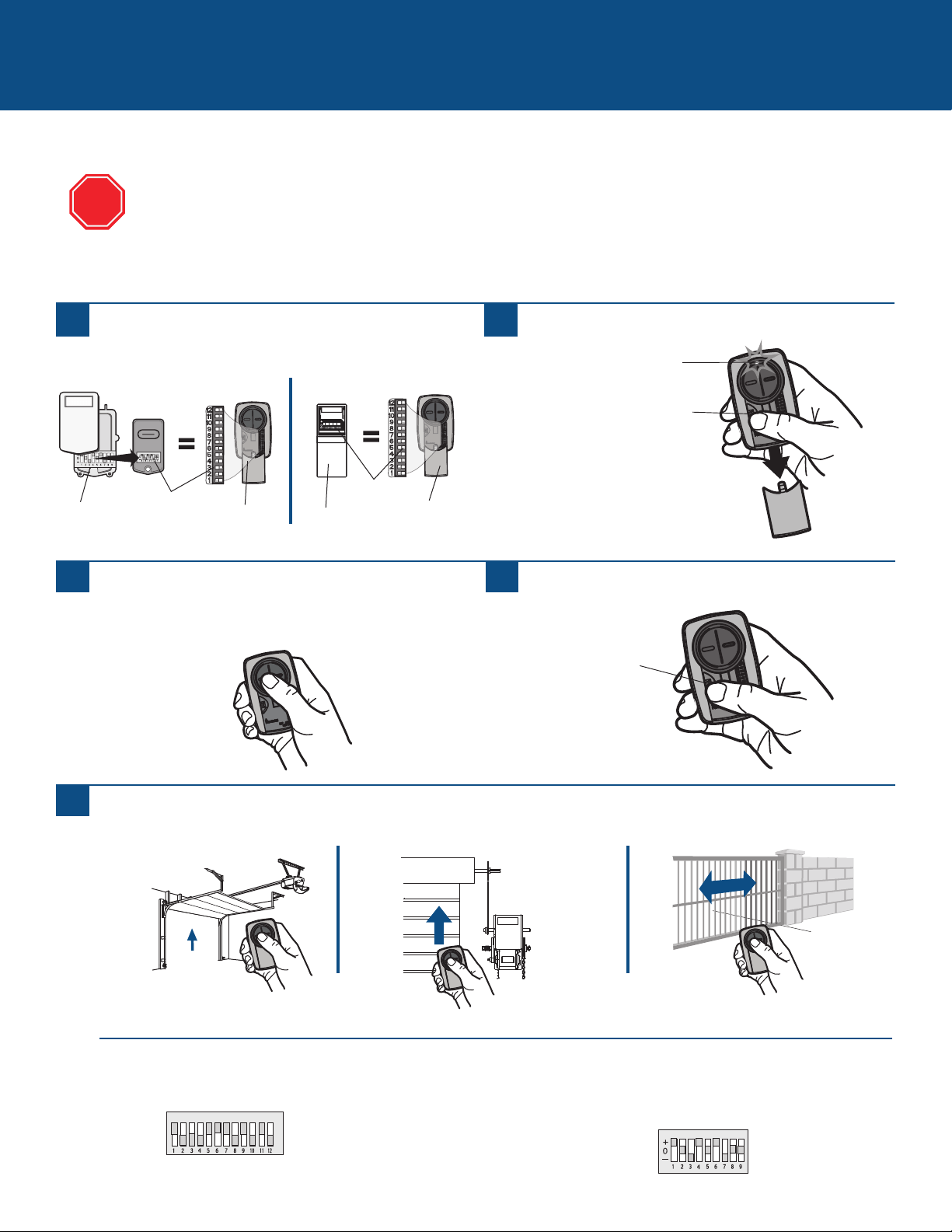
7
Programming to an External Receiver with DIP Switches
3 Position DIP Switch:
For Chamberlain remotes DO NOT use the “0” position, use “+” or “-”.
If you already have a 3-button remote, DIP switch #1 must be set to “-” if the
large button is to open the door. It may be necessary to reprogram original
remote controls.
EXTERNAL RECEIVERS
1
Press the program button on the Universal Remote
Control until the LED turns on.
2
Match the DIP switches between the existing remote
control or external receiver and the Universal Remote
Control. Turn extra switches OFF.
3
2 Position DIP Switch:
If programming fails reverse DIP switches (OFF to ON and ON to OFF).
External
Receiver
DIP Switches
DIP Switches
Existing Remote
Universal
Remote
Control
Universal
Remote
Control
If using the Universal Remote Control with residential door openers, the remote control must be used only with door
openers manufactured after 1993 that utilize photoelectric sensors. The photoelectric sensors are always located on
or near the bottom of the door track.
The external receiver is typically located on the product or mounted near the product.
The images throughout this manual are for reference only and your product may look different.
Press and release the Universal Remote Control button,
the LED will flash. When the LED stops flashing,
continue to press and release the button until your
product responds by clicking, blinking, or activating.
4
Press the program button on the Universal Remote
Control to save.
5
Test the Universal Remote Control by pressing the button. If the product does not activate, repeat the programming steps or
follow the alternative programming option.
TIPS
STOP
Program Button
Program Button
LED
Loading ...
Loading ...
Loading ...
