Documents: Go to download!
- Owner's manual - (English, French, German)
- Instructions
- Function description
- Troubleshooting
Table of contents
Instructions
1. Starting Up
Open the back cover of device and remove the battery pull tab to power the device, screen will tun on at the same time.
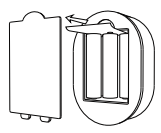
2. Bracket Installation
a. Wall-mounted Installation
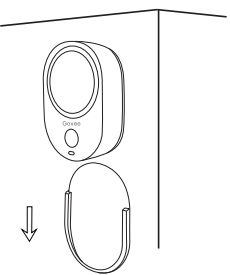
- Tear off the 3M tape protective film.
- Stick the wall bracket on a suitable place.
- Put the device in the direction of the picture
b. Desktop Installation
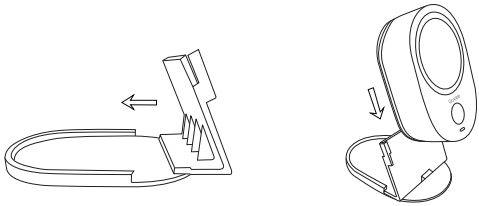
- Insert the desktop bracket into the wall bracket. (This step can be skipped)
- Put the device in the direction of the picture.
3. Download APP
Search and download the APP"Govee Home" in APP store (IOS) or Google Play (Android).
4. Add the device
Open the APP, when enter home page, click the icon "+" in the top right corner to enter Govee device list.
Select H5052, follow the APP prompt to add the device.(Attention:Bluetooth permission is required for adding device,so please turn on your phone's Bluetooth)
Function description
1. Export data (This function could not work without an account.)
Click “Export Data” under the device interface,select Export Mailbox and Period, click the “Export”in the under right corner to export the csv file.
2. Alarm function
Please turn on the alarm after setting the temperature and humidity, when the device detects the temperature and humidity exceed the setting value, the Wi-Fi alarm will be switched on. And the alarm also can be sent to your phone if it's in the range of Phone Bluetooth.
3. Calibration function
If the sensor data is inaccurate, please modify the temperature and humidity on the device setting via clicking the plus or minus button in the calibration.
4. Switching temperature units
Clicking the unit in the device settings can change the exported data and the displayed temperature date unit.
You can double-clicking the button in the device to achieve this aim.
5. Deleting data
Click the Delete date button in device setting, all data will be cleared.
Notification: This operation is irreversible, please be careful.
6. Deleting the device
After deleting the device, the APP will not display the information of it, nor will it receive the corresponding alarm, but the data couldn't be deleted.
Troubleshooting
1. Can't work?
Please remove the battery's insulation sheet when you use the device for the first time. Under normal conditions, please check the battery status before using.
2. Couldn't be set?
Naming the device and calibration should be operated within the range of the phone's Bluetooth.
3. Couldn't refresh data?
Please open the Bluetooth and get closed to the device.
4. Couldn't receive the notification?
Check the device's setting and confirm Alarm me is turned on.
See other models: H5075 B5054001 BWP-001 H7201

