Loading ...
Loading ...
Loading ...
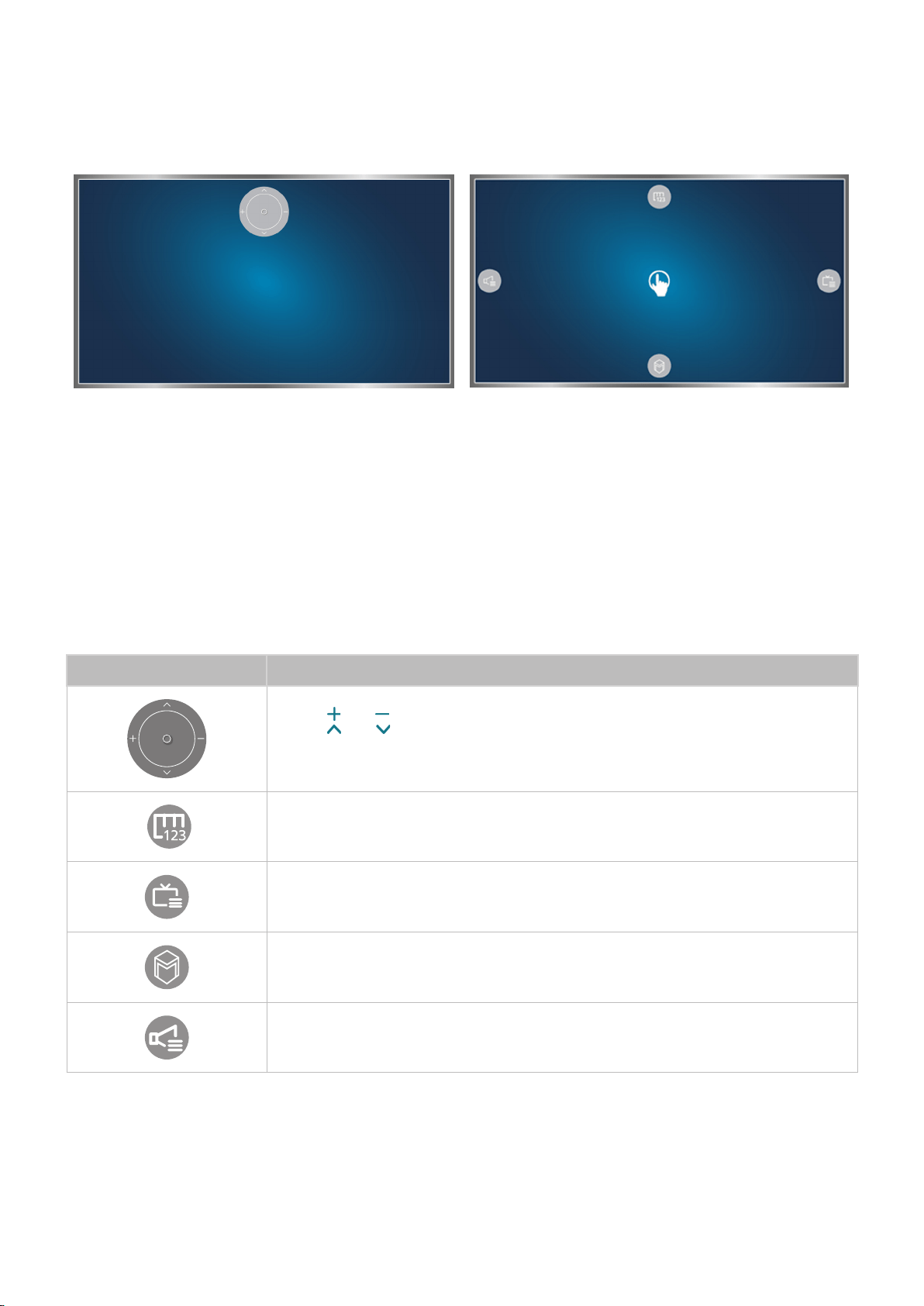
70
Changing the motion control screens
Changing the motion control screens while viewing a broadcast
Direction Control Mode Motion Pointing Mode
●
Direction Control Mode
If you run Motion Control for the first time by raising you hand while viewing a broadcast, the
Direction Control Mode screen appears. The screen contains the Direction Control icon.
●
Motion Pointing Mode
Move to the center of the Direction Control icon with your index finger, and then fold down your
index finger. The four icons allowing you to run the main functions of your TV appear. To switch
to the Direction Control Mode screen, move your hand until the pointer is no longer visible on
the screen, move your hand back so that it is facing the screen, and then raise your index finger.
Icon Description
Select and to adjust the volume.
Select and to change the current channel.
Select the point at the center of this icon to change to the Motion Pointing Mode
screen.
Displays the On-Screen Remote.
Displays the channel list or information about the current program.
Launches Smart Hub.
Allows you to adjust the volume or select the speakers to use.
Loading ...
Loading ...
Loading ...