Loading ...
Loading ...
Loading ...
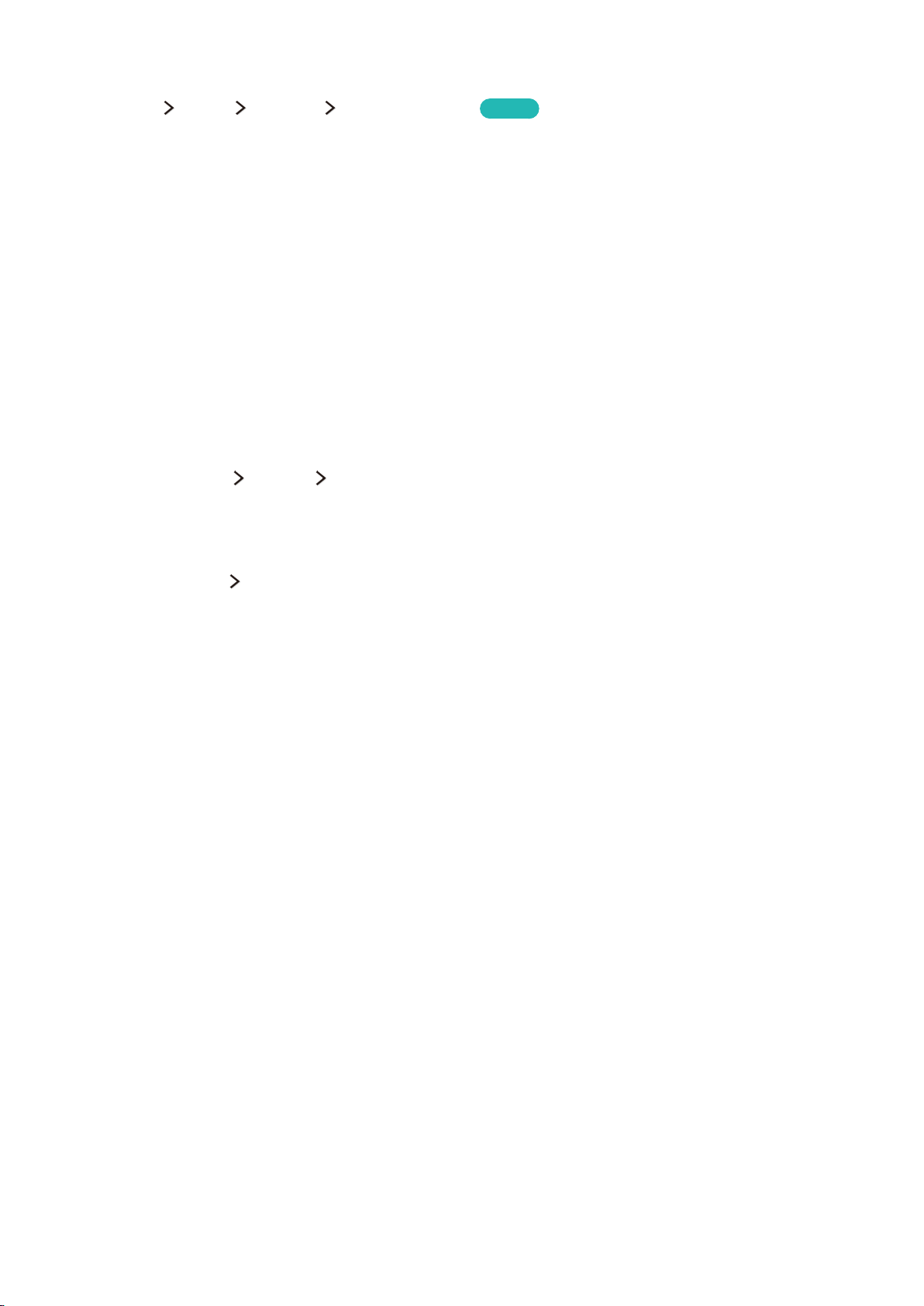
22
Using Screen Mirroring
(MENU/123) MENU Network Screen Mirroring
Try Now
You can wirelessly connect a mirroring-enabled mobile device to the TV and play the video and audio
files stored on the device on the TV. Mirroring refers to the function that plays the video and audio
files located on a mobile device on a TV and on the mobile device simultaneously.
Connecting via a mobile device
1.
Launch the Screen Mirroring function on your mobile device. The mobile device searches for
available devices to connect to.
2.
Select the TV from the list, and then enter the password. The TV automatically allows the
connection and the device connects.
3.
Select Allow to connect the mobile device.
"
All previously allowed mobile devices will automatically connect without needing approval.
"
If you select Deny, the device cannot connect. To change the connection status of a denied device,
Select MENU Network Multimedia Device Manager, select the device, and select Allow.
Connecting by automatically allowing the connection
1.
Select Network Screen Mirroring, You can also start screen mirroring by pressing the SOURCE
button on your remote and selecting Screen Mirroring from the list at the top of the screen.
2.
Launch the Screen Mirroring function on your mobile device. The mobile device searches for
available devices to connect to.
3.
Select the TV from the list. The TV automatically allows the connection and the device connects.
"
If the mobile device cannot connect, turn the TV and mobile device off and then on.
Loading ...
Loading ...
Loading ...