Loading ...
Loading ...
Loading ...
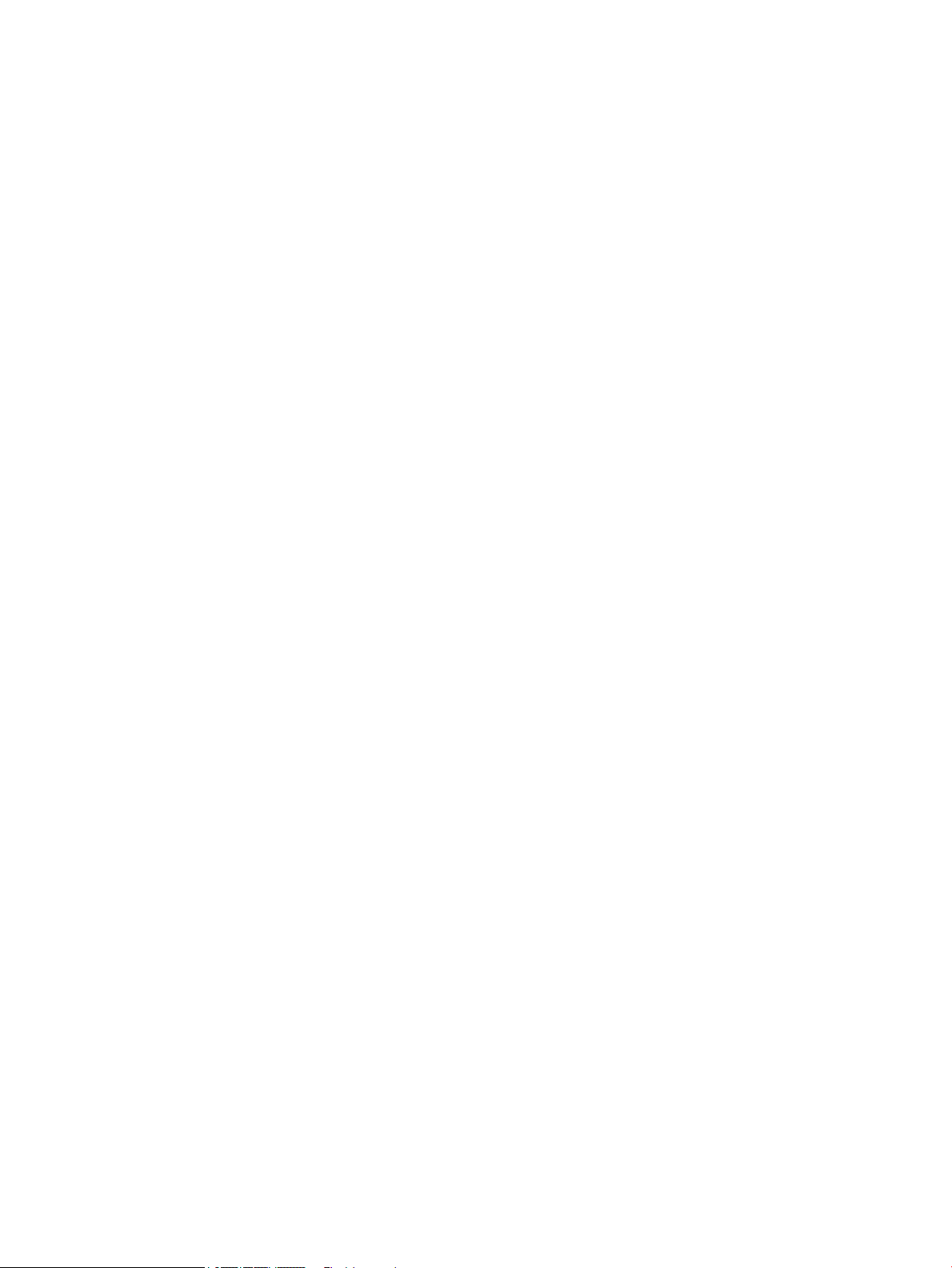
Using Auto-Sleep Mode
The monitor supports an OSD (On-Screen Display) menu option called Auto-Sleep Mode that allows you to
enable or disable a reduced power state for the monitor. When Auto-Sleep Mode is enabled (enabled by
default), the monitor will enter a reduced power state when the host PC signals low power mode (absence of
either horizontal or vertical sync signal).
Upon entering this reduced power state (sleep mode), the monitor screen is blanked, the backlight is turned
o and the power LED indicator turns amber. The monitor draws less than 0.5 W of power when in this
reduced power state. The monitor will wake from the sleep mode when the host PC sends an active signal to
the monitor (for example, if you activate the mouse or keyboard).
You can disable Auto-Sleep Mode in the OSD. Press one of the four Function buttons on the bottom side of the
front bezel to activate the buttons, and then press the Menu button to open the OSD. In the OSD menu select
Power Control > Auto-Sleep Mode > O.
12 Chapter 2 Using the Monitor
Loading ...
Loading ...
Loading ...