Documents: Go to download!
- Owner's manual - (English, French, Spanish, German, Italian)
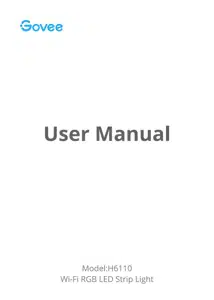
- At a Glance
- Specifications
- Installing Your Strip Light
- Controlling with the Control Box
- Downloading the Govee Home App
- Connecting the Strip Light to the App
- Controlling Your Strip Light with Alexa/Google Assistant
- Troubleshooting
Table of contents
USER MANUAL Smart LED Strip Lights
At a Glance
Specifications
Installing Your Strip Light
1. Preparation Before Installing
a. Unpack the box and check all items listed in the packing list
b. Connect one end of the control box to the strip via 4-pin connector and the other end to the adapter
c. Power on the strip light and check whether it lights up.
2. Installing Steps
a. Wipe the surface to keep it clean and dry; | b. Peel off the protective film on the tape, stick the strip on and press over it firmly; |
c Reinforce via clips around comers; | d. Peel off the protective film on the control box and stick it on; |
e. Power on tine strip light and start to use it
Controlling with the Control Box
| Button | Function |
| On/Off | Turn the light on/off. |
| Color Changing | Press to cycle through 9 colors. |
Music Mode/ Brightness Adjusting | Press to enter music mode. Press and hold to cycle through 6-level brightness. |
Downloading the Govee Home App
Download the Govee Home app from App Store (iOS devices) or Google Play (Android devices).
Notice: You need a smartphone running iOS 9.3 (or above) or Android 4.4 (or above).
Connecting the Strip Light to the App
- Turn on Bluetooth in your mobile phone;
- Select "H6110" in the device list
- Open Govee Home app and tap "+" icon in the top right corner;
- Select a 2.4GHz Wi-Fi to connect or skip the setup.
Controlling Your Strip Light with Alexa/Google Assistant
1. Wi-Fi Setting
a. Make sure the strip has connected to Wi-Fi; If not, please follow steps below to set up Wi-R.
b. Open the app, select the strip light that has been added and tap setting icon in the top right comer;
c. Tap "Wi-R Setting", select a Wi-R available and enter password. Notice: Only support 2.4GHz and 802.11 b/g/n Wi-R network
2. Works with Alexa
a. Open the app, select the strip light that has been added and tap setting icon in the top right corner;
b. Tap "Using guidance" and follow on-screen instructions to complete setup.
Troubleshooting
1. The adhesive tape is not strong enough.
a. Make sure the installation surface is dean and dry.
b. Rrmly press over the strip after sticking.
c. Reinforce the installation via more dips and tapes.
2. Cannot connect to Bluetooth.
a. Do not skip Bluetooth connection in the app.
b. Make sure Bluetooth in your mobile phone has been turned on.
c. It may be caused by incompatibility between the phone system and the app. Please change a mobile phone and connect again.
d. Re-power on the strip and re-tum on Bluetooth in your phone to try again.
e. Keep the distance between the strip and the phone less than 1 m/3.28ft while connecting.
f. Keep obstructions between the strip and the phone as few as possible.
3. The strip doesn't match the same color./Some lamp beads don't light up.
Please contact Govee support team in time for return.
4. Cannot connect to Wi-R.
a. Do not skip the step of Wi-R connecting in the app.
b. 5GHz network is not supported. Please set the router to 2.4GHz and then reset it
c. Connect your phone to Wi-R and check whether the network is normal.
d. Make sure you have entered the correct Wi-R name and password.
e. Change your Wi-Fi password to a brief one. 8 numbers and letters are suggested.
f. Connect hotspot in your phone to the strip light and check whether the router works with the strip light
5. Cannot sync to the music beat
a. Please keep the control box close to the sound source.
b. Clean up the sound picking hole on the control box.
6. Cannot connect to the Alexa.
a. Pull out every connective part of the strip light and firmly re-connect them.
b. Re-connect your phone to Wi-Fi.
c. Plug out the adapter port and re-plug it in.
7. The strip light doesnt work.
a. Make sure the direction of pin-to-pin connection is correct You should snap the convex part on the end of strip light into the buckle connecting with control box.
b. Pull out every connective part of the strip light and firmly re-connect them.
c. Tap On/OfF button on the control box or appto check whether it is strip quality issue.
See other models: H61211A1 H61471D1 H61441D2 H613C1A1 H613B1A1

