Loading ...
Loading ...
Loading ...
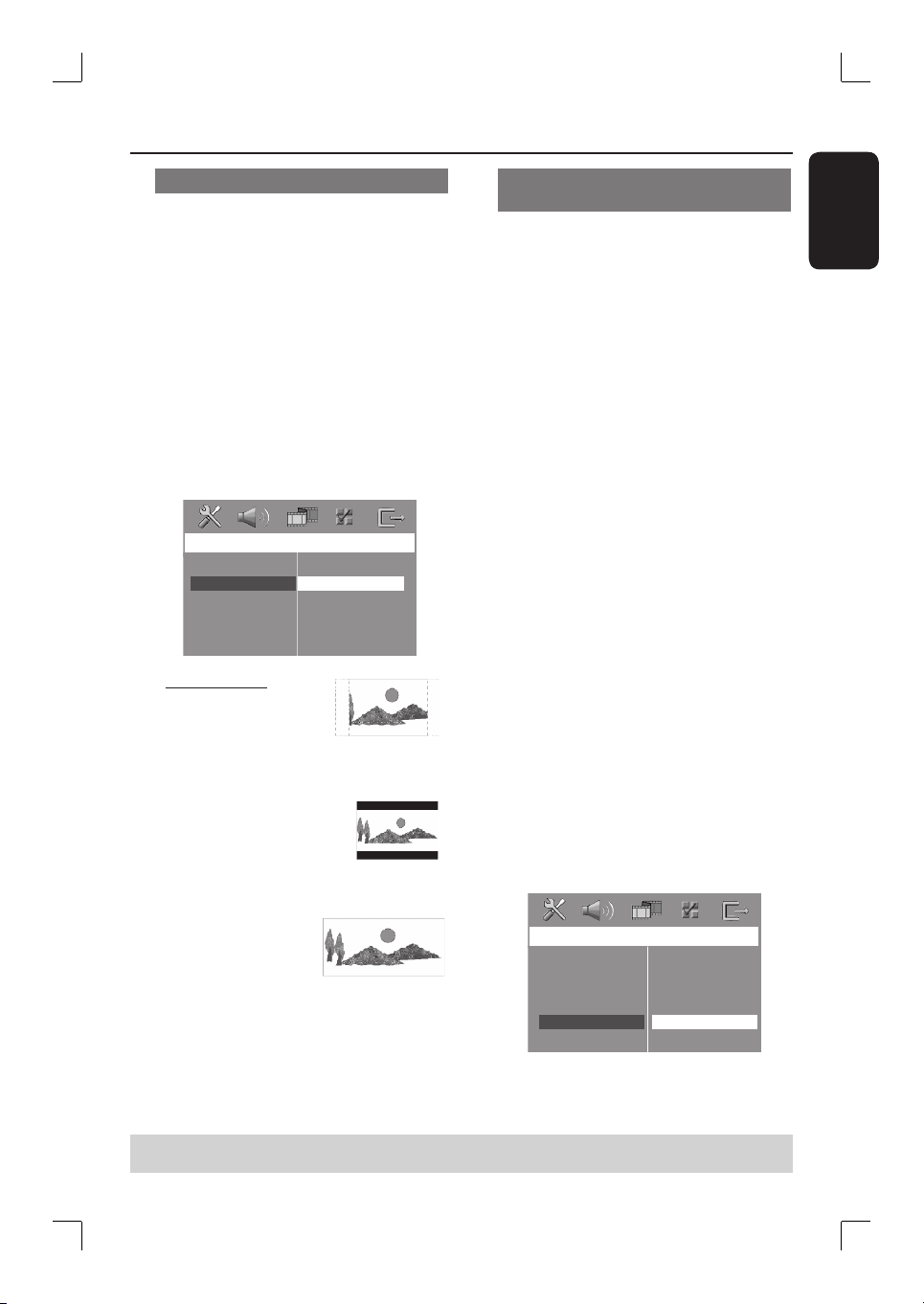
25
English
TIPS: PressÑto return to the previous menu item.
Press SYSTEM MENU to exit the menu.
Setting the TV Display
Set the aspect ratio of the DVD system
according to the TV type you have
connected. The format you select must
be available on the disc. If it is not, the
setting for TV display will not affect the
picture during playback.
A In ‘DISC’ mode, press SYSTEM MENU
on the remote control.
B Press X repeatedly to select { Video
Setup Page }.
C Press T to highlight { TV Display },
then press X.
Video Setup Page
TV Type
TV Display
Progressive
Picture Setting
Component
HDMI Setup
4:3 Pan Scan
4:3 Letter Box
16:9 Wide Screen
{ 4:3 Pan Scan }
Select this if you have a
conventional TV and want
both sides of the picture
to be trimmed or formatted to t your TV
screen.
{ 4:3 Letter Box }
Select this if you have a
conventional TV. In this case, a
wide picture with black bands
on the upper and lower portions of the TV
screen will be displayed.
{ 16:9 Wide Screen }
Select this if you have a
wide-screen TV.
D Select one of the options and press OK
to con rm.
Setting up Progressive Scan feature
(for Progressive Scan TV only)
The progressive scan feature displays
twice the number of frames per second
than interlaced scanning (ordinary normal
TV system). With nearly twice the
number of lines, progressive scan offers a
higher picture quality and resolution.
IMPORTANT!
Before enabling the progressive
scan feature, you must ensure:
1) Your TV can accept progressive signals,
a progressive scan TV is required.
2) You have connected the Junction Box
to your TV using Y Pb Pr (see page
19).
A Switch off your TV progressive scan
mode or switch on to the interlaced
mode (refer to your TV user manual).
B Press the SOURCE button until “DISC”
appears on the display panel.
C Switch on your TV and select the correct
Video Input channel.
The blue DVD background screen will
appear on the TV.
D Press SYSTEM MENU on the remote.
E PressÉto select { Video Setup Page }.
F Select { Component } > { YUV }, then
press OK to con rm.
Video Setup Page
TV Type
TV Display
Progressive
Picture Setting
Component
HDMI Setup
YUV
RGB
Getting Started (continued)
Loading ...
Loading ...
Loading ...
