Loading ...
Loading ...
Loading ...
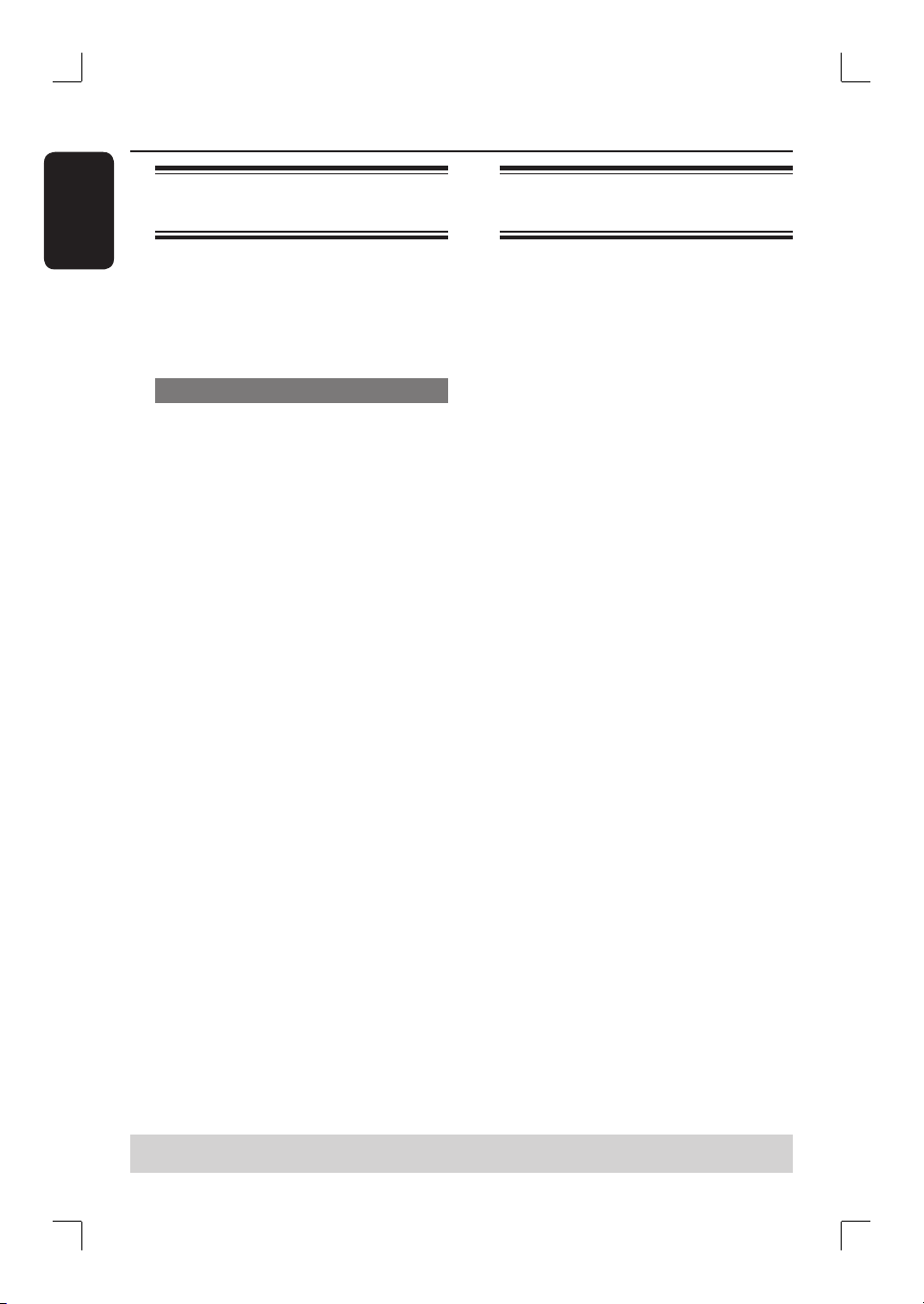
22
English
Step 1: Switching on the
DVD system
Press the SOURCE button on the DVD
system repeatedly to select :
DISC ¤ TUNER FM ¤ TV ¤ AUX
¤ DI ¤ DISC ....
Switching to standby mode
Press STANDBY 2 on the remote
control.
The message “Standby” will be shown
on the display screen, and slowly fade
away.
Getting Started
Step 2: Finding the correct
viewing channel
Before you start...
Make sure you have completed all
the necessary connections before
proceeding.
A Press the SOURCE button on the
remote control repeatedly until “DISC”
appears on the display panel.
B Switch on the TV and set it to the
correct video-in channel. You should see
the blue DVD background screen on the
TV.
Or, you may go to Channel 1 on your
TV, then press the Channel down button
repeatedly until you see the Video In
channel.
Usually this channel is between the
lowest and highest channels and may be
called FRONT, A/V IN, VIDEO. See your
TV manual for more details.
Or, the TV remote control may have
a button or switch that chooses between
different video modes.
TIPS: PressÑto return to the previous menu item.
Press SYSTEM MENU to exit the menu.
Loading ...
Loading ...
Loading ...