Loading ...
Loading ...
Loading ...
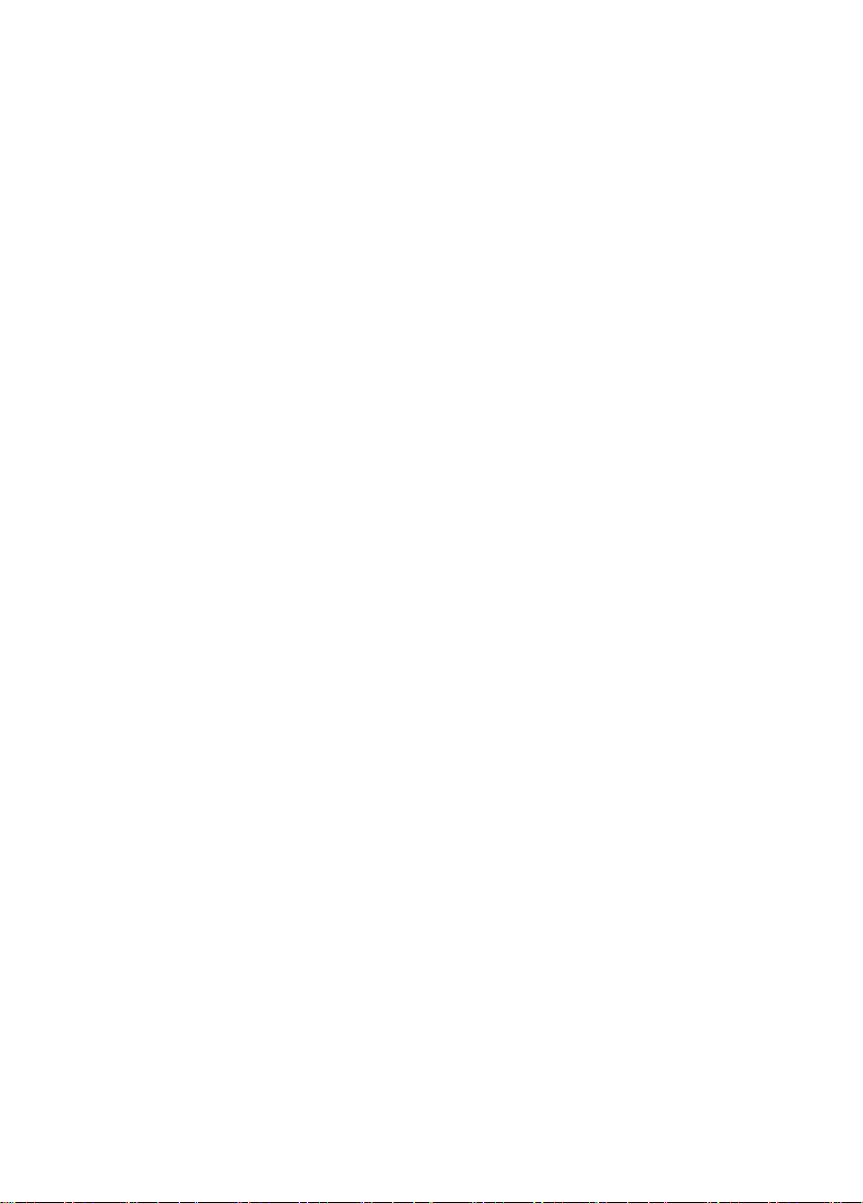
25
Q10: How do I adjust the Date and Time?
A:
First way: Verify that your system have a healthy network(refer to section 2).
Navigate to System setup>General setup>Time setup from the left menu bar. Select
Enable>click Apply>click OK.
Second way: Navigate to System Setup>General setup&Time setup, please
unselect Enable>Select correct System Date & System Time and click Apply. Click
OK.
Q11: I have my cameras set up outdoors for motion type
recording and I notice there is much more motion detected at
night than during daylight. In fact, most recordings show no large
object moving at all, only small dots and streaks of light. Why is
that and is there anything I can do about it?
A:
At night the area is illuminated by infrared LEDs. Rain or other precipitation near
the lens is highly illuminated by the LEDs. Insects are also attracted by the LED
light and are also highly illuminated. Try lower the sensitivity settings on the
cameras to minimized false recordings. You could also try mounting the cameras
under a building overhang that will block rain from passing too close to the camera
lens.
Q12: What is the working temperature of Security Cameras.
A:
Camera working temperature: From -50 degrees Fahrenheit to +122 degrees
Fahrenheit.
2. Please don’t put two cameras too close, they may cost interference to each other.
3. Metal or glass blocks signal a lot. Avoid putting cameras behind these obstacles.
4.Contact service person if more assistance is needed.
Q13: How do restore my unit to the Factory Settings?
A:
Right click the mouse from the home screen of your monitor, navigate to System
setup > System admin > Factory setting, click Simple Restore .
Loading ...
Loading ...
Loading ...