Loading ...
Loading ...
Loading ...
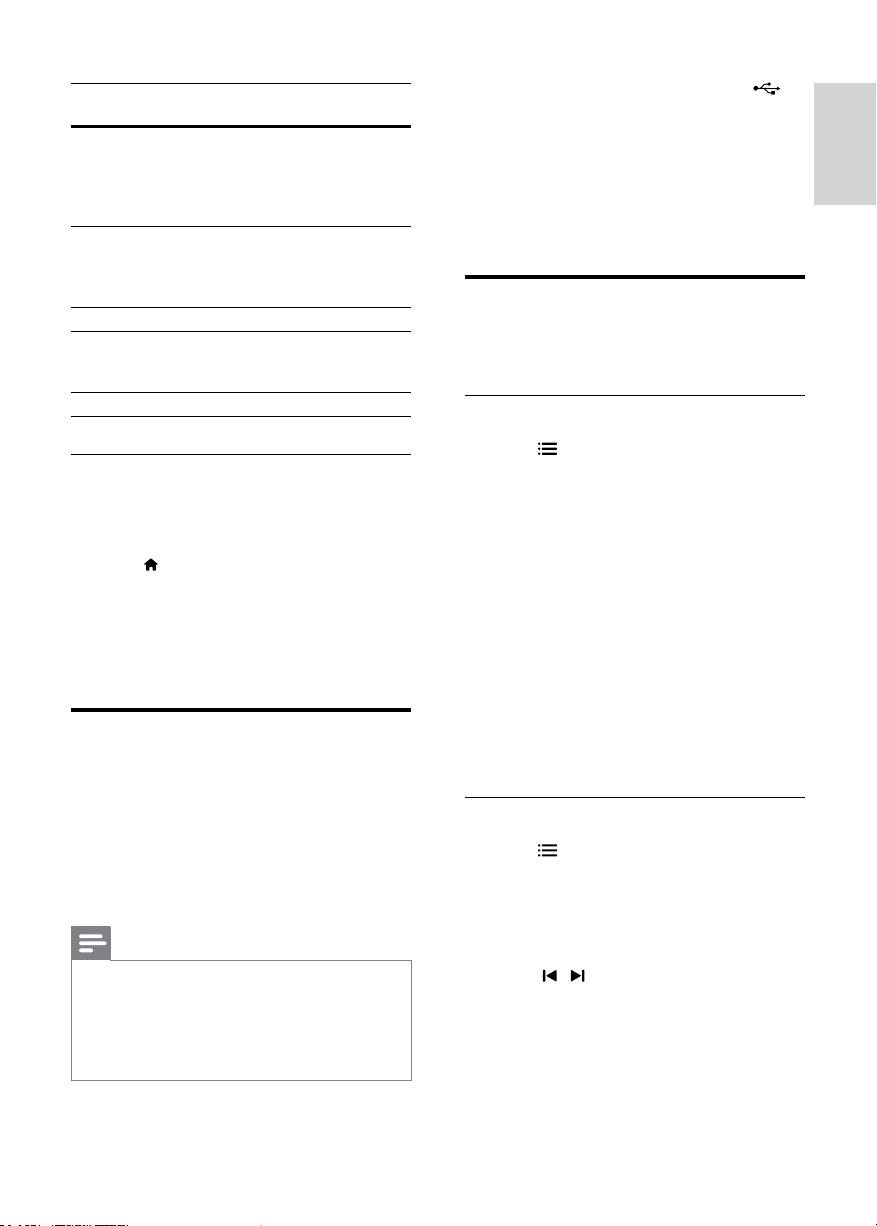
11
English
EN
Character
Set
Language
[Standard] English, Albanian, Danish, Dutch,
Finnish, French, Gaelic, German,
Italian, Kurdish (Latin), Norwegian,
Portuguese, Spanish, Swedish and
Turkish
[Central
Eur]
Albanian, Croat, Czech, Dutch,
English, German, Hungarian, Irish,
Polish, Romanian, Slovak, Slovene
and Sorbian
[Hebrew] English, Modern Hebrew
[Cyrillic] Bulgarian, Belorussian, English,
Macedonian, Moldavian, Russian,
Serbian and Ukrainian
[Greek] Greek
VOD code for DivX
Before you purchase DivX videos and play them
on your home theater, register the home theater
on www.divx.com using the DivX VOD code.
1 Press (Home).
2 Select [Setup] and then press OK.
3 Select [General] > [DivX(R) VOD Code].
» The DivX VOD registration code for
your home theater is displayed.
USB storage devices
Enjoy pictures, audio, and video stored on a USB
storage device such as an MP4 player or digital
camera.
What you need
• A USB storage device that is formatted for
FAT le system, and complies with the Mass
Storage Class.
Note
•
If you use a USB extension cable, USB HUB or
USB multi-reader, the USB storage device may
not be recognized.
• You can connect to a digital camera if they can
play the les without using a special computer
program.
1 Connect a USB storage device to the
(USB) connector on your home theater.
2 Press USB.
» A content browser is displayed.
3 Select a le and then press OK.
4 Use the play buttons to control play (see
'Play buttons' on page 10).
Video and picture options
Use advanced features when you play pictures and
video les from a disc or a USB storage device.
Video options
1 Press OPTIONS.
» The video options menu is displayed.
Depending on the video source, some
options are not available.
2 Press the Navigation buttons and OK to
select and change:
• [Info]: Display the play information.
• [PBC]: Enable or disable the content
menu navigation of VCD and SVCD discs
with Play Back Control feature.
• [Aspect ratio]: Select a display ratio of
picture that matches your TV screen.
• [Audio]: Select audio language for video.
• [Subtitle]: Select subtitle language for
video.
• [Angle]: Select video scenes recorded in
different camera angels.
Picture options
1 Press OPTIONS.
2 Press the Navigation buttons and OK to
select and change:
• [Color]: Turn on or off the color mode.
• [Photo preview]: Display the thumbnail
of photos.
3 Press / to go to previous or next
preview page.
4 Press the Navigation buttons and OK to
select a picture.
Loading ...
Loading ...
Loading ...
