Loading ...
Loading ...
Loading ...
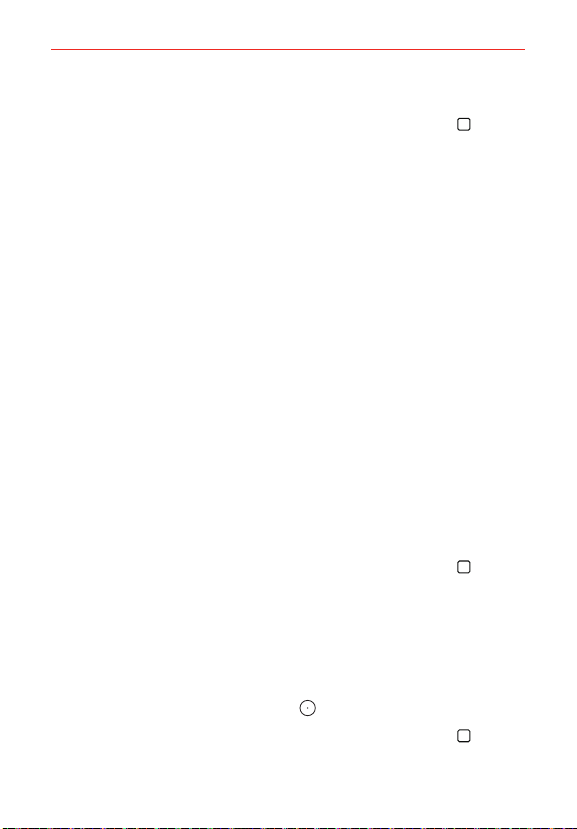
49
The Basics
Changing Your Screen Lock
1. From the Home screen, touch and hold the Recent Apps Key (in the
Touch Keys bar) > Lock screen settings.
2. Tap Select screen lock.
3. Confirm your unlock information (if necessary).
4. Tap the desired screen lock option.
5. You’re prompted to enter your screen lock.
6. If necessary, enter a Backup PIN and tap Continue. Then confirm your
Backup PIN and tap OK.
NOTES s If you've set up a Microsoft Exchange account, you might only be able to use a
password.
s After 5 unsuccessful attempts to unlock your phone, you're prompted to enter a
text phrase to confirm that you're trying to unlock your phone.
s You have 10 opportunities to enter your unlock sequence. After 10 unsuccessful
attempts, your phone will automatically perform a factory data reset and all of your
personal files will be erased. You will be warned after the 9th unsuccessful attempt.
s If you've set a Knock Code, after 6 unsuccessful attempts, you're prompted to enter
your Backup PIN to unlock your phone.
Security lock timer
If a security lock is enabled, you can set the delay time after the screen
darkens due to inactivity before the screen automatically locks and requires
you to enter your unlock sequence.
1. From the Home screen, touch and hold the Recent Apps Key
(in the
Touch Keys bar) > Lock screen settings.
2. Tap Security lock timer, then tap the setting you want to use.
Power key instantly locks
If a security lock is enabled, checkmark the Power key instantly locks
checkbox to override the Security lock timer setting and lock the screen as
soon as you press the Power/Lock Key
(on the back of the phone).
1. From the Home screen, touch and hold the Recent Apps Key
(in the
Touch Keys bar) > Lock screen settings.
Loading ...
Loading ...
Loading ...