Loading ...
Loading ...
Loading ...
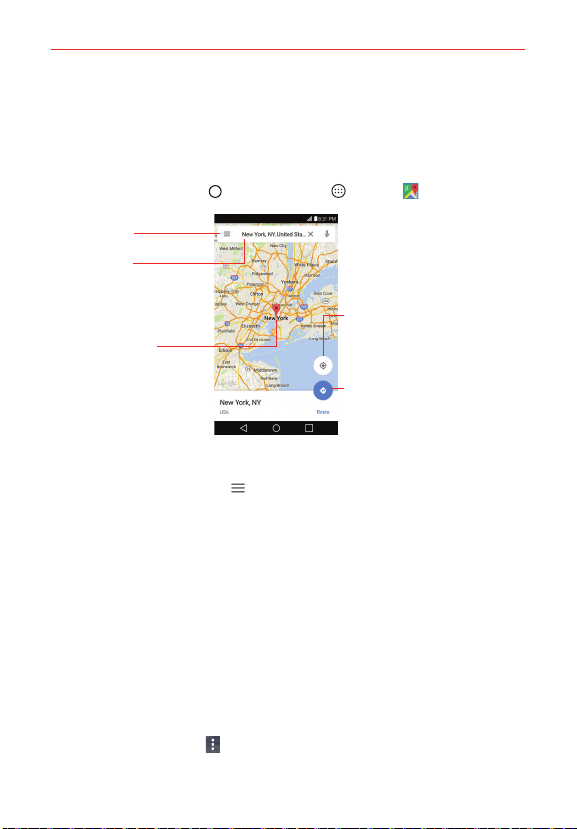
132
Tools
Maps
The Maps app allows you to find places and get directions.
To open the Maps app
Tap the Home Button
> the Apps icon > Maps .
Current Location
Tap here to show your current
location on the map.
Maps Menu
Directions Icon
Tap here to get directions to a
destination.
Search Box
Tap here to open the
keyboard to enter your
search.
Location Marker
Tap it to view the
location details.
Maps navigation
Tap the Maps Menu icon
(at the left side of the search box) to access
Your places, Your timeline, Explore, Traffic, Public transit, Bicycling,
Satellite, Terrain, Google Earth, Tips and Tricks, Settings, Help, and
Send feedback.
Drag across the screen to move across a displayed map.
Pinch-to-zoom to zoom in or out of the map view.
Maps icons
Tap Search Box to open the keyboard to enter your search request.
Red markers indicate search matches.
Tap a marker to view the location information. You can call the
establishment, save the location as a favorite, and view its website.
Tap the Menu icon
to access Add label, Share, Add photos,
Download offline area, and Claim this business.
Loading ...
Loading ...
Loading ...