Loading ...
Loading ...
Loading ...
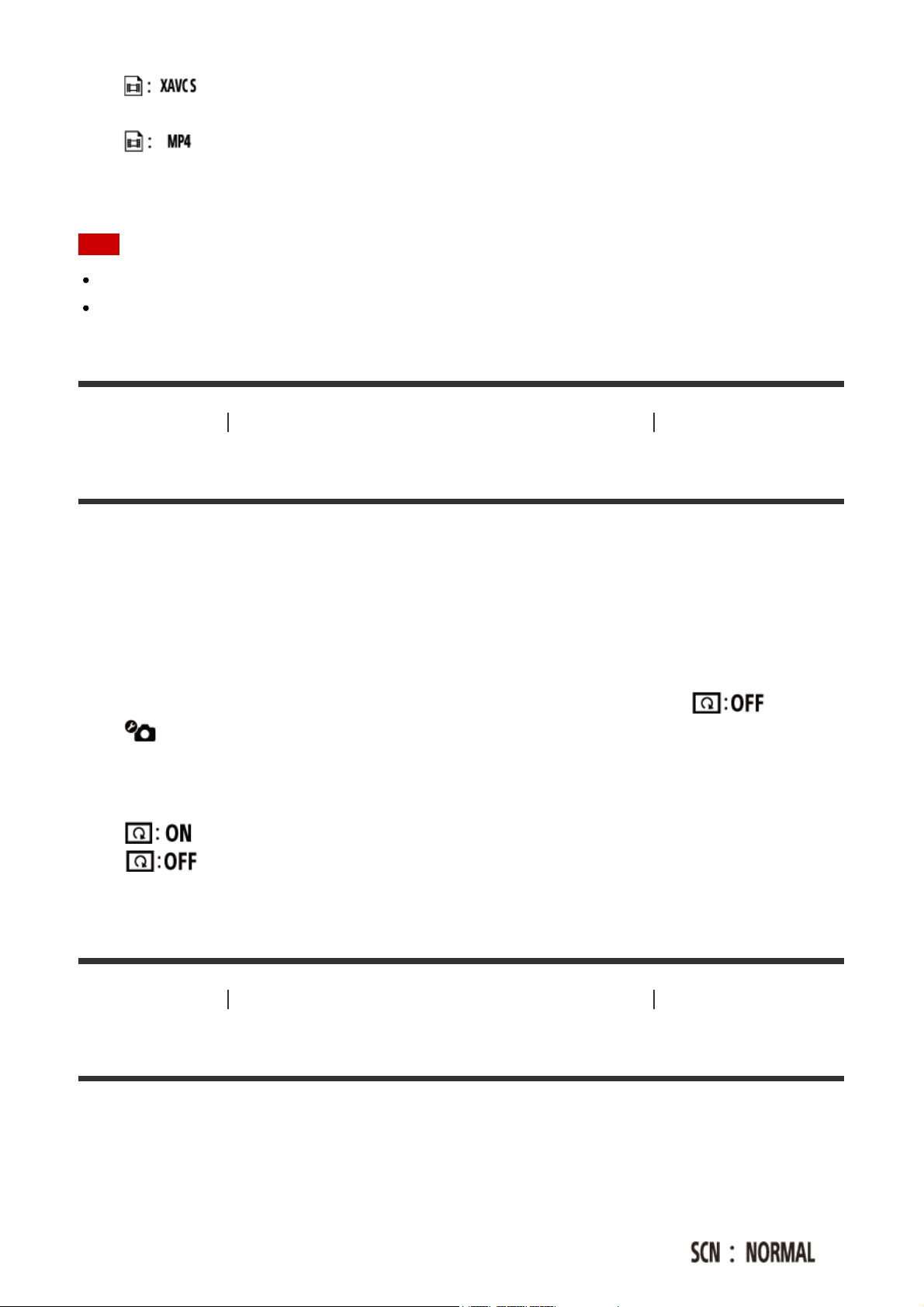
Help Guide
file:///E|/%8E%CC%82%C4/ActionCam_PXC14/4548273132_GB/en/print.html[2017/04/03 13:56:27]
value, then press the REC/ENTER button of the remote control
: Select this to record high quality movies at a high bit-rate of approximately
50 Mbps. In addition, you can set the time code/user bit.
(default): Select this when transferring images to your smartphone or
uploading images to a website.
Note
Use an SDXC card faster than Class10 when recording movies in XAVC S.
After selecting the movie record format, set the image quality setting as well.
[46] How to Use
Changing the Settings of the Live-View Remote Still Image Settings
Flip (Still Images)
You can flip the images vertically and record them when recording photos. This function is
useful when the camera is attached upside down.
1. Press the MENU button of the remote control
The list of setting items will be displayed.
2. Press the UP button or DOWN button of the remote control to select (Flip) in
(Still image settings), then press the REC/ENTER button of the remote control
3. Press the UP button or DOWN button of the remote control to select the desired setting
value, then press the REC/ENTER button of the remote control
: Flips vertically
(default): Does not flip vertically
[47] How to Use Changing the Settings of the Live-View Remote Still Image Settings
Scene (Still Images)
You can set a scene when recording photos.
1. Press the MENU button of the remote control
The list of setting items will be displayed.
2. Press the UP button or DOWN button of the remote control to select
Loading ...
Loading ...
Loading ...