Loading ...
Loading ...
Loading ...
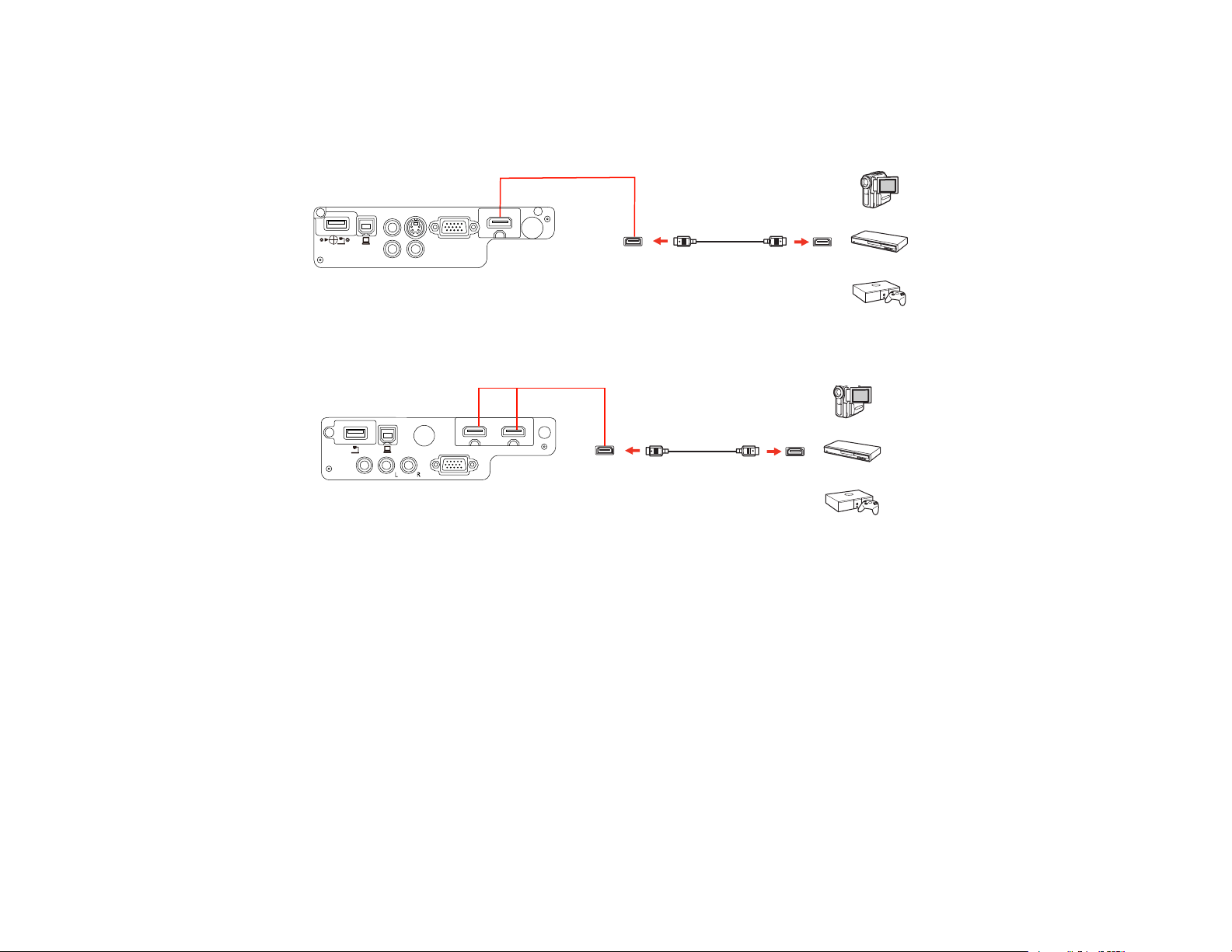
1. Connect the HDMI cable to your video source's HDMI output port.
2. Connect the other end to the projector's HDMI port.
EX3240/EX5240/EX5250 Pro/EX7240 Pro/VS240/VS340/VS345
EX9200 Pro
Note: The projector converts the digital audio signal sent from your video source into a mono analog
signal for the internal speaker.
Parent topic: Connecting to Video Sources
Connecting to an MHL-Compatible Device
If you have an MHL-compatible smartphone or tablet, you can connect it to the projector using either an
MHL cable or an HDMI cable with a device-compatible MHL adapter. If you have a device with a built-in
MHL connector, plug it directly into the HDMI /MHL port (EX7240 Pro/EX9200 Pro).
Note: Some connected devices may not charge when using an MHL adapter.
1. Connect the MHL cable or adapter to your device's Micro-USB port.
2. If you are using an MHL adapter, connect it to an MHL-compatible HDMI cable.
39
Loading ...
Loading ...
Loading ...