Loading ...
Loading ...
Loading ...
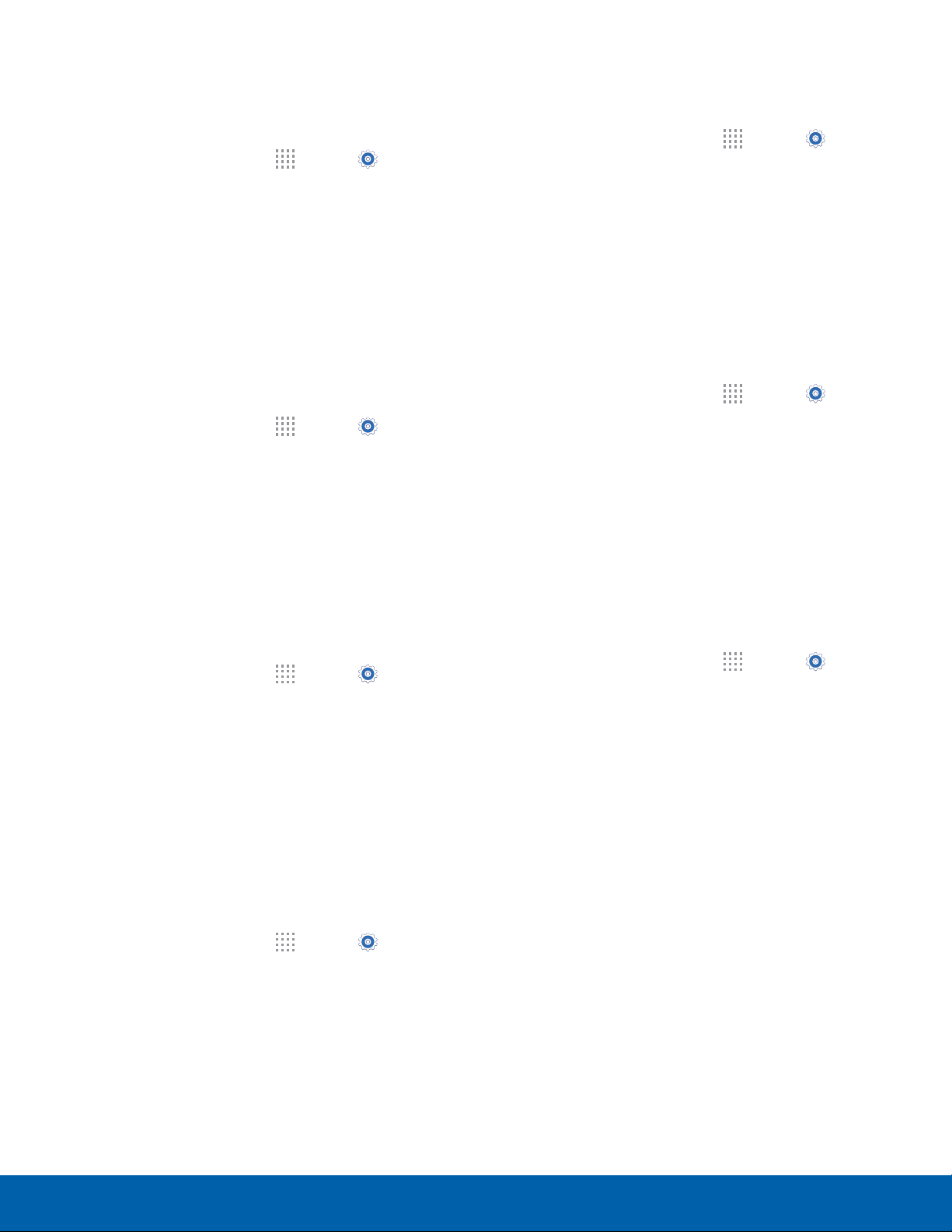
91
Sound Settings
Settings
Change the Notification Sound
Choose a sound for notifications, such as for new
messages and event reminders.
1. From a Home screen, tap Apps >
Settings
> My device tab.
2. Tap Sound > Notifications.
3. Tap a sound to preview it, and then tap OK to set
it as your default notification sound.
Vibrate When Ringing
Your device can vibrate in addition to ringing when
you receive a call.
1. From a Home screen, tap Apps >
Settings
> My device tab.
2. Tap Sound > Vibrate when ringing to turn the
feature on.
Play Tones When Entering a
Phone Number
Play tone when the dialing keypad is tapped.
1. From a Home screen, tap Apps >
Settings
> My device tab.
2. Tap Sound > Dialing keypad tone to turn the
feature on.
Play Tones When Touching or
Tapping the Screen
Play tones when you touch or tap the screen to
make selections.
1. From a Home screen, tap Apps >
Settings
> My device tab.
2. Tap Sound > Touch sounds to turn the
feature on.
Set the Screen Lock Sound
Play a sound when you unlock the screen.
1. From a Home screen, tap Apps >
Settings
> My device tab.
2. Tap Sound > Screen lock sound to turn the
feature on.
Use Haptic Feedback
Set the device to vibrate when you tap the Back
key and Recent apps keys, and for certain screen
interactions.
1. From a Home screen, tap Apps >
Settings
> My device tab.
2. Tap Sound > Haptic feedback to turn the
feature on.
Set Notification Sounds for
Samsung Applications
Choose notification alerts for new calls, messages,
email, and calendar events.
1. From a Home screen, tap Apps >
Settings
> My device tab.
2. Tap Sound for options:
•
Call: Configure call notifications and alerts.
•
Messages: Configure messaging notifications
and alerts.
•
Email: Configure email account notifications.
•
Calendar: Configure event notifications.
Loading ...
Loading ...
Loading ...
