Loading ...
Loading ...
Loading ...
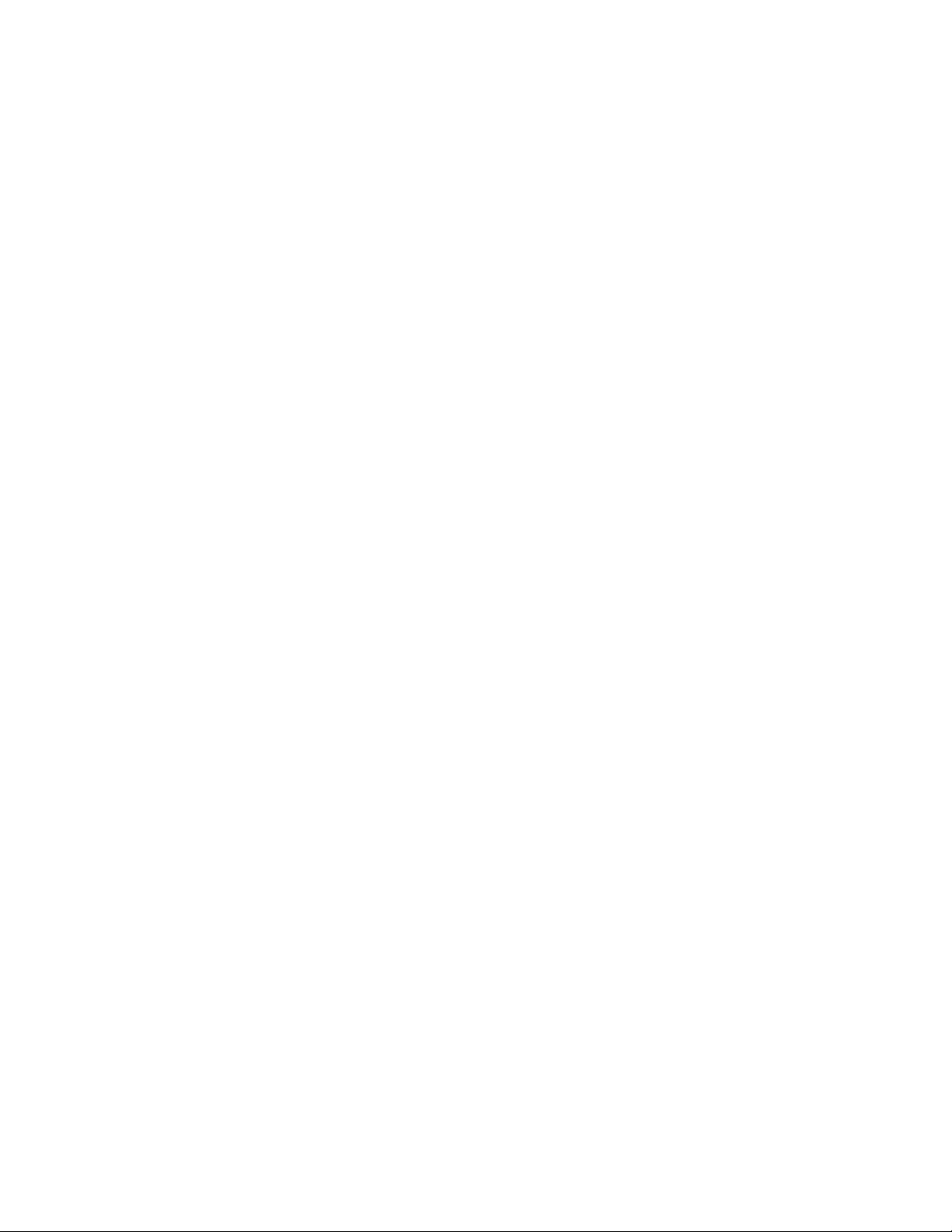
61
FAQs and Troubleshooting
to ensure that no changes were made since the last time it successfully
connected.
You might want to temporarily lower the security settings on the router
or temporarily place the base station in the DMZ to rule out any firewall
restrictions. If you make these changes, power cycle your base station as
described in Step 4.
7. Check to make sure that ports 443 and 80 are open on your router.
Note: If you do not manage your Internet environment, contact your IT
department for assistance with any firewall or router configurations. The Arlo
base station cannot connect through most proxy servers. Check with your
IT team and Internet service provider (ISP) about ways to bypass any proxy
servers. Ask your IT team to ensure that ports 443 and 80 are open.
8. Perform a factory reset on your base station.
For more information, see Reset the Arlo Base Station to Factory Settings on
page 61.
If you are still unable to get your base station to connect, visit support.arlo.com
and submit a support case describing the steps you took and provide the following
information:
• Base station serial number
• User name (email address used to register Arlo account)
• Internet service provider (ISP) name
• Internet connection type (DSL, cable, and so on) and speed (Arlo requires at
least 1 Mbps upstream)
• Internet router model
• List of other devices connected directly to your router
• The last time and place that your base station successfully connected to the
Internet
Reset the Arlo Base Station to Factory Settings
Performing a factory reset returns your base station values to the default
settings. It also removes the serial number from your Arlo account.
¾ To perform a factory reset on your base station:
1. Use a pen or a straightened paper clip to press and hold the Reset button on
Loading ...
Loading ...
Loading ...