Loading ...
Loading ...
Loading ...
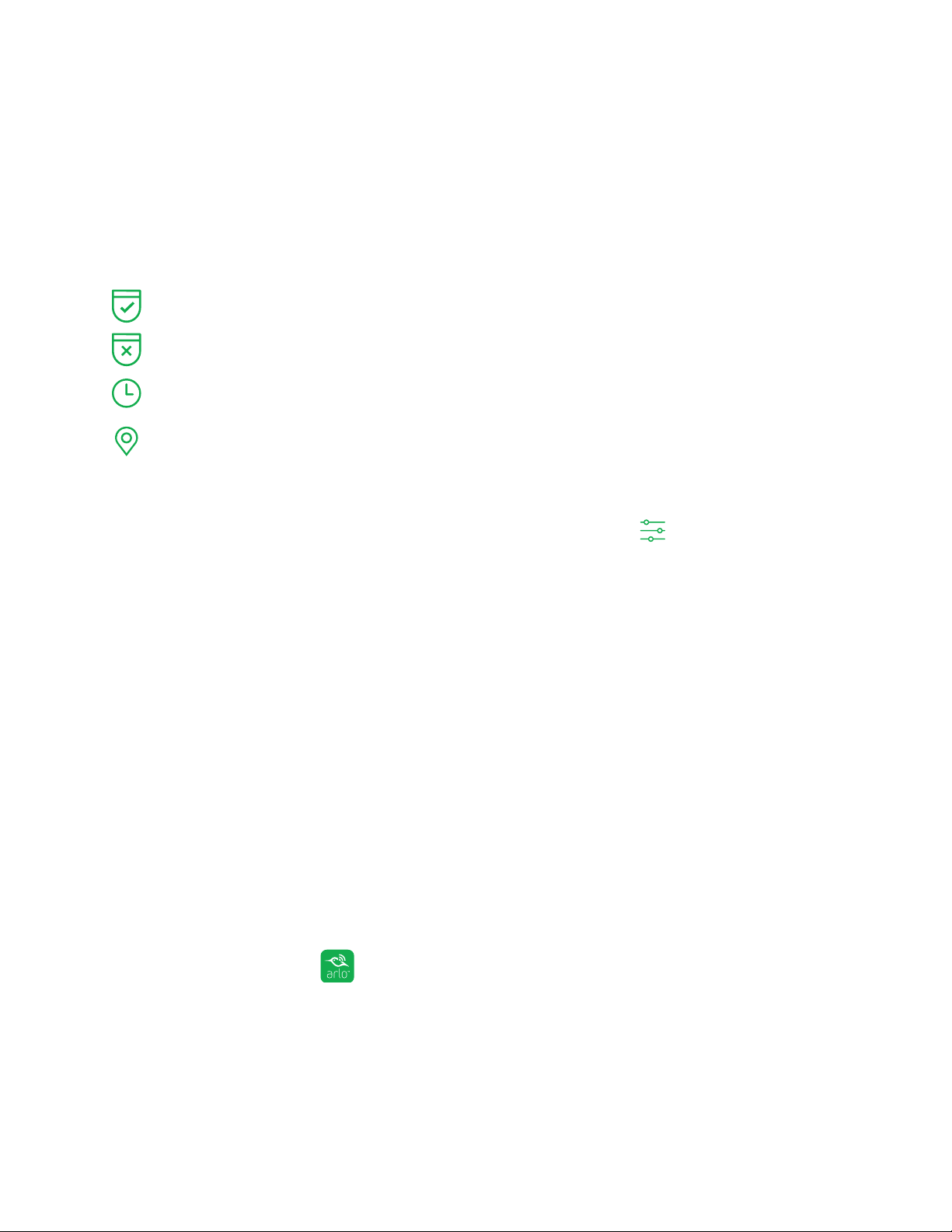
36
5. Modes, Rules, and Smart Alerts
Modes let you use rules to set and control automated actions. With modes, the Arlo
camera can be on the lookout for you, even when you are not using the Arlo app.
Arlo comes with the following modes:
Armed. Detection is on for this camera.
Disarmed. Detection is o for this camera.
Schedule. Manage detection based on a schedule.
Geofencing. You can use geofencing to arm, disarm, or resume a schedule mode
when you arrive at or leave a given location based on your mobile device.
If you add new modes or you use the SmartThings app to manage your Arlo cameras,
the new modes are listed in the Arlo app when you click or tap
.
You can customize the Armed and Schedule modes and you can add new modes. You
might want to create a mode in which some motion sensors and cameras are active
but others are not. For example, when you are sleeping, you might want your exterior
cameras to be active, but your interior cameras to be inactive.
Note: You can create dierent modes for the same camera, but the camera can use only
one mode at a time.
Select a Mode
You can turn modes on and o manually or set modes to activate according to a
schedule. Use the following method when you are not using a schedule to control a
mode or when you want to override an existing schedule. You must use at least one
mode. The camera is always in a mode, even if that mode is set to do nothing.
¾ To select a mode for a camera:
1. Tap the Arlo icon
on your mobile device.
If you are using a computer, enter arlo.netgear.com in the address bar of a
browser.
The Cameras page displays.
Loading ...
Loading ...
Loading ...