Loading ...
Loading ...
Loading ...
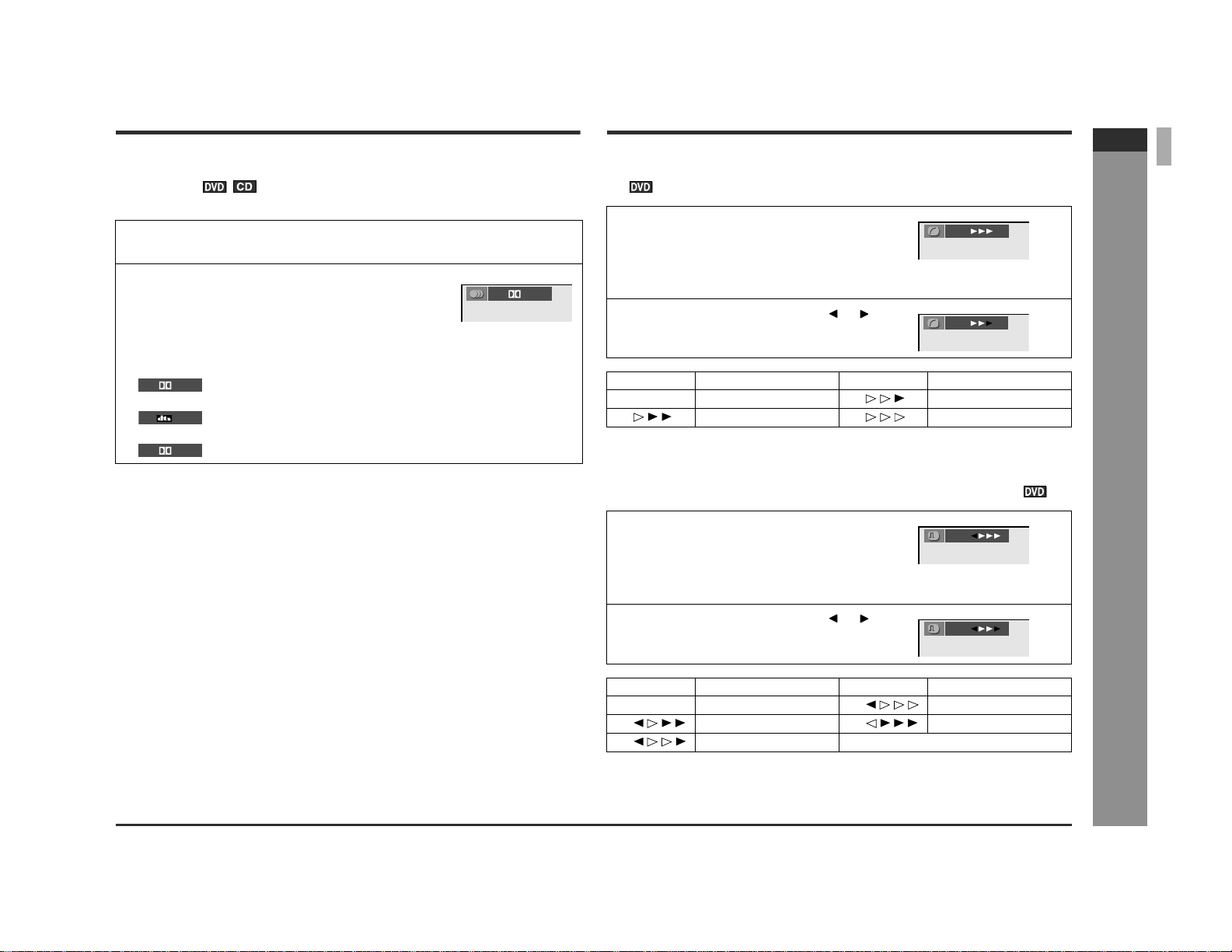
E-26
ENGLISH
SD-PX2
DVD Operation
- Useful operation / Various settings -
To change the audio language (audio out-
put)
During playback, you can change the audio language (audio output).
Notes:
z The audio language on some DVDs may not be changed.
z For available audio languages (audio outputs), see the disc jacket.
z When you switch the audio language (audio output) during DVD-Audio playback,
the unit may return to the beginning of the track. In this case, it takes longer to
switch the language.
z During CD playback, the audio output switches as follows: "L + R", "L", "R".
z When you set the unit to the stand-by mode or replace the disc, settings return to
the default.
z For MP3 discs, you cannot change the audio output.
Various settings
Brightening the image (Gamma correction)
To restore the original brightness:
In step 1, select "OFF".
Sharpening the image (Super picture)
To restore the original image quality:
In step 1, select "OFF".
1 During playback, set the MODE 1/MODE 2 switch to MODE 2 and
press the AUDIO button.
2 Press the AUDIO button repeatedly to select
the audio language (audio output).
Each time you press, audio language (audio output) changes.
Example:
1: Original <English> (Dolby Digital 5.1 Surround)
2: Original <English> (DTS 5.1 Surround)
3: Japanese (Dolby Digital 2 ch)
1 1
D
hc15
.
1
D
hc15
.
2
3
D
hc2
1 During playback, set the MODE 1/
MODE 2 switch to MODE 2 and
press the GAMMA button to select
"ON".
"ON" and "OFF" will be switched with each press of this button.
2 Within 10 seconds, press the or
button to set the level.
Level Setting Level Setting
OFF Normal ON Brighter
ON Slightly brighter ON A lot brighter
1 During playback, set the MODE 1/
MODE 2 switch to MODE 2 and
press the S.PICTURE button to se-
lect "ON".
"ON" and "OFF" will be switched with each press of this button.
2 Within 10 seconds, press the or
button to set the level.
Level Setting Level Setting
OFF Normal ON A lot clearer
ON Slightly clearer ON Soft
ON Clearer
G
ON
G
ON
S
ON
S
ON
Loading ...
Loading ...
Loading ...