Loading ...
Loading ...
Loading ...
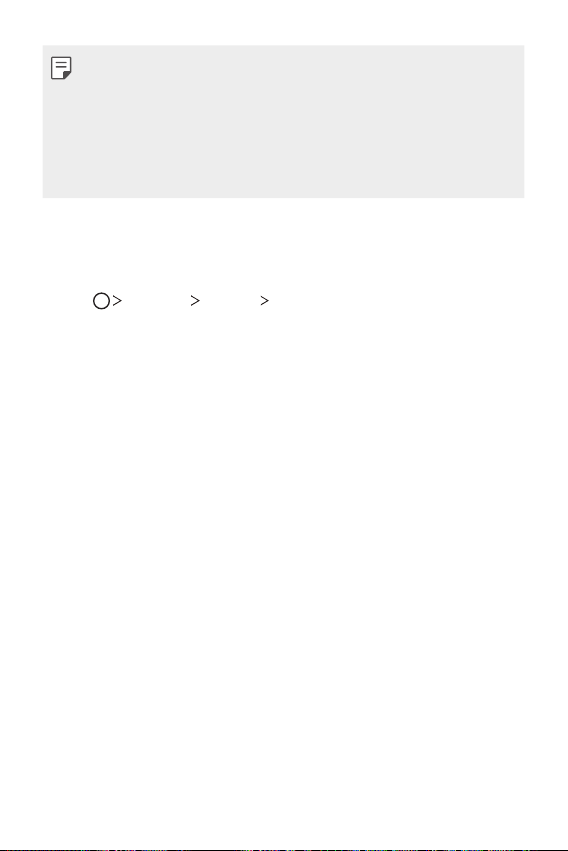
Basic Functions 50
• To set a screen lock using a pattern, first create a Google account or
backup PIN. If you enter an incorrect pattern more than a specified
number of times consecutively, you can unlock the screen by using
your backup PIN or Google account.
• If a screen lock is set using a PIN or password and you enter
it incorrectly more than a specified number of times, PIN and
password entry is blocked for 30 seconds.
Lock screen settings
You can customize the following lock screen settings.
1
Tap Settings Display Lock screen.
2
Customize the following settings.
• Select screen lock: Select a screen lock method. If you do not
want to use screen lock, tap None.
• Smart Lock: Specify trusted items that allow the device to
automatically be unlocked when those items are near.
• Screen swipe effect: Set screen transition effects to apply
when the screen is unlocked. This option appears when the
screen lock method is set to Swipe.
• Wallpaper: Change the lock screen background theme.
• Shortcuts: Add an app shortcut and directly access the app
from the lock screen by swiping the icon upwards. This option
appears if the screen lock method is set to Swipe.
• Weather animation: Display weather animations for the
current location on the lock screen.
• Contact info for lost phone: Display emergency contact
information on the lock screen.
Loading ...
Loading ...
Loading ...