Loading ...
Loading ...
Loading ...
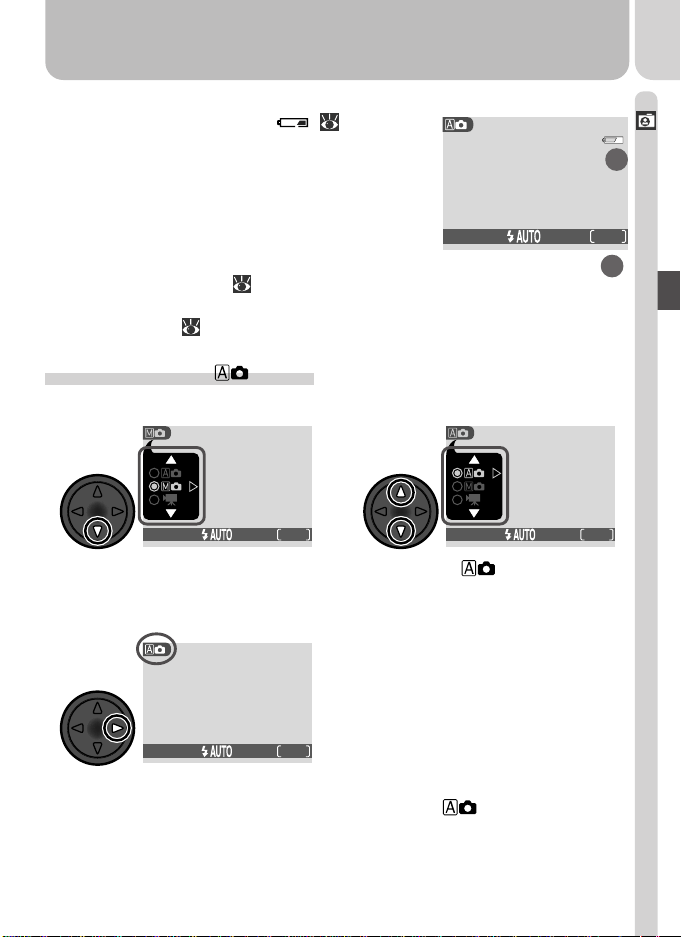
25
Tutorial—Taking Pictures
1600
15
NORMAL
1
.3 Check indicators in the monitor
If the low-battery icon ( ; 19) is dis-
played (A), recharge the battery or use an
AC adapter (available separately).
The monitor also shows the number of pic-
tures that can be taken at current settings
(B). If the message “OUT OF MEMORY”
appears in monitor, the memory card is full.
Delete pictures ( 33–34), use a new
memory card, or choose a lower quality or
image size ( 60).
Step 2—Choose Mode
1600
15
NORMAL
Press multi selector down to display
shooting-mode menu
*
2
.1
Press multi selector to right to exit menu
(shooting-mode menu will also close if no
operation is performed for about two sec-
onds). Current shooting mode is shown by
icon at top left corner of monitor.
2
.3
1600
15
NORMAL
Select (selected
option is highlighted in green)
2
.2
1600
15
NORMAL
*When you press the multi selector down to display the shooting-mode menu,
the current shooting mode will be highlighted. If mode is already se-
lected, press the multi selector to the right to exit the menu.
B
A
Loading ...
Loading ...
Loading ...