Loading ...
Loading ...
Loading ...
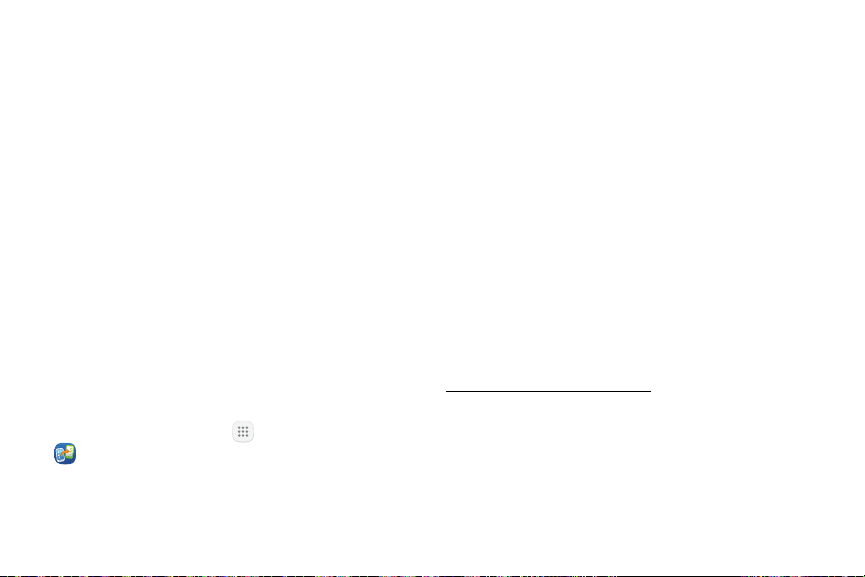
8 Set Up Your Device Getting Started
Note: Voice Assistant provides voice prompts and
descriptions of items on the screen to improve
accessibility. During setup, you can enable or disable
Voice Assistant by pressing the Home key quickly
threetimes.
AT&T Setup and Transfer
During initial setup, the AT&T Setup & Transfer screen
displays. It guides you through the basics of setting up
your device.
Follow the prompts to transfer content from an old
device, store your contacts in the AT&T Cloud, set up
accounts, and more.
Note: If you tap Exit, you can set up your device later.
To access AT&T Setup & Transfer at any time:
► From a Home screen, tap Apps >
Setup&Transfer.
Secure Your Device
Use your device’s screen lock features to secure your
device.
Lock the Device
By default, the device locks automatically when the
screen times out.
To lock the device:
► Press the Power key.
Unlock the Device
The default Screen lock on your device is Swipe.
Note: To choose a more secure screen lock, see
“Set a Screen Lock” on page169.
To unlock the device:
► Press the Power key or Home key, and then drag
your finger across the screen.
Loading ...
Loading ...
Loading ...