Loading ...
Loading ...
Loading ...
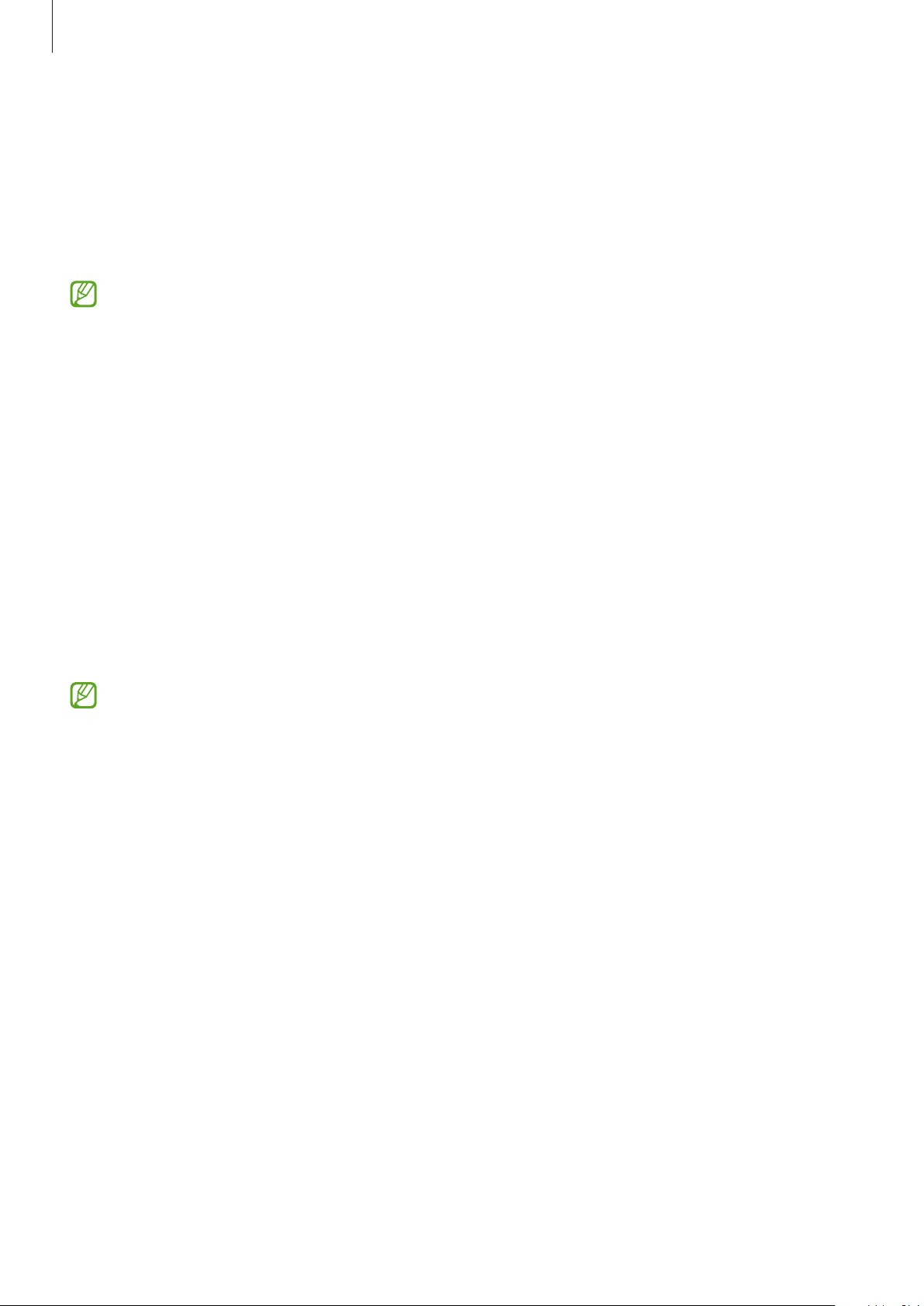
Galaxy Wearable App
33
Switch the mobile devices connected with the earbuds
When the earbuds are connected with two or more mobile devices, you can switch the
mobile devices easily without disconnecting from the previous mobile device.
On the mobile device that you want to switch to, launch the
Settings
app, tap
Connections
→
Bluetooth
, and then select earbuds under
Paired devices
.
The connections between your earbuds and the mobile devices can be switched
automatically under these circumstances. For example, when your earbuds are
registered on both a tablet and a smartphone, you can receive an incoming call from
the smartphone with your earbuds while watching a video on the tablet since the
earbuds’ connection is switched to the smartphone automatically.
Viewing Galaxy Buds Pro status and customizing
settings
View the status of the Galaxy Buds Pro that are connected to your mobile device and change
their settings.
Launch the
Galaxy Wearable
app on the mobile device.
Some features, such as the noise controls mode or Bixby voice wake-up, may affect the
usage time of your earbuds.
Setting the noise controls feature
Activate or deactivate the active noise cancelling or ambient sound mode based on
your situation or surroundings. Also, you can set the ambient sound mode to activate
automatically.
Launch the
Galaxy Wearable
app on the mobile device and select a feature and change its
settings.
•
Active noise cancelling
: Activate the active noise cancelling feature.
•
Off
: Deactivate the noise controls feature.
•
Ambient sound
: Activate the ambient sound mode.
•
Active noise cancelling level
: Adjust the active noise cancelling level.
•
Ambient sound volume
: Adjust the ambient sound volume.
•
Voice detect
: Set the ambient sound mode to activate automatically when the earbuds
detect a voice.
Loading ...
Loading ...
Loading ...