Loading ...
Loading ...
Loading ...
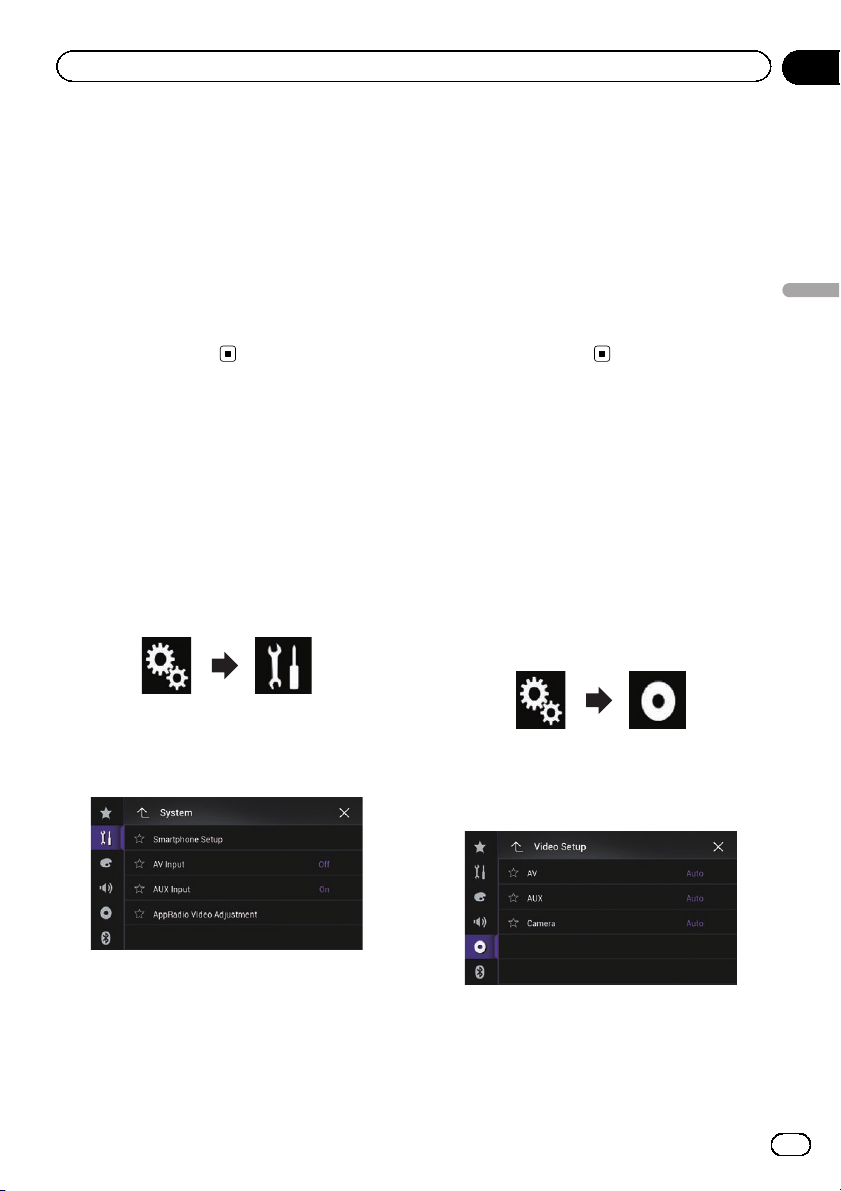
6 Display the AV source selection screen.
= For details of the operations, refer to Dis-
playing the AV operation screen on page 20.
7 Touch [AV] on the AV source selection
screen.
The image is displayed on the screen.
8 Use the touch panel keys on the screen
to control the external unit.
= For details, refer to Using the touch panel
keys on page 144.
Starting procedure (for
camera)
You can display the image output by the cam-
era connected to video input.
1 Press the HOME button to display the
Top menu screen.
2 Touch the following keys in the follow-
ing order.
The “System” screen appears.
3 Touch [Input/Output settings].
The following screen appears.
4 Touch [AV Input].
The pop-up menu appears.
5 Touch [Camera].
The image output by the connected external
camera can be displayed.
6 Display the AV source selection screen.
= For details of the operations, refer to Dis-
playing the AV operation screen on page 20.
7 Touch [AV] on the AV source selection
screen.
The image is displayed on the screen.
8 Use the touch panel keys on the screen
to control the external unit.
= For details, refer to Using the touch panel
keys on page 144.
Setting the video signal
When you connect this product to an AV
equipment, select the suitable video signal
setting.
p You can operate this function only for the
video signal input into the AV input.
1 Press the HOME button to display the
Top menu screen.
2 Touch the following keys in the follow-
ing order.
The “Video Setup” screen appears.
3 Touch [Video Signal Setting].
The following screen appears.
4 Touch [AV].
The pop-up menu appears.
5 Touch the item you want to set.
! Auto (default):
En
145
Chapter
29
Using AV input
Using AV input
Loading ...
Loading ...
Loading ...