Loading ...
Loading ...
Loading ...
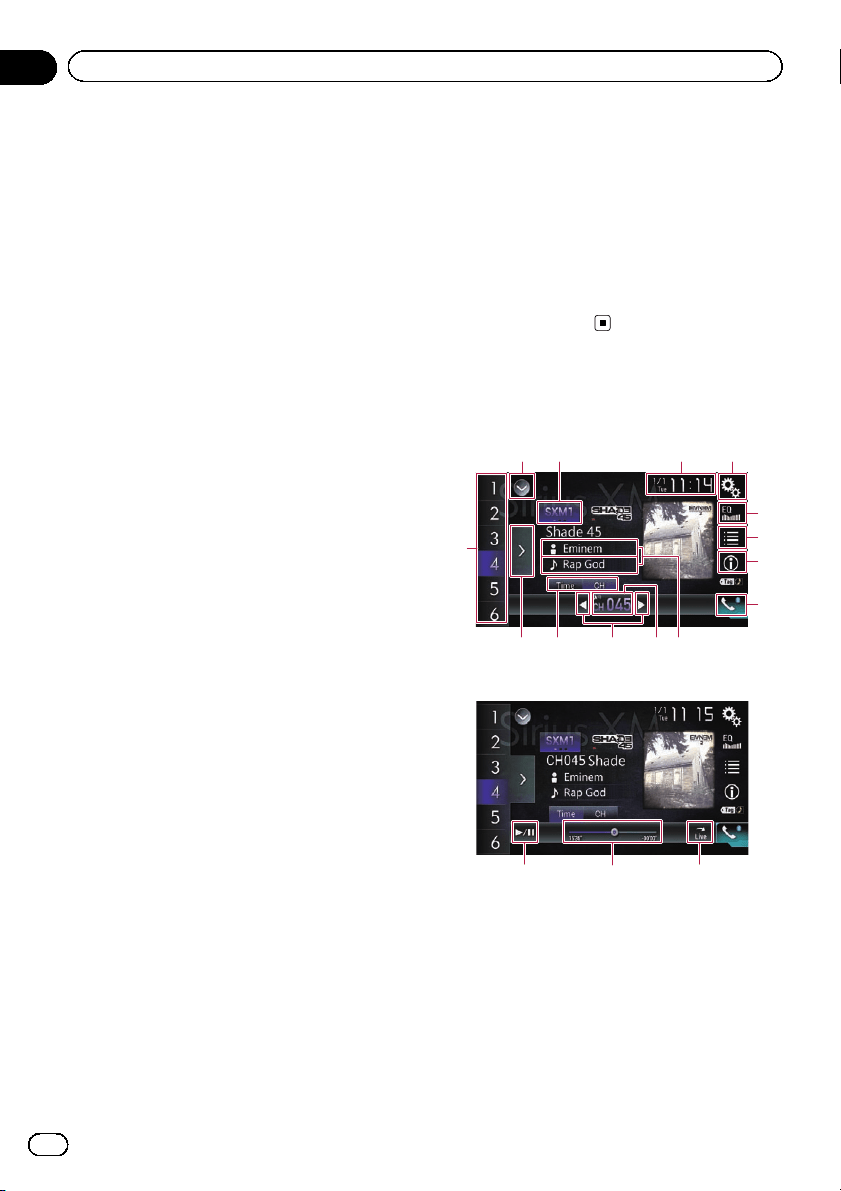
SiriusXM tuner operations
You can use this product to control a SiriusXM
Connect Vehicle Tuner (sold separately).
For information on how to install the SiriusXM
Connect Vehicle Tuner, consult the installation
guide included with the tuner.
Everything worth listening to is on SiriusXM,
getting over 130 channels, including the most
commercial‐free music, plus the best sports,
news, talk and entertainment. A SiriusXM Ve-
hicle Tuner and Subscription are required. For
more information, visit www.siriusxm.com.
Subscribing to the SiriusXM
Satellite Radio service
1 Select SiriusXM as the source.
You should be able to tune in to Channel 1. If
you cannot get Channel 1, ensure that your
SiriusXM Connect Vehicle Tuner is installed
correctly as described in the tuner installation
guide.
2 Switch to Channel 0 and check the
Radio ID.
The SiriusXM Radio ID can be found by tuning
in to Channel 0. The Radio ID can also be
found at the bottom of the SiriusXM Connect
Vehicle Tuner screen.
Note that the SiriusXM Radio ID does not in-
clude the letters I, O, S or F.
You will need this number to activate your sub-
scription.
3 Activate the service either online or by
phone.
! The service can be activated from the web-
site below.
www.siriusxm.com/activatenow
! Call SiriusXM Listener Care at 1-866-635-
2349 to activate.
! To service for SiriusXM Canada, go to
www.xmradio.ca and click on “ACTIVATE
RADIO” at the top right corner of the page,
or call 1-877-438-9677.
# The SiriusXM satellites will send an activation
message to your tuner. When the tuner has re-
ceived the message, “Subscription Updated” is
displayed.
Once you have subscribed, SiriusXM satellites
will send an activation message to your tuner.
The activation process usually takes 10 to 15 min-
utes but may take up to an hour in some cases.
Do not turn off this product while the activation
message is displayed.
Using the touch panel keys
Current channel display
12 43
5
7
6
8
d bc9a
e
Time bar display
hfg
1 Displays the source list.
= For details, refer to Selecting a front
source on the source list on page 21.
2 Selects a band.
3 Displays the Time and date setting
screen.
= For details, refer to Setting the time and
date on page 189.
4 Displays the Setting menu screen.
5 Recalls equalizer curves.
En
130
Chapter
26
Using the SiriusXM
®
tuner
Loading ...
Loading ...
Loading ...