Loading ...
Loading ...
Loading ...
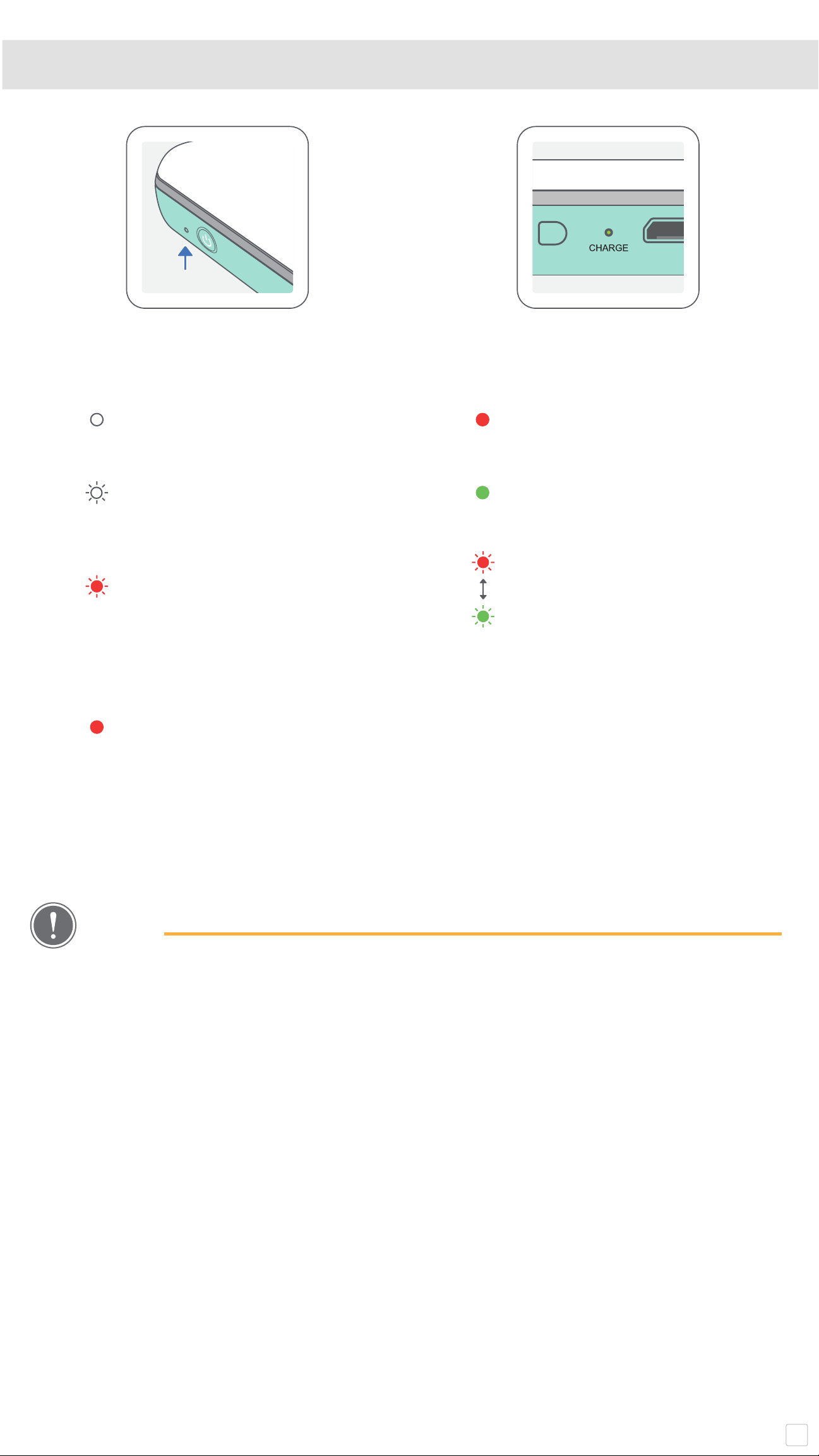
5
POWER & CHARGING LED Indicator Lights
POWER CHARGING
White – Printer is powered on
White flashing – Printing /
Processing / Cooling
Red flashing – No paper /
Cover open / Paper jam /
Low battery / storage full /
other errors
Red - Firmware updating
Red - Charging
Green - Charge completed
Red & Green flashing alterna-
tively - Charging error
NOTE
MAINTAINING YOUR CANON MINI PRINTER
• Use a soft, dry cloth to clean the product. Do not clean with a damp cloth or
volatile liquids such as paint thinner.
• Keep the top cover closed to avoid dust and other particles from entering the
inside of your printer.
• Use and keep your printer in the recommended environment of
59º to 90º F (15º to
32º C) and 40-55% relative humidity.
• Keep your printer firmware up-to-date. To check if your firmware needs to be
upgraded, open the Canon Mini Print app, go to the Main Menu > Printer Settings
> then tap “Upgrade Check”.
-- Make sure your mobile device has a Internet connection before checking. If you
need to upgrade/update the firmware, your printer must be charged to 50% or
higher or connected to a power source.
• Make sure you’re using the latest Canon Mini Print app version. If your apps don’t
automatically update, go to your app store to check if you need to update.
Loading ...
Loading ...
Loading ...