Loading ...
Loading ...
Loading ...
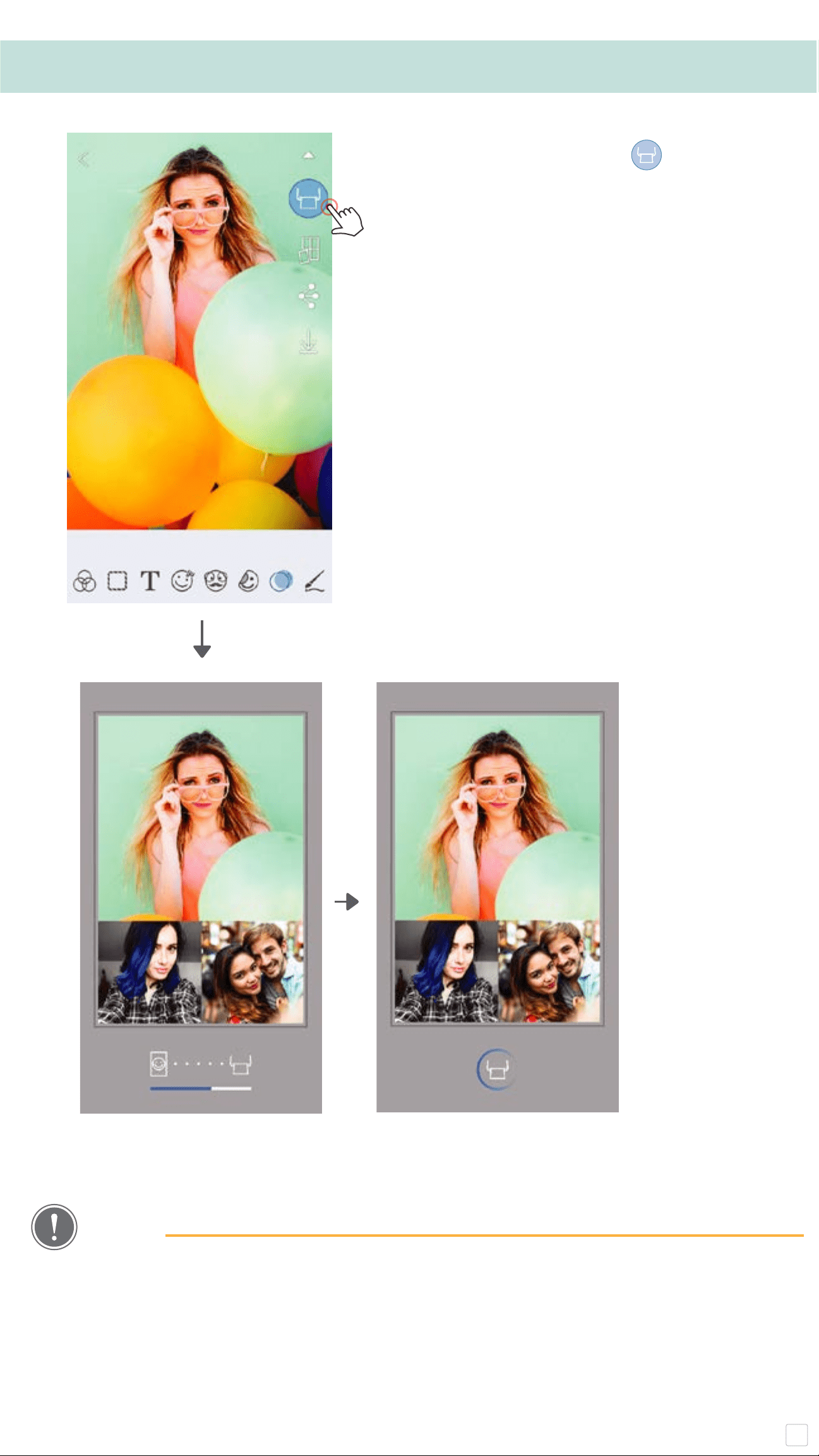
19
• The printed image may differ from the original image because the “screen
technology” used to display color on a mobile device is different than the "print
technology" used to print color on paper (thermal transfer printing).
• Do not pull the paper out by force during printing or paper jam.
• Do not open the top cover during printing. It may affect print quality.
• If the printer is vibrated or shaken, photo print quality may be affected.
NOTE
PRINT PHOTOS
①
When you are ready, tap [ ]
to print your photo.
Make sure that the printer is on and
paired/connected.
②
A progress screen will appear to
show that your image is
Sending to Printer and Printing.
The Power LED Light will flash white,
don’t exit or close the app until your print
is complete.
Note about Print Queue: Your image will be
stored in the Print Queue if your printer is not
on and connected when you send a print. To
release the print, simply turn your printer on
and reconnect, you will be asked if you want to
print the images in your queue.
To view or delete images in the queue, go to
the Main Menu > Print Queue.
Sending to Printer Printing
Loading ...
Loading ...
Loading ...