Loading ...
Loading ...
Loading ...
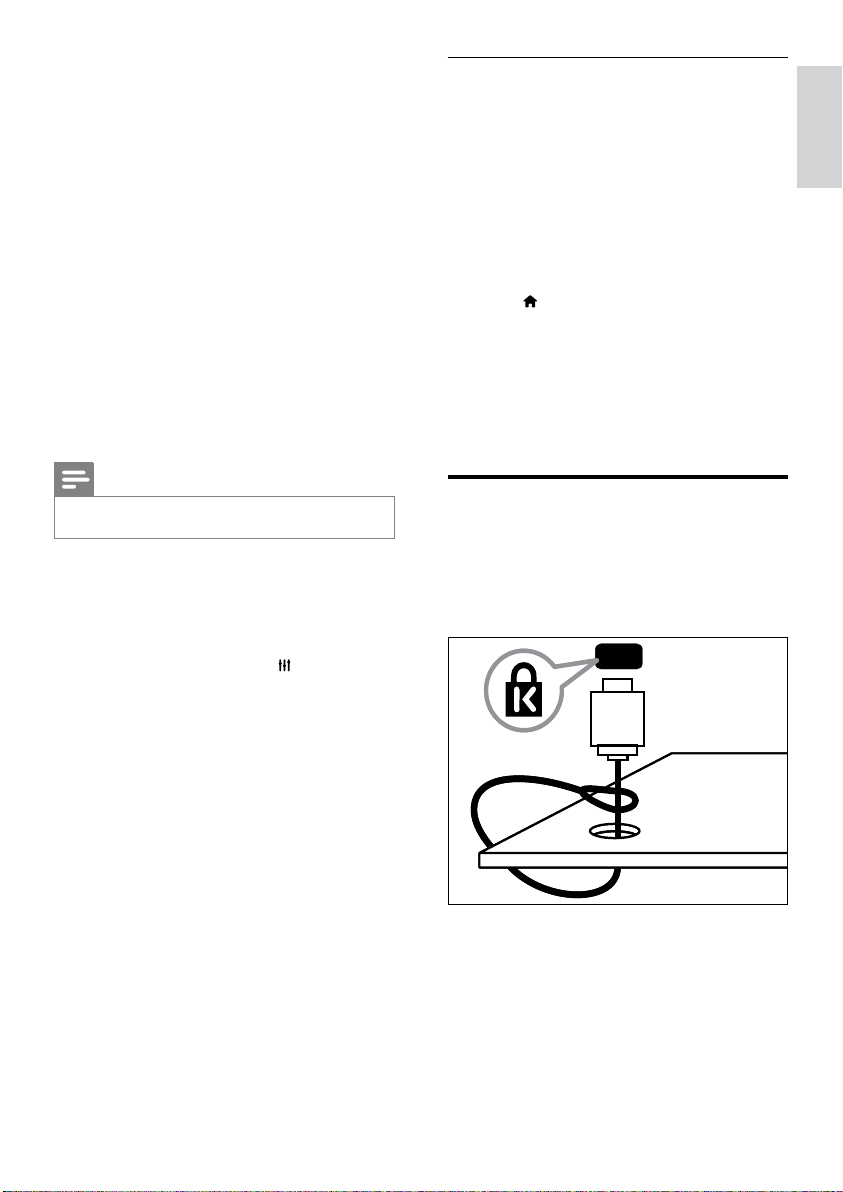
33
Eng lish
Retain picture quality
If your TV picture quality is affected by the
picture-processing features of other devices,
switch on Pixel Plus Link.
1 Connect an HDMI-CEC compliant device
to the HDMI connector.
2 Congure the HDMI-CEC compliant
device properly (see the device user
manual).
3 Press .
4 Select [Setup] > [TV settings] >
[EasyLink] > [EasyLink].
5 Select [On], then press OK.
6 Select [Pixel Plus Link] > [On], then press
OK.
Use a Kensington lock
There is a Kensington security slot at the back
of the TV. Prevent theft by looping a Kensington
lock between the slot and a permanent object,
such as a heavy table.
5 Select [Setup] > [TV settings] >
[EasyLink] > [EasyLink].
6 Select [On], then press OK.
7 Select [TV speakers], then press OK.
8 Select one of the following, then press OK.
[Off]: Switch off TV speakers.
[On]: Switch on TV speakers.
[EasyLink]: Stream TV audio through
the connected HDMI-CEC device.
Switch the TV audio to the connected
HDMI-CEC audio device through the
adjust menu.
[EasyLink autostart]: Turn off TV
speakers automatically and streams TV
audio to the connected HDMI-CEC
audio device.
Note
To mute the TV speakers, select [TV speakers] > [Off].•
Select speaker output with Adjust menu
If
[EasyLink] or [EasyLink autostart] are
selected, access the adjust menu to switch the
TV audio.
1 While you watch TV, press ADJUST.
2 Select [Speaker], then press OK.
3 Select one of the following, then press OK:
[TV]: On by default. Stream TV audio
through TV and the connected HDMI-
CEC audio device until the connected
device switches to system audio
control. TV audio is then streamed
through the connected device.
[Amplier]: Stream audio through
the connected HDMI-CEC device. If
system audio mode is not enabled on
the device, audio continue to stream
from the TV speakers. If
[EasyLink
autostart] was enabled, the TV
prompts the connected device to
switch to system audio mode.
•
•
•
•
•
•
EN
Loading ...
Loading ...
Loading ...