Loading ...
Loading ...
Loading ...
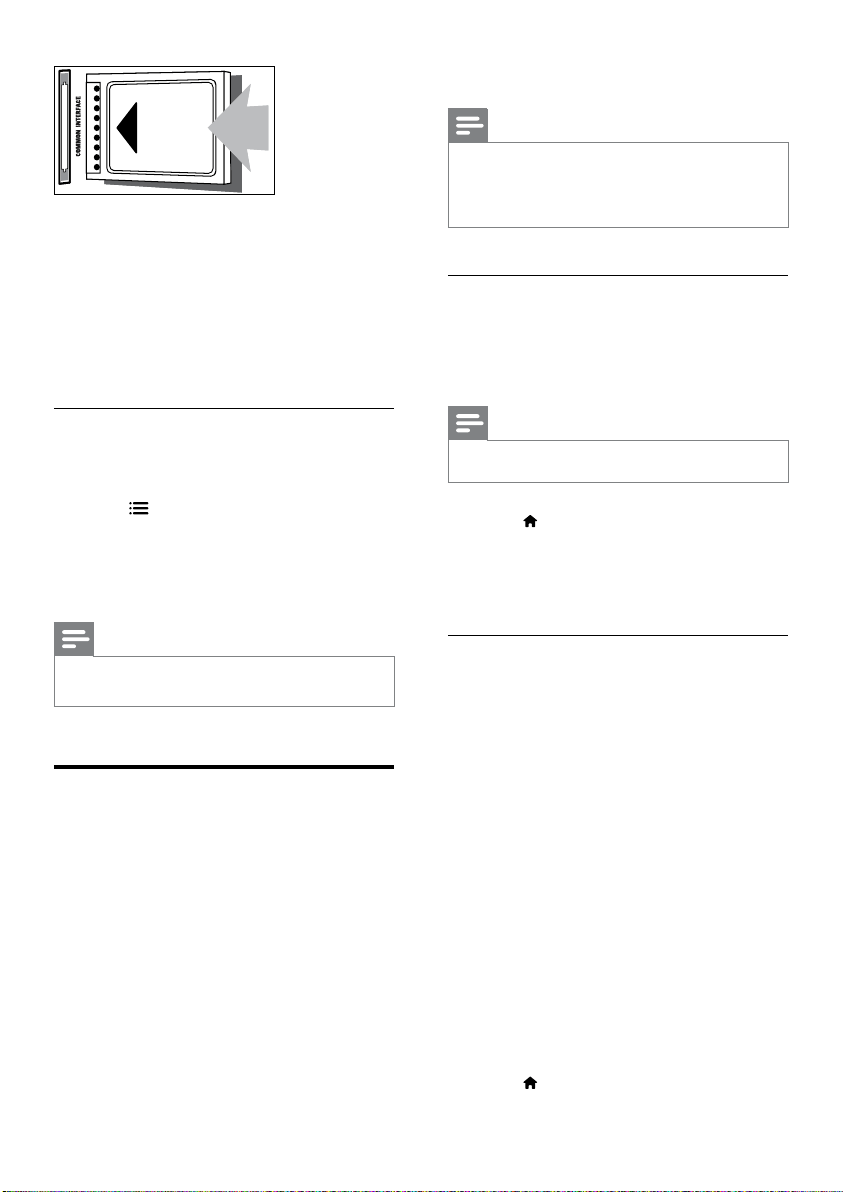
32
Switch on EasyLink
Note
The EasyLink-compliant device must be switched on
and selected as the source.
Philips does not guarantee 100% interoperability with
all HDMI CEC devices.
•
•
Switch on or off EasyLink
When you play an HDMI-CEC compliant
device, the TV switches on from standby, and
switches to the correct source.
Note
If you do not intend to use Philips EasyLink, switch it off.•
1 Press .
2 Select [Setup] > [TV settings] >
[EasyLink] > [EasyLink].
3 Select [On] or [Off], then press OK.
Set TV speakers to EasyLink mode
If you connect an HDMI-CEC compliant device
that includes speakers, you can choose to hear
the TV from those speakers instead of the TV
speakers.
When you play content from an EasyLink
compliant home theatre, if you want to mute
the TV speakers automatically, turn on EasyLink
mode.
1 Connect an HDMI-CEC compliant device
to the HDMI connector.
2 Connect an audio cable from the SPDIF
OUT connector to the EasyLink-compliant
device’s AUDIO IN connecto
r (see ‘Back
connections’ on page
29).
3 Congure the HDMI-CEC compliant
device properly (see the device user
manual).
4 Press .
•
3 Push the CAM in as far as it will go.
4 Reconnect the TV to the power outlet.
5 Turn on the TV and wait for the CAM to
be activated. This may take several minutes.
Do not remove the CAM from the slot
when in use — this action deactivates
digital services.
Access CAM services
1 Insert and activate the CAM (see ‘Insert
and activate a CAM’ on page
31).
2 Press OPTIONS.
3 Select [Common interface].
Applications provided by the digital TV
service operator are displayed.
Note
This menu option is available only if the CAM is
inserted and activated correctly.
•
Use Philips EasyLink
Get the most out of your HDMI-Consumer
Electronic Control (CEC) compliant device
with Philips EasyLink enhanced control features.
If your HDMI-CEC compliant devices are
connected through HDMI, you can control
them at the same time with your TV remote
control.
To enable Philips EasyLink, you need to:
Connect an HDMI-CEC compliant device
through HDMI
Congure the HDMI-CEC compliant
device properly
»
•
•
EN
Loading ...
Loading ...
Loading ...