Loading ...
Loading ...
Loading ...
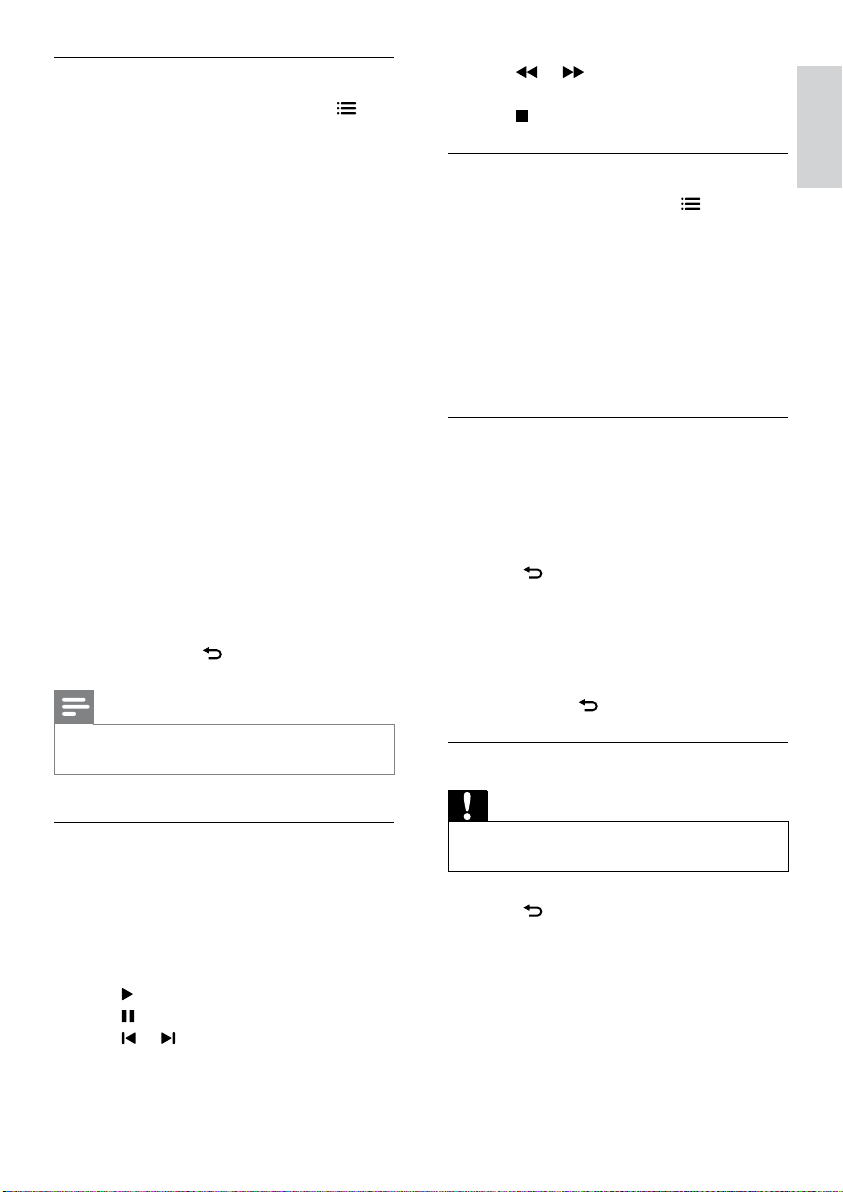
23
Eng lish
or to search forward or
backward.
to stop.
Change music settings
While you play music, press OPTIONS
to access one of the following settings,
then press
OK.
[Stop playback]: Stop music play.
[Repeat]: Play a song once or
repeatedly.
[Shufe on]/[Shufe off]: Play songs in
sequence or at random.
[Show info]: Display the le name.
View a slideshow with music
You can view a picture slide show with
background music.
1 Select an album of songs.
2 Press OK.
3 Press to return to the USB content
browser.
4 Select an album of pictures.
5 Press OK.
The slideshow begins.
6 To exit, press .
Disconnect a USB storage device
Caution
Follow this procedure to avoid damage to your USB
storage device.
•
1 Press to exit the USB browser.
2 Wait for ve seconds, then disconnect the
USB storage device.
•
•
•
•
•
•
•
»
Change slide show settings
1 While you view a slide show, press
OPTIONS.
The slide show options menu is
displayed.
2 Select one of the following, then press OK.
[Start/Stop slideshow]: Start or stop
slideshow.
[Slideshow transitions]: Set the
transition from one picture to the
next.
[Slideshow frequency]: Select the
display time for each photo.
[Repeat]/[Play once]: View the
pictures in the folder once only, or
repeatedly.
[Shufe off]/[Shufe on]: View the
pictures in sequential order, or at
random.
[Rotate image]: Rotate photo.
[Show info]: Display the picture name,
date, size and next picture in the slide
show.
[Set as Scenea]: Set the selected
picture as the TV wallpaper.
3 To return, press .
Note
[Rotate image] and [Show info] appear only when the
slideshow is paused.
•
Listen to music
1 In the USB browser, select [Music], then
press
OK.
2 Select a music track or album, then press
OK to play.
3 To control play, press the play buttons:
to play.
to pause.
or to play the previous or next
track.
»
•
•
•
•
•
•
•
•
•
•
•
EN
Loading ...
Loading ...
Loading ...