Documents: Go to download!
- Owner's manual - (English)
- PACKAGE CONTENTS
- CONTROLS & CONNECTIONS
- FIRST-TIME SETUP
- USING THE REMOTE
- ADJUSTING SOUND BAR SETTINGS
- USING BLUETOOTH MODE
- ADVANCED SETUP
- WALL MOUNTING THE SOUND BAR
- WALL MOUNTING THE SATELLITE SPEAKERS
- USING BUTTON COMBINATIONS
- HELP & TROUBLESHOOTING
Table of contents
User manual Sound Bar System
PACKAGE CONTENTS
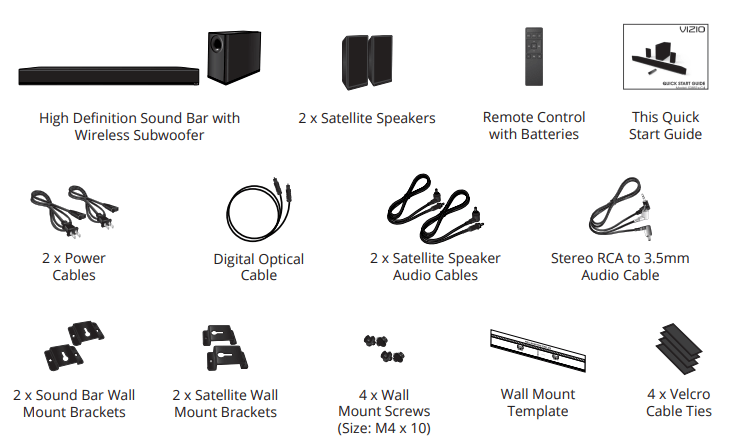
CONTROLS & CONNECTIONS
Back of Sound Bar
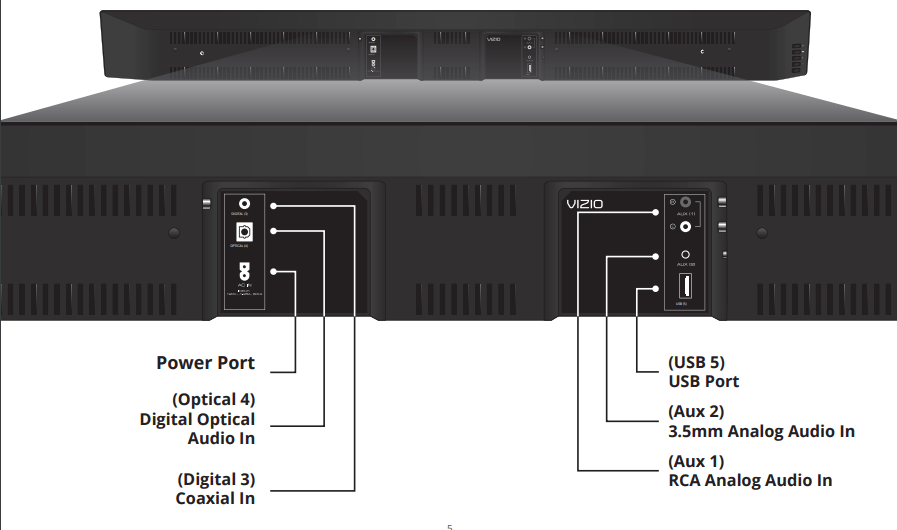
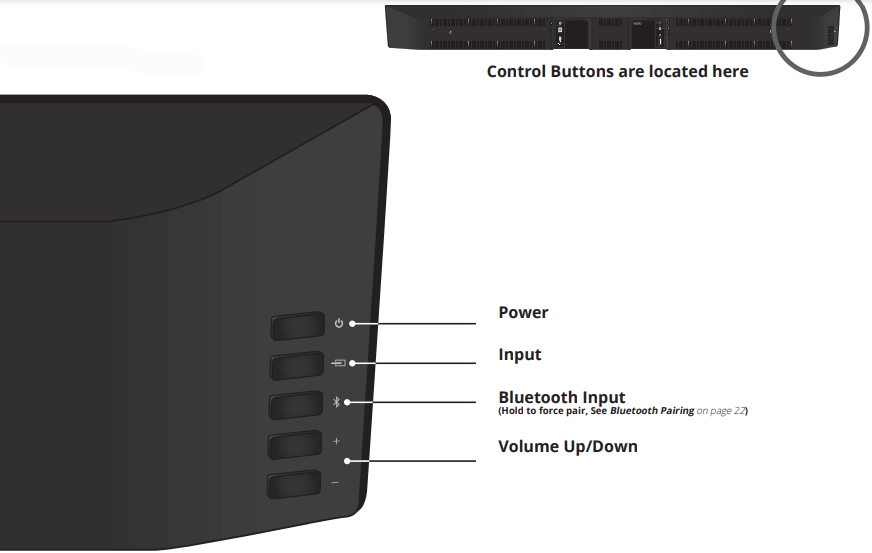
Back of Subwoofer
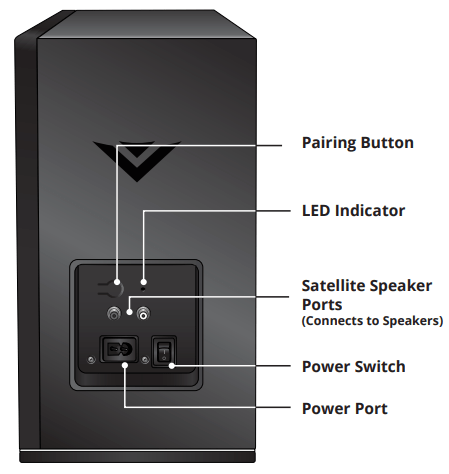
Back of Satellite Speaker
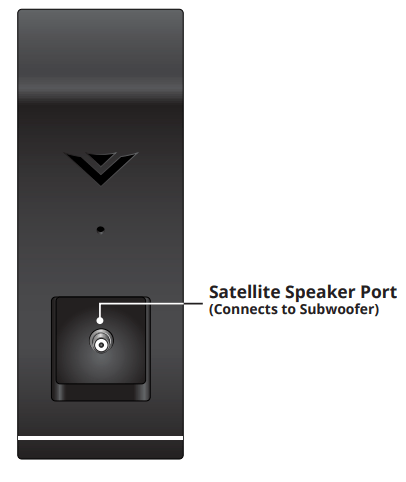
FIRST-TIME SETUP
1. Connect one of the included cables to ONE TV audio output as shown.*
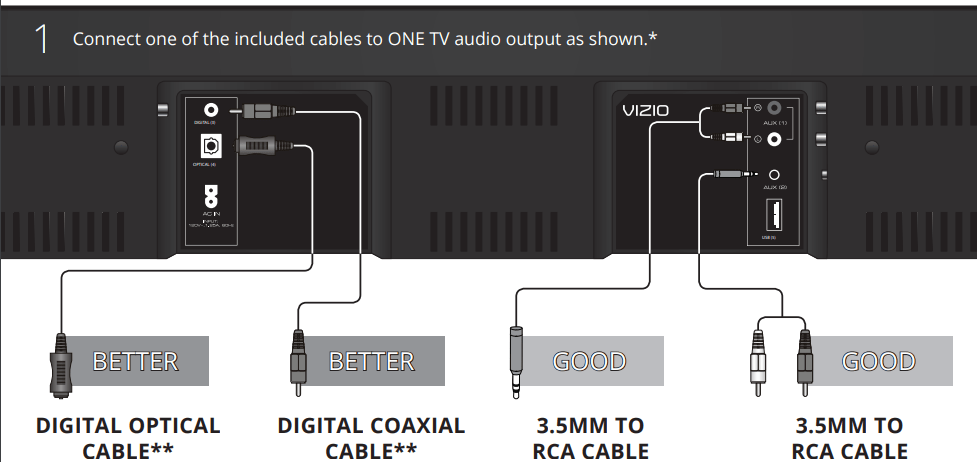
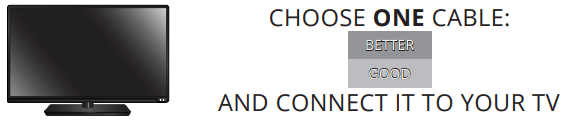
*Not all TVs have the audio outputs shown above. To connect the Sound Bar directly to your other devices (Blu-ray player, game system, etc) see your device’s user manual.
**When using either of the Digital Inputs, if there is no audio: (A) try setting the TV output to PCM or (B) Connect directly to your Blu-ray/other source, some TVs do not pass through digital audio.
2. Connect a Power Cable to the Sound Bar.
3.Connect a Power Cable to the Sound Bar
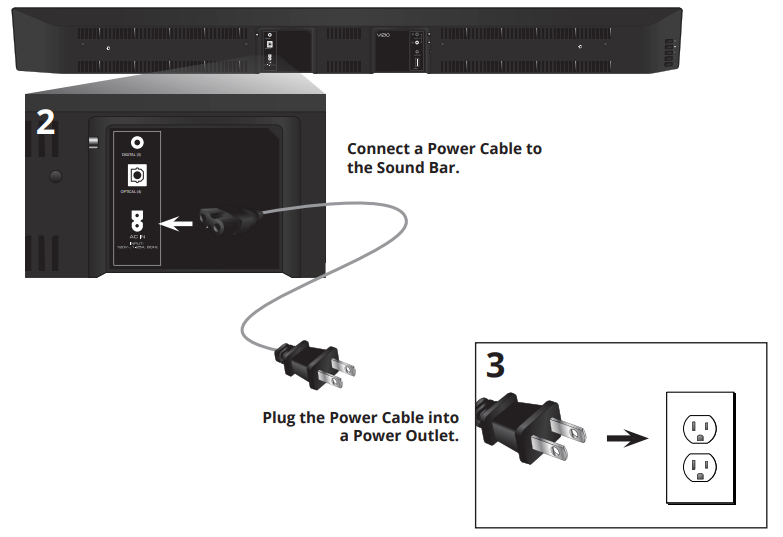
4. Connected the Satellite Speakers to the Subwoofer using the included Satellite Speaker audio cables.
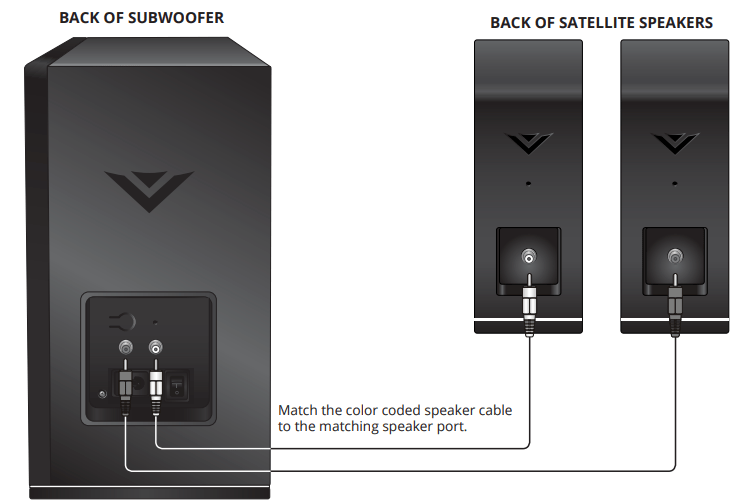
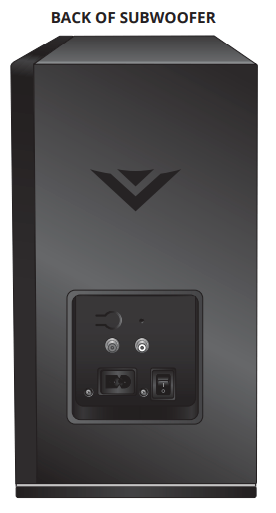
5. Connect a Power Cable to the Subwoofer.
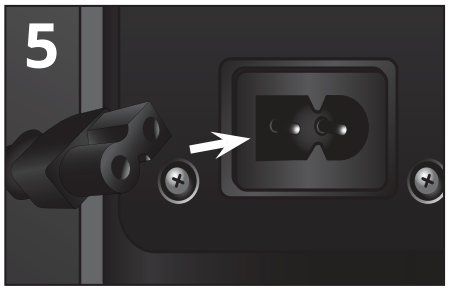
6. Plug the Power Cable into a power outlet.
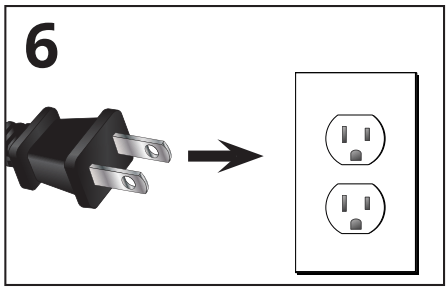
7. Flip the Power Switch into the On position.
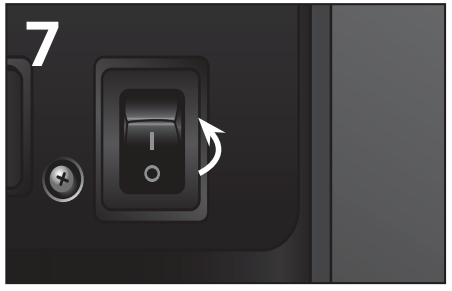
8. Sound Bar is centered below the TV.
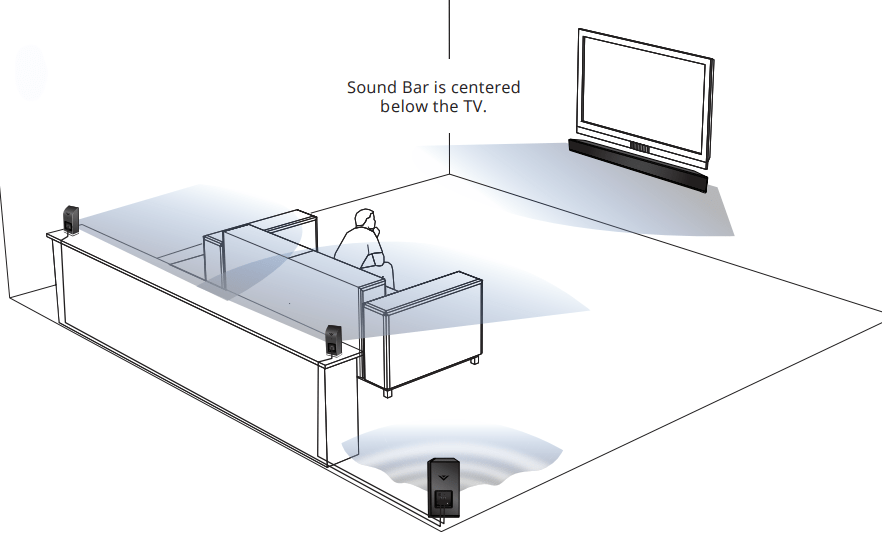
9. Locate the arrow on the battery cover and gently slide it away from the remote with your thumb. Insert the included AAA batteries, matching the + and - symbols.
Gently slide the battery cover back into place.

10. Turn your TV on, then press the Power button on the remote to turn the Sound Bar on.
Press the Input button to switch between audio sources. For example, if you connected your TV to Input 1, set the Sound Bar to Input 1.
Setup is complete.
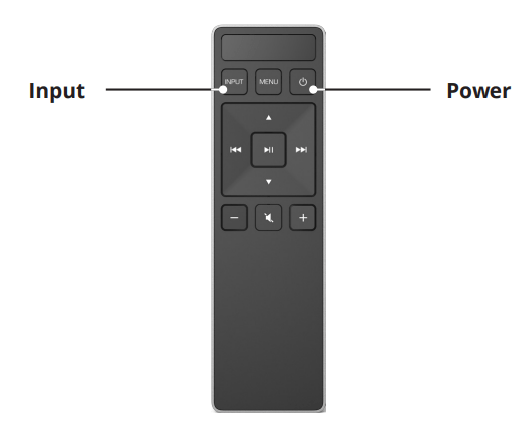
USING THE REMOTE
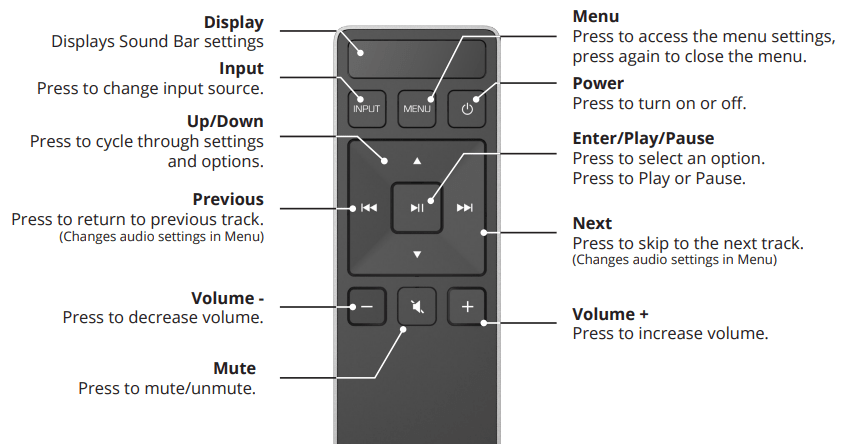
ADJUSTING SOUND BAR SETTINGS
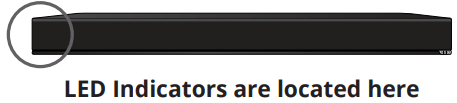
Press the Menu button and use the Up/Down Arrow buttons on the remote to access the different functions and acoustic settings of the Sound Bar. Each function and setting will be displayed on the remote control’s LCD display. The LED Indicators will behave differently with each function.
Function | LED Behavior | Description |
Bluetooth Pairing
| (When searching for device) Flash from Left to Right and back continuously.  | Press the Enter button on the remote. The Sound Bar will be discoverable for 15 minutes. You can now search for the Sound Bar (VIZIO S3851x) using your Bluetooth Device. The sound bar will power down if no device is found. Note: Set your Bluetooth device into pairing mode prior to the Sound Bar. |
Bass Levels
| Two center LEDs indicate Bass level 0.  | Press the Next/Previous button to increase/decrease the bass level. The LED indicators will move to the right with increasing levels and to the left with decreasing levels. |
Treble Levels
| Two center LEDs indicate Treble level 0.  | Press the Next/Previous button to increase/decrease the treble level. The LED indicators will move to the right with increasing levels and to the left with decreasing levels. |
Center Levels
| Two center LEDs indicate sound is centered.  | Press the Next/Previous button to increase/decrease the presence of the center channel. The LED indicators will move to the right when the center presence is increased and to the left when the center presence is decreased. |
Surround Levels
| Two center LEDs indicate surround is centered.  | Press the Next/Previous button to increase/decrease the surround sound level. The LED indicators will move to the right with increasing levels and to the left with decreasing levels. |
Surround Balance
| Two center LEDs indicate surround balance is centered.  | Press the Next/Previous button to move the Surround Balance level towards the left/right rear channel speaker. The LED indicators will move to the right when levels are adjusted to the right and to the left when adjusted to the left. |
Subwoofer Levels
| Two center LEDs indicate Subwoofer level 0.  |
Press the Next/Previous button to increase/decrease the level of the subwoofer. The LED indicators will move to the right with increasing levels and to the left with decreasing levels. |
Surround On/Off
| Surround On:  Surround Off:  |
Press the Next/Previous button to enable/disable Surround. When enabled (On), all inputs will produce 5.1 surround sound. When disabled (Off), 5.1 surround sound sources will be downmixed to 3.1 channels. |
TruVolume On/Off
| TruVolume On:  TruVolume Off:  |
Press the Next/Previous button to enable/disable TruVolume. When enabled (On), TruVolume provides a consistent and comfortable volume level for a more enjoyable multimedia experience. |
Night Mode On/Off
| Night Mode On:  Night Mode Off:  |
Press the Next/Previous button to enable/disable Night Mode. When enabled (On), the Sound Bar will lower bass frequency levels to provide a more quiet environment (ideal for apartment living and homes with sleeping children). |
AV Delay
| Two LEDs on the left indicate no delay.  |
Press the Next/Previous button to increase/decrease the amount of audio delay. The LED indicators will move to the right with increasing audio delay levels. |
Speaker Test
|
--- | Press the Play button to begin a speaker test. When the test begins, a voice will begin naming each speaker’s location in the following order: Front Left, Center, Front Right, Rear Right, and Rear Left. The Subwoofer will emit a short burst of bass. |
TV Remote
| TV Remote On:  TV Remote Off:  |
Press the Next/Previous button to enable/disable VIZIO TV Remotes. When enabled (On), you can use a VIZIO TV remote control to turn on the Sound Bar (using the TV Volume Up button) and control volume. |
Eco Power On/Off
| Eco Power On:  Eco Power Off: 
| Press the Next/Previous button to enable/disable Eco Power Mode. When enabled (On), the Sound Bar will go into standby after a period of inactivity. Note: Enable this function if using a TV remote to control the sound bar. |
Program Remote
|
--- |
Press the Next/Previous and Play buttons to toggle and select and program your TV remote to control the Volume Down, Volume Up, and Mute functions on your Sound Bar. See Programming The Sound Bar on page 18 for more information. |
Reset
|
--- | Press the Next/Previous and Play buttons to select and reset your remote and Sound Bar to the factory default settings. All paired Bluetooth devices will be unpaired. All programmed IR remotes will also be removed. See Resetting to Factory default Settings on page 19 for more information. |
When a Dolby Digital or DTS signal is detected | Dolby Digital Logo  DTS Logo  |
Dolby Digital and DTS are only available on either the Coaxial In or Digital Optical Audio In inputs. When a Dolby Digital or DTS signal is detected, the Dolby Digital or DTS logo will light up for 5 seconds before fading away. |
USING BLUETOOTH MODE
Your Sound Bar supports music streaming from smartphones, tablets, and computers with Bluetooth capability. Device compatibility will vary, see your device’s documentation for more information.
Once you have paired your source device to the Sound Bar, as long as you stay within range of the Sound Bar, your device should remain paired, even if you change the input on the Sound Bar.
 Your Sound Bar is not equipped with a microphone, so it cannot operate as a hands-free device for a smartphone.
Your Sound Bar is not equipped with a microphone, so it cannot operate as a hands-free device for a smartphone.
Maximizing Signal
A Bluetooth signal has a range of up to 30 feet. Keep in mind that Bluetooth is a compressed audio format, so streamed music may lose some integrity when compared to a wired connection.
Try the following if your sound quality is less than optimal:
• If you hear any break-up or disconnect while streaming music from your device, move the source device closer to the Sound Bar.
• Be sure that there are no solid obstructions in the line-of-sight between the Sound Bar and the source device.
• Other wireless devices can affect Bluetooth range, including wireless security cameras, wireless video baby monitors, cordless phones, and microwave ovens. Turning off or moving these devices may improve Bluetooth range.
ADVANCED SETUP
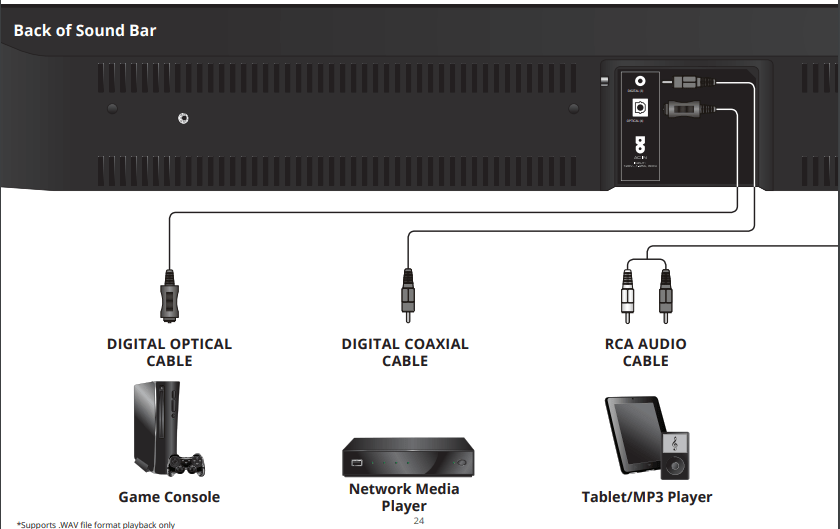
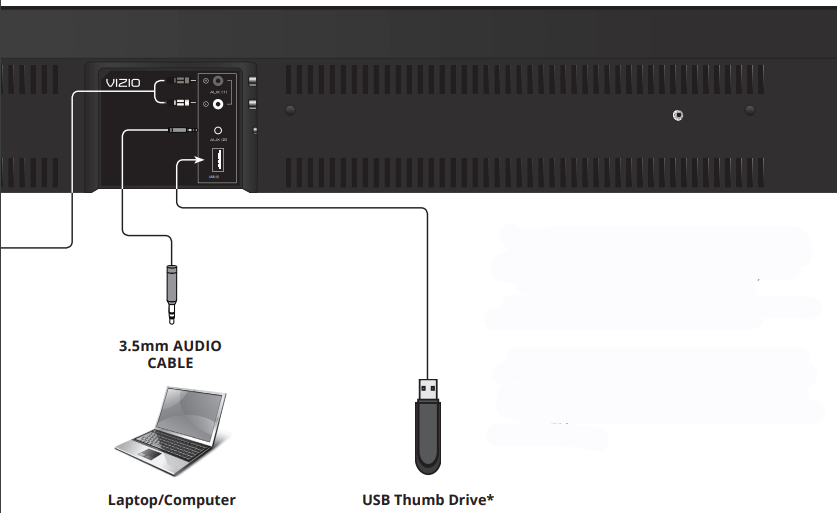
Connect up to five (5) different devices to the Sound Bar (devices shown are examples-you can use any device).
To listen to a device, change the input source on the Sound Bar.
Optical, Coaxial, and 3.5mm cables transmit audio only. If connecting a video device, you will need a separate video connection from the device to your TV.
WALL MOUNTING THE SOUND BAR
1. Insert and tighten two Wall-Mount Screws with a Phillips-head screwdriver into the Wall-Mount Screw Holes

2. Place the included wall mounting template against the wall under your TV. Mark the four bracket holes using a pencil.
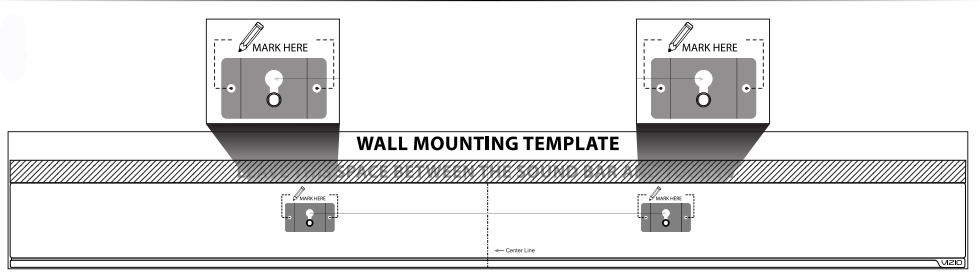
3. Be sure your screws are attached to wood studs or drywall anchors (for drywall) or concrete anchors (for brick/concrete walls). Wall mounting hardware is not included.
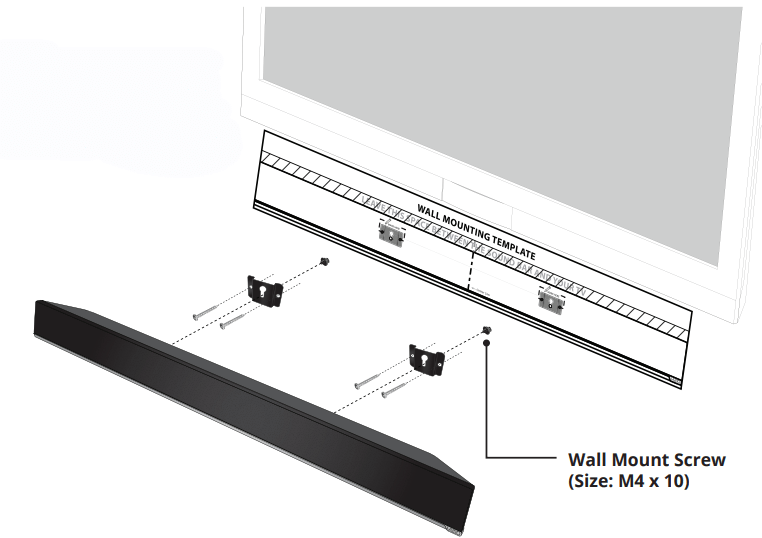
Note If you are unfamiliar with power tools or the layout of electrical wiring in the walls of your home, consult a professional installer
WALL MOUNTING THE SATELLITE SPEAKERS
1.Attach the Wall Mount Screw to the back of the Satellite Speaker.
2.Attach the wall mount bracket to the wall.
3.Plug the speaker cable into the back of the Satellite Speaker.
4.Align and mount the Satellite Speaker with the Wall Mount Bracket.
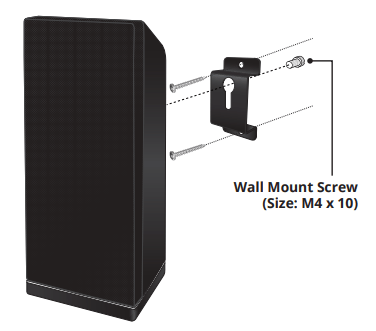
Be sure your screws are attached to wood studs or drywall anchors (for drywall) or concrete anchors (for brick/concrete walls). Wall mounting hardware is not included.
Note If you are unfamiliar with power tools or the layout of electrical wiring in the walls of your home, consult a professional installer.
USING BUTTON COMBINATIONS
There are 3 functions triggered by button combinations on the Sound Bar.
Function | LED Behavior | Description |
Factory Reset |
All 12 LEDs will flash 3 times:  |
Reset the Sound Bar to the factory default settings. To perform a Factory Reset, Press and Hold the Bluetooth( Note: This will erase all settings and preferences that you have set. |
VIZIO TV Remote Control | Enable VIZIO TV Remote:  Disable VIZIO TV Remote:  |
Enable/disable the use of a VIZIO TV remote control to power on and adjust the volume of the sound bar. To enable/disable this function, Press and Hold the Power ( |
Energy Star | Enable Energy Star:  Disable Energy Star:  | When the Energy Star setting is enabled, the sound bar will automatically power down after a period of inactivity. When disabled, the sound bar will remain powered on until you turn it off. To enable/disable this function, Press and Hold the Power ( |
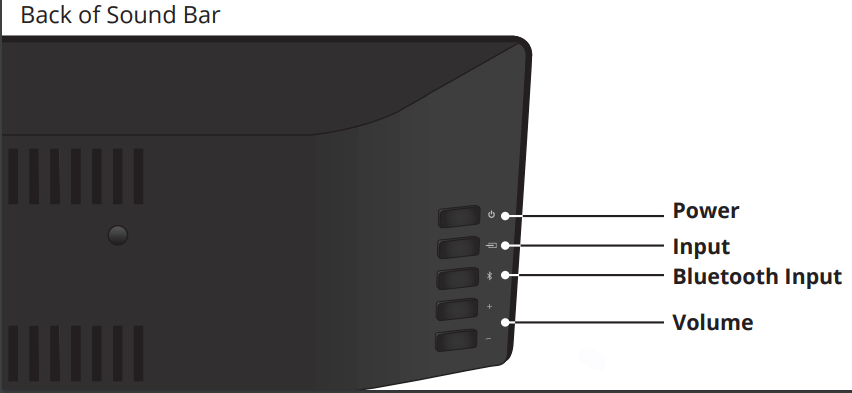
HELP & TROUBLESHOOTING
There is no power.
• Press the POWER button on the remote control or on the top of your Sound Bar.
• Ensure the power cord is securely connected.
• Plug a different device into the electrical outlet to verify that the outlet is working correctly.
There is no sound.
• Increase the volume. Press Volume Up on the remote control or on the top of your Sound Bar.
• Press MUTE on the remote to ensure the Sound Bar is not muted.
• Press INPUT on the remote or on the top of your Sound Bar to select a different input source.
• When using either of the Digital Inputs, if there is no audio: (A) try setting the TV output to PCM or (B) Connect directly to your Blu-ray/other source, some TVs do not pass through digital audio.
• Your TV may be set to variable audio output. Confirm that the audio output setting is set to FIXED or STANDARD, not VARIABLE. Consult your TV’s user manual for more detailed information.
• If using Bluetooth, ensure that the volume on your source device is turned up and that the device is not muted.
• Use the Speaker Test function on the remote to perform a channel check on each speaker. See Adjusting Sound Bar Settings on page 15.
I hear buzzing or humming.
• Ensure all cables and wires are securely connected.
• Connect a different source device (TV, Blu-ray player, etc) to see if the buzzing persists. If it does not, the problem may be with the original device.
• Connect your device to a different input on the Sound Bar.
The remote isn’t working.
• Replace the remote batteries with new ones.
• Point the remote directly at the Sound Bar when pressing a button.
• If using a Bluetooth connection, some of the buttons on the remote may not be supported by the streaming application. (e.g. Pandora doesn’t support the Back button.)
There is no sound coming from the Subwoofer.
• If the light on the Subwoofer is blinking in a slow pattern, you will need to pair the Subwoofer with the Sound Bar. See Re-linking the subwoofer with The sound bar on page 20.
• Move the Subwoofer closer to the Sound Bar.
• Turn the Subwoofer power switch to ON.
• To conserve power, the Subwoofer will automatically enter a low power state when not in use. It may take up to 10 seconds for the Subwoofer to link after the Sound Bar is turned on.
• Use the Speaker Test function on the remote to perform a channel check on each speaker. See Adjusting Sound Bar Settings on page 15.
There is no sound from the satellite speakers.
• Ensure the satellite speaker wires are securely connected. These wires occasionally loosen during setup.
• Ensure that the Subwoofer is properly linked to the Sound Bar. If the light on the Subwoofer is blinking in a slow pattern, you will need to pair the Subwoofer with the Sound Bar. See Re-linking the subwoofer with The sound bar on page 20.
• The Surround levels may be turned down. See Adjusting Sound Bar Settings on page 15.
• Turn on the Surnd (Surround) function from the remote control. See Adjusting Sound Bar Settings on page 15.
• Use the Speaker Test function on the remote to perform a channel check on each speaker. See Adjusting Sound Bar Settings on page 15.
See other models: S3851W-D4 S3821W-CNA S3821W-C0R S3821W-C0 S3820W-C0
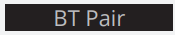















 ) and Volume Down (—) buttons for 5 seconds.
) and Volume Down (—) buttons for 5 seconds. ) and Volume Up ( + )buttons for 5 seconds.
) and Volume Up ( + )buttons for 5 seconds.