Loading ...
Loading ...
Loading ...
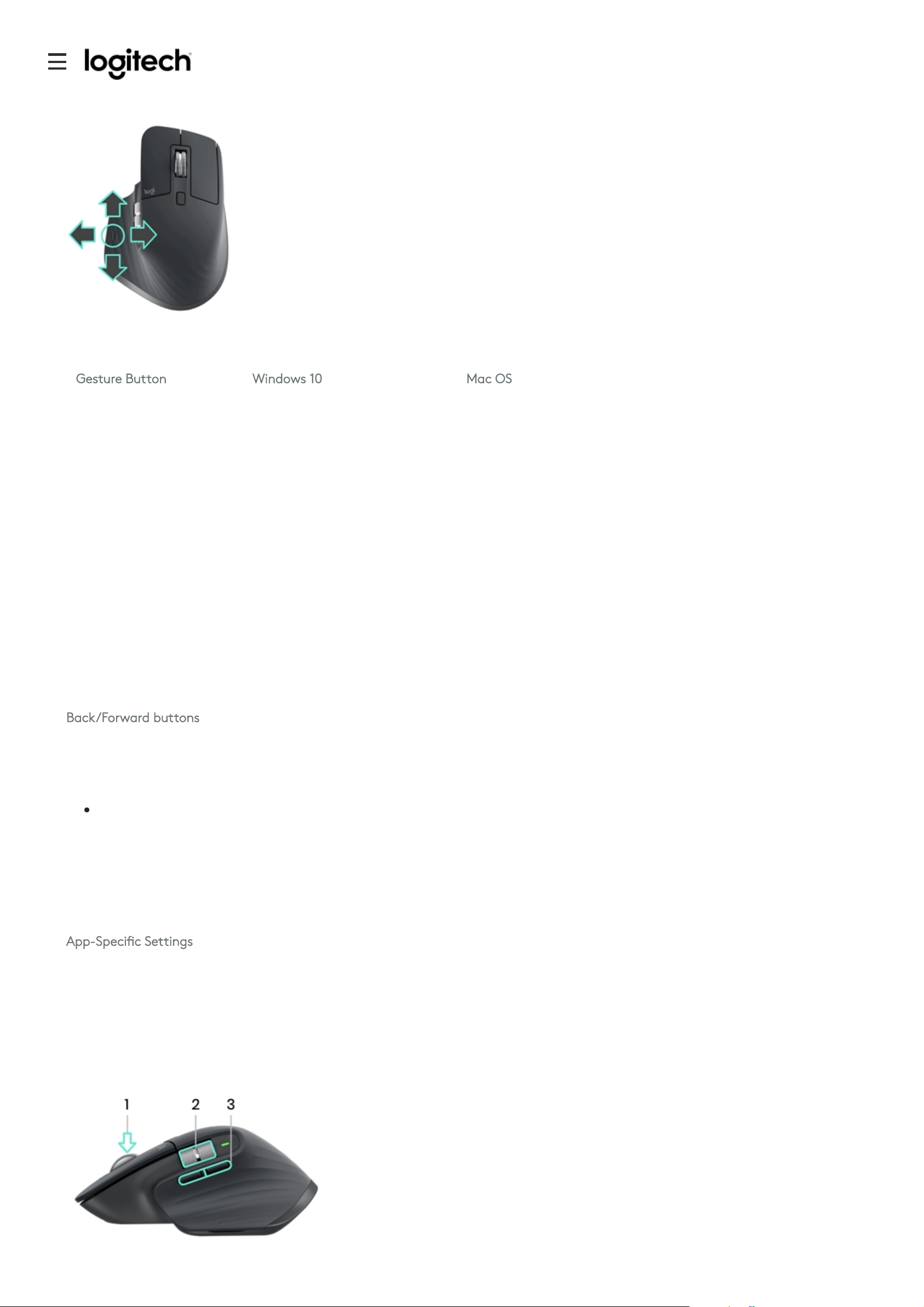
Assign custom keystrokes to the wheel rotation (up and down)
Gesture Button
Install Logitech Options software to enable gestures.
To use the Gesture button:
Hold down the Gesture button while moving the mouse left, right, up, or down.
Gesture Button Windows 10 Mac OS
Single press O Task View O Mission Control
Hold and move
down
↑ Start Menu ↑ Mission Control
Hold and move up ↓ Show/hide desktop ↓ App Expose
Hold and move
right
→ Switch between desktops → Switch between desktops
Hold and more
left
← Switch between desktops ← Switch between desktops
You can use gestures for desktop navigation, app management, pan, zoom, and more. You can assign up to ve dierent actions to
the Gesture button. Or map gestures to other MX Master buttons, including the middle button or manual shift button.
Back/Forward buttons
Conveniently located, the back and forward buttons enhance navigation and simplify tasks.
To move back and forward:
Press the back or forward button to navigate web or document pages, depending on the location of the mouse pointer.
NOTE: On the Mac, enabling of the back/forward buttons requires installation of Logitech Options software.
Install Logitech Options software to unlock new capabilities for the back/forward buttons.
In addition to enabling the buttons for use with Macs, Logitech Options software lets you map other useful functions to the buttons,
including undo/redo, OS navigation, zoom, volume up/down, and more.
App-Specic Settings
Your mouse buttons can be assigned to perform dierent functions for dierent applications. For example, you can assign the thumb
wheel to do horizontal scrolling in Microsoft Excel and zoom in Microsoft PowerPoint.
With Logitech Options, you can install predened app-specic settings that adapt the mouse button behavior to be optimized in
selected applications.
The following app-specic settings have been created for you:
Support
Loading ...
Loading ...
Loading ...
