Loading ...
Loading ...
Loading ...
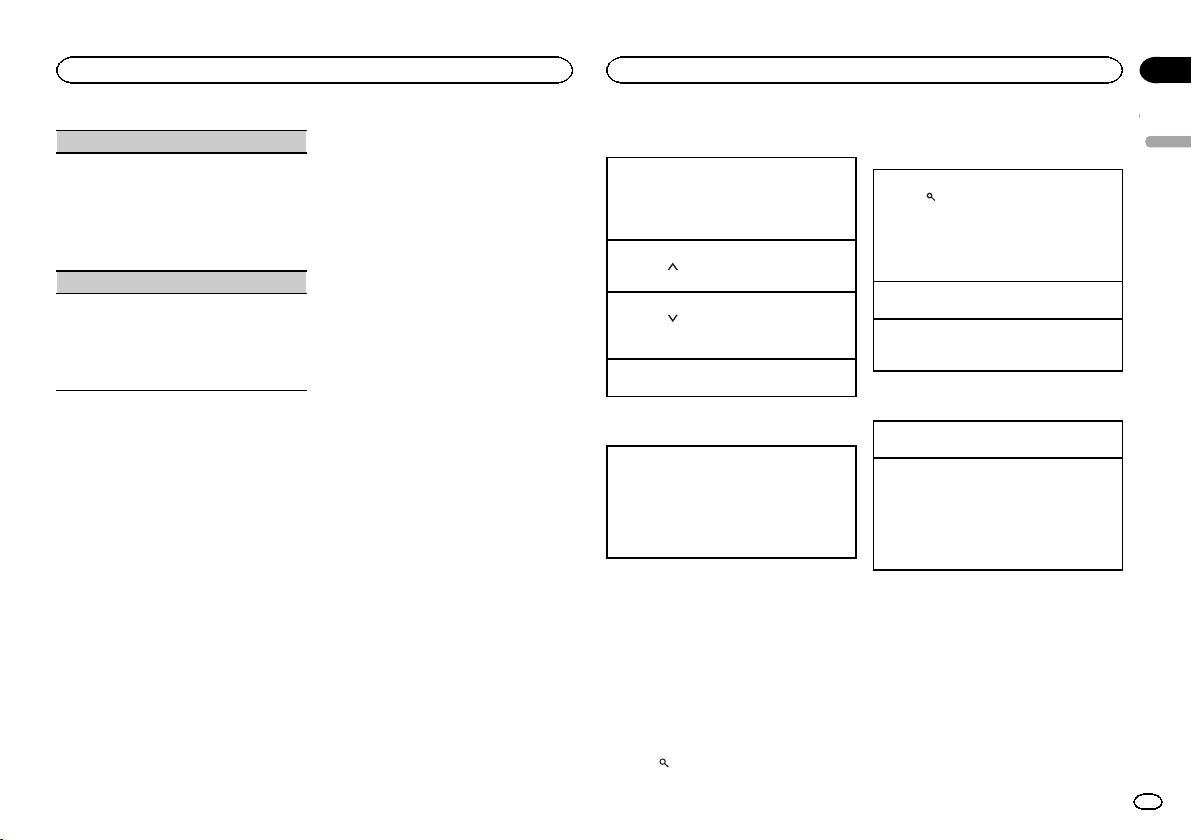
AUDIO BOOK (audiobook speed)
1 Press M.C. to display the setting mode.
2 Turn M.C. to select your favorite setting.
! FASTER – Playback at a speed faster than
normal
! NORMAL – Playback at normal speed
! SLOWER – Playback at a speed slower
than normal
S.RTRV (sound retriever)
Automatically enhances compressed audio and
restores rich sound.
1 Press M.C. to select the desired setting.
For details, refer to Enhancing compressed
audio and restoring rich sound (sound retriever)
on the previous page.
Using Pandora
â
IMPORTANT:
Requirements to access Pandora using the
Pioneer car audio/video products:
! iPhone compatibility
Apple iPhone (first generation), iPhone 3G,
iPhone 3GS, iPhone 4, iPhone 4S, iPod touch 1G,
iPod touch 2G, iPod touch 3G or iPod touch 4G
(firmware version 3.0 or later).
Certain firmware versions for the iPhone may not
be compatible with the Pandora application. If
this appears to be the case, please update the
firmware to a version that is compatible with
Pandora.
! Latest version of the Pandora application, down-
loaded to your device (Search Apple iTunes App
Store for “Pandora”).
! Current Pandora account (Free account and paid
accounts available from Pandora; create a free
account online at
http://www.pandora.com/register or through the
Pandora application for the iPhone).
! Data Plan
Note: If the Data Plan for your iPhone does not
provide for unlimited data usage, additional
charges from your carrier may apply for accessing
the Pandora service via 3G and/or EDGE net-
works.
! Connection to the Internet via 3G, EDGE or Wi-Fi
network.
! Optional Pioneer adapter cable connecting your
iPhone to the Pioneer car audio/video products.
Limitations:
! Access to the Pandora service will depend on the
availability of a cellular and/or Wi-Fi network for
purposes of allowing your device to connect to
the Internet.
! Ability of the Pioneer car audio/video products to
access the Pandora service is subject to change
without notice and could be affected by any of
the following: compatibility issues with future
firmware versions of iPhone; compatibility issues
with future firmware versions of the Pandora ap-
plication for the iPhone; changes to the Pandora
music service by Pandora; discontinuation of the
Pandora music service by Pandora.
! Certain functions of the Pandora service are not
available when accessing the service through the
Pioneer car audio/video products, including, but
not limited to, creating new stations, deleting sta-
tions, emailing current stations, buying tracks
from iTunes, viewing additional text information,
logging in to Pandora, and adjusting Cell Net-
work Audio Quality.
Pandora internet radio is a music service not af-
filiated with Pioneer. More information is avail-
able at http://www.pandora.com.
You can play Pandora by connecting your
iPhone with the Pandora application installed.
Basic operations
Playing tracks
1 Connect an iPhone to the USB cable using an
iPhone Dock Connector.
2 Start up the Pandora application installed on
the iPhone.
Giving a Thumbs Up
1 Press 1/
to give a “Thumbs Up” for the track
currently playing.
Giving a Thumbs Down
1 Press 2/
to give a “Thumbs Down” for the
track currently playing and to skip to the next
track.
Skipping tracks
1 Press d.
Switching the display
Selecting the desired text information
1 Press DISP to cycle between the following:
! TRACK INFO (station name/track title/ar-
tist name/album title)
! ELAPSED TIME (playback time)
! CLOCK (source name and clock)
! SPEANA (spectrum analyzer)
Notes
! TRACK INFO text information will change au-
tomatically.
! Depending on the station, text information
can be changed.
Selecting and playing the
QuickMix/station list
The device name that appears on the screen
may not be the same as the device name of the
connected device.
1 Press
(list) to switch to the QuickMix/
station list mode.
2 Use M.C. to select the QuickMix or de-
sired station.
Changing the sort order
1 Press
(list).
! ABC – You can sort the items in the list alpha-
betically
! DATE – You can sort the items in the list in
order of the dates on which the items were
created
Changing QuickMix or stations
1 Turn M.C.
Playing
1 When QuickMix or the station is selected,
press M.C.
Operations using special buttons
Pausing playback
1 Press 4/PAUSE to pause or resume.
Enhancing compressed audio and restoring rich
sound (sound retriever)
Only for DEH-4500BT
1 Press 3/S.Rtrv to cycle between:
1—2—OFF (off)
1 is effective for low compression rates, and 2
is effective for high compression rates.
Function settings
1 Press M.C. to display the main menu.
2 Turn M.C. to change the menu option
and press to select FUNCTION.
3 Turn M.C. to select the function.
Once selected, the following functions can be
adjusted.
English
Operating this unit
9
Section
Operating this unit
En
02
<QRD3123-A/N>9
Loading ...
Loading ...
Loading ...