Loading ...
Loading ...
Loading ...
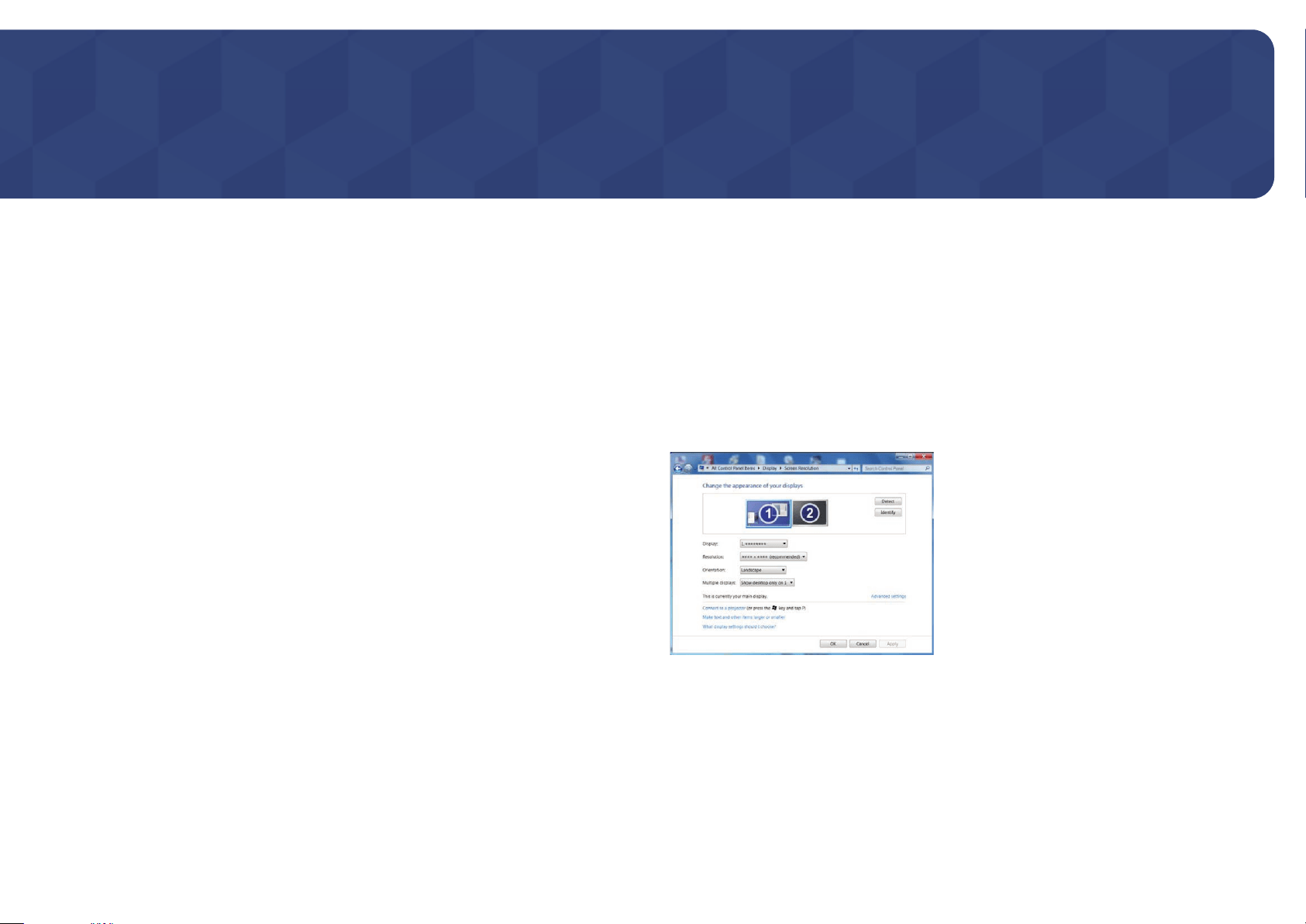
28
PBP
A detailed description of each function is provided. Refer to your product for details.
Chapter 05
―
The functions available may vary depending on the product model. The color and shape of parts may differ
from what is shown. Specifications are subject to change without notice to improve quality.
PBP Mode
Enable or disable the PBP Mode function.
The PBP (Picture by Picture) function separates the screen in half displaying output from two different
source devices simultaneously on the left and right sides of the screen.
―
The optimum resolution for the left and right sides of the screen is 1920 x 2160 (width x height).
―
PBP mode is compatible with Windows 7, Windows 8, and Windows 10.
―
The PBP function may not be available depending on the specifications of the graphics card used. If the
screen is blank in PBP mode when the optimum resolution is selected, go to Control Panel → Display →
Screen Resolution and click Detect on the PC. (Instructions are based on Windows 7.) If the screen is blank
when the resolution is set to the optimum resolution, change the resolution to 1280 x 1024.
―
The screen may flicker briefly or appear after a delay when you enable or disable the PBP function or when
you change the screen size with the PBP function activated.
This can typically arise when a PC and a monitor are connected to two or more input sources. It has nothing
to do with the performance of a monitor.
The issue is mainly caused when the video signals are delayed in transmission to the monitor depending on
the graphics card performance.
―
To maximize the picture quality and Sound can be normal output it is recommended to use a graphics card
or DVD that supports 4K (3840 x 2160 @ 60 Hz) resolution when connect HDMI port.
―
When the PBP function is enabled, the resolution will not be able to automatically switch to the optimum
resolution due to a compatibility issue between the graphics card and the Windows system.
Set PBP Mode to Off. Alternatively, restart the monitor, then set the resolution to the optimum setting
using the Windows interface.
Loading ...
Loading ...
Loading ...