Loading ...
Loading ...
Loading ...
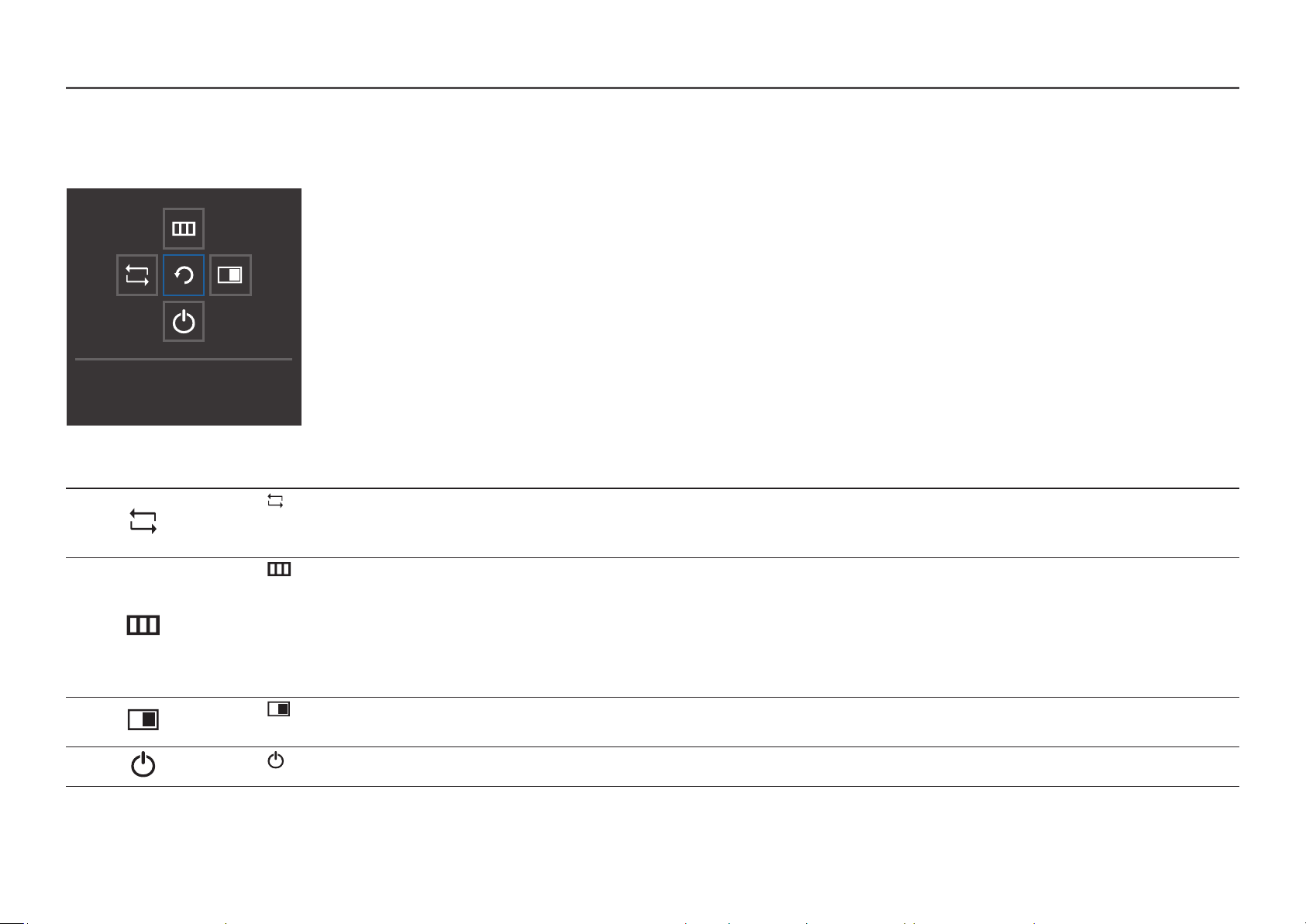
12
Function Key Guide
―
To enter the main menu or to use other items, press the JOG button to display the Function Key Guide. You can exit by pressing the JOG button again.
Return
UP/DOWN/LEFT/RIGHT: Move to the item you want. The description for each item will appear when the focus changes.
PRESS(ENTER): The selected item will be applied.
Icons Description
Selects to change the input signal by moving the JOG button in the Function Key Guide screen. A message will appear on the top left corner of the screen if the input signal has
been changed.
―
When PBP Mode is available, the position of left and right sides of screen can be changed by using this key.
Selects by moving the JOG button in the function key guide screen.
The OSD (On Screen Display) of your Monitor’s feature appears.
OSD control lock: Maintain the current settings, or lock the OSD control to prevent unintended changes to settings.
Enable/Disable: To lock/unlock the OSD control, press the LEFT button for 10 seconds when the main menu displayed.
―
If the OSD control is locked, Brightness and Contrast can be adjusted. PBP is available.
Eye Saver Mode is available. Information can be viewed.
Selects by moving the JOG button in the function key guide screen.
Press the button when configuring settings for the PBP function is required.
Selects to turn the Monitor off by moving the JOG button in the function key guide screen.
―
Actual models because of functional variation, Function key guide options will be different.
Loading ...
Loading ...
Loading ...