Loading ...
Loading ...
Loading ...
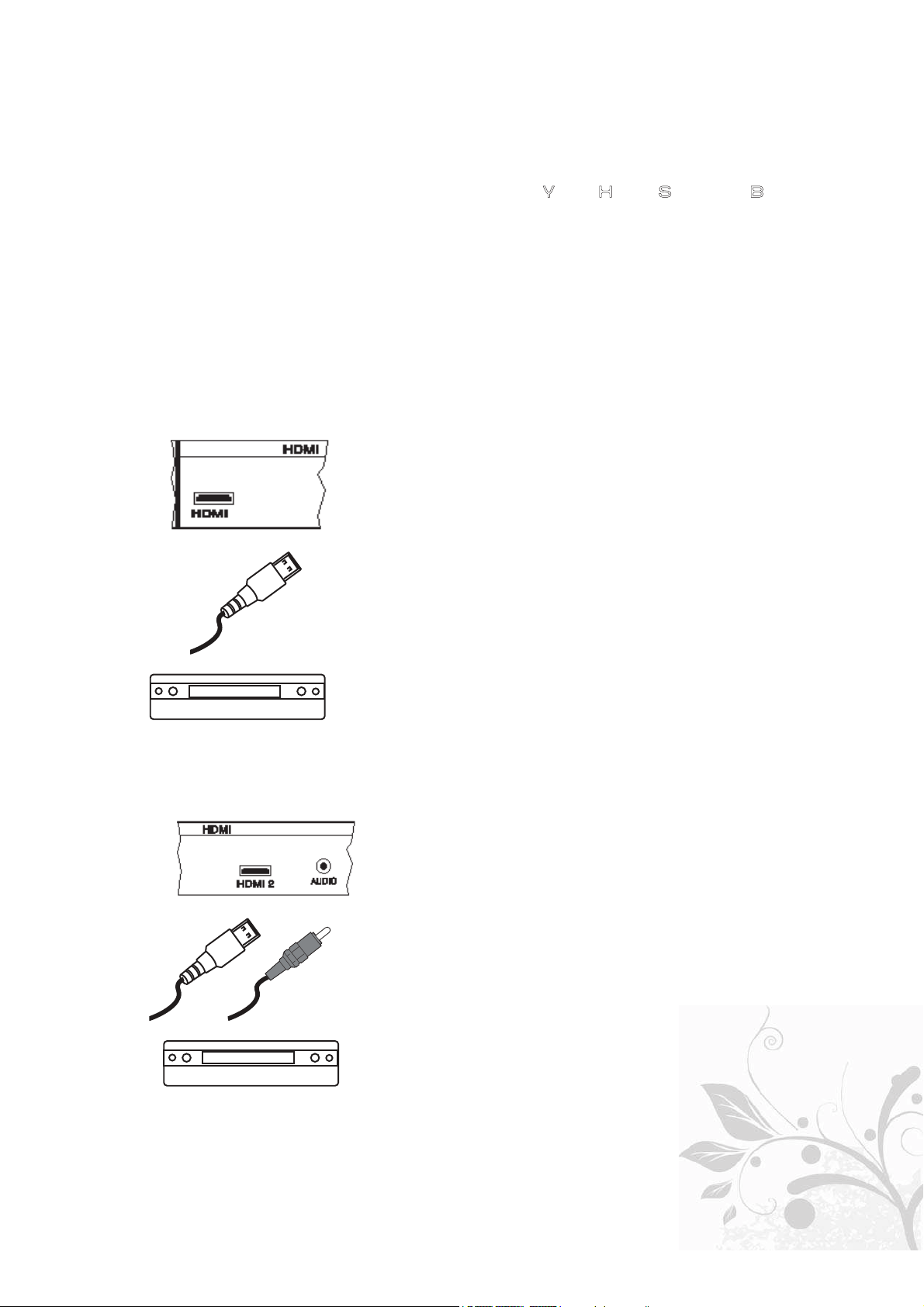
VIZIO VA320M User’s Manual
Version 5/19/2009 15
www.VIZIO.com
CABLE BOX
CABLE BOX
Note: The HDMI input on the HDTV
supports High-bandwidth Digital
Content Protection (HDCP). HDCP
encrypts the transmission between the
video source and the digital display for
added security and protection.
Refer to your HDTV Set-Top Box user
manual for more information about the
video output requirements of the
product or consult your cable or
satellite operator.
Connecting Your HDTV Set-Top Box
Using HDMI
HDTV Set-Top Boxes that have a HDMI digital interface
should be connected to the HDMI input of the LCD HDTV
for optimal results.
Note: To maintain the display quality, use a VIZIO
certified HDMI cable. Length is available up to 10
meters. See www.VIZIO.com or call 1-888-VIZIOCE (1-
888-849-4623) for details.
Connecting your HDTV Set-Top Box (Best):
1. Turn off the power to the HDTV and HDTV Set-Top
Box.
2. Connect a HDMI cable to the HDMI output of your
HDTV Set-Top Box and the other end to the HDMI
Input (green color area) at the rear or side of the
High Definition TV.
3. Turn on the power to the HDTV and HDTV Set-Top
Box.
4. Select HDMI 1 using the INPUT button on the
remote or on the side of your HDTV, or by pressing
the HDMI button on the remote control.
5. If HDMI 1 is being used, use HDMI 2 or HDMI 3 or
HDMI-Side as the input and follow steps 1 through
3; and then select HDMI 2 or HDMI 3 or HDMI-Side
in step 4.
For HDTV Set-Top Boxes with DVI:
1. Turn off the power to the HDTV and HDTV Set-Top
Box.
2. Using a HDMI-DVI cable, connect the DVI end to
your HDTV Set-Top Box and the HDMI end to either
of the HDMI Inputs (green color area) at the rear or
side of the High Definition TV.
3. Using an audio y-cable (white and red connectors on
one end and 1/8” stereo connector at the other end),
connect the cable to the audio output connectors
associated with the DVI output on your HDTV Set-
Top Box and connect the other end to the audio
connector (blue area) at the rear of the High
Definition TV.
4. Turn on the power to the HDTV and HDTV Set-Top
Box.
5. Select HDMI using the INPUT button on the remote
or on the side of your HDTV, or by pressing the
HDMI button on the remote control.
Loading ...
Loading ...
Loading ...