Loading ...
Loading ...
Loading ...
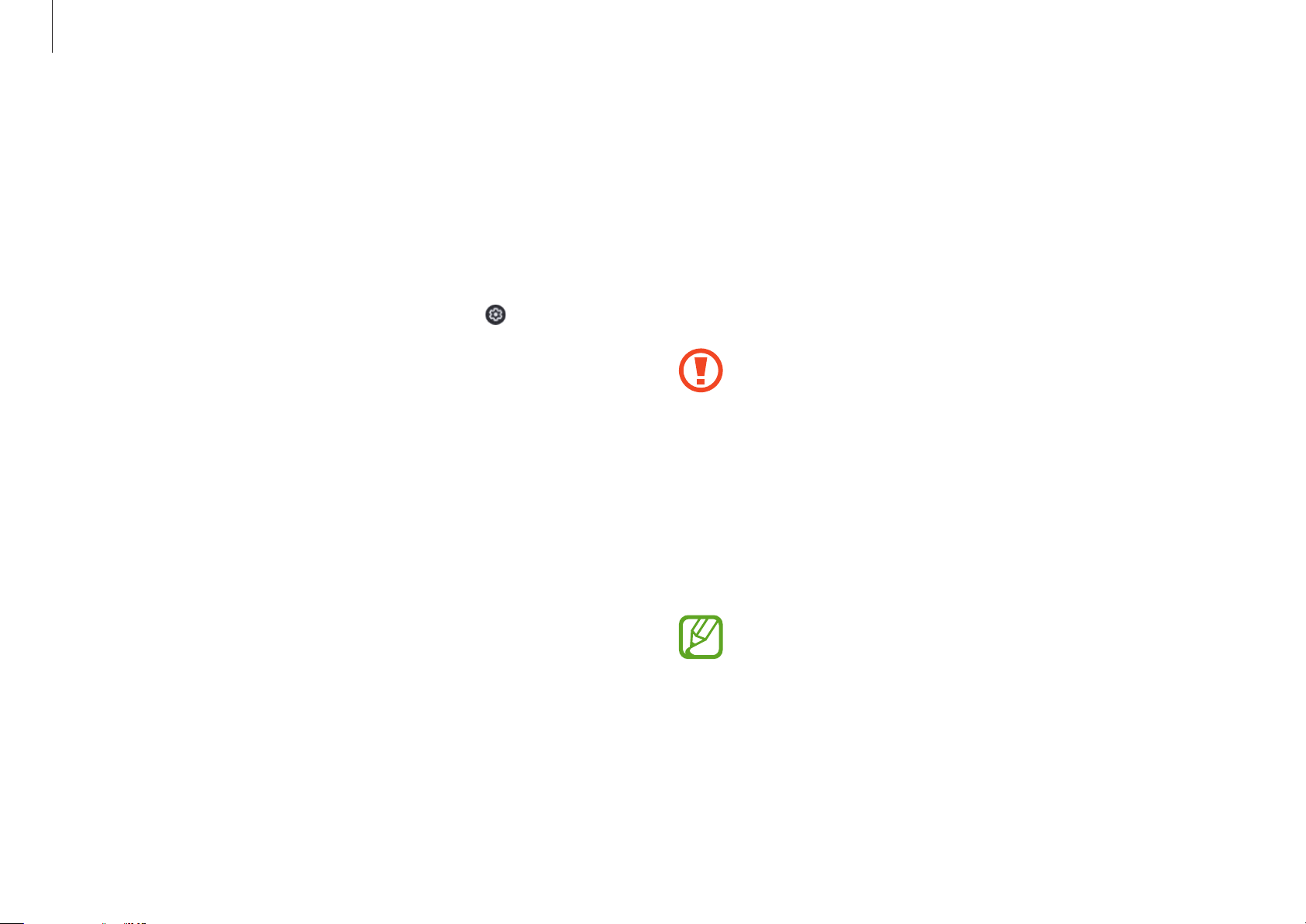
Chrome OS
30
Recovery (optional)
Using the Recovery function, you can restore your
computer when a problem occurs with your computer.
You can restore your computer after creating an
update image and using a USB flash drive. For more
information, refer to the
Recover your Chromebook
(https://support.google.com/chromebook/answer/1080595).
If you restore the Chromebook using a restore image, all
the data saved on the Chromebook will be deleted.
Performing the Update from a USB Flash
Drive
1
Save the recovery image to be updated onto the SD card or
USB flash drive.
For the procedures to save a recovery image onto the
SD card or USB flash drive, refer to the
Recover your
Chromebook
(https://support.google.com/chromebook/
answer/1080595).
FAQ
Printing on a Chromebook
If you are using the standard printer, add the printer on the
Chromebook Settings screen.
Select the taskbar on the bottom right and select
→
Advanced
→
Printers
→
ADD PRINTER
, enter the printer’s information, and
then follow the on-screen instructions to proceed with printer set
up.
For more information about the printing service, please refer to
https://support.google.com/chromebook/
answer/7225252?hl=en&ref_topic=3399712.
Loading ...
Loading ...
Loading ...