Documents: Go to download!
- User Manual - (English, French, Spanish)
- Quick Start Guide - (English)
- Before setting up your TV
- Securing the TV
- Preventing the TV from Toppling
- Recommended Measures to Secure the TV
- Remote Control and TV
- Troubleshooting
Table of contents
Reference Guide Tv
Before setting up your TV
Some TV models are packaged with a detached Table-Top Stand so you can mount your TV to a wall right away. See “Installing the TV to the Wall” if you want to mount the TV to a wall. If you are not mounting the TV to a wall, you will need to attach the Table-Top Stand (refer to the Setup Guide).
Be sure to consider the following while setting up your TV:
- Disconnect all cables when carrying the TV.
- Carry the TV with the adequate number of people; larger size TVs require two or more people (four or more people for XR-100X92).
- Correct hand placement while carrying the TV is very important for safety and to avoid damage.
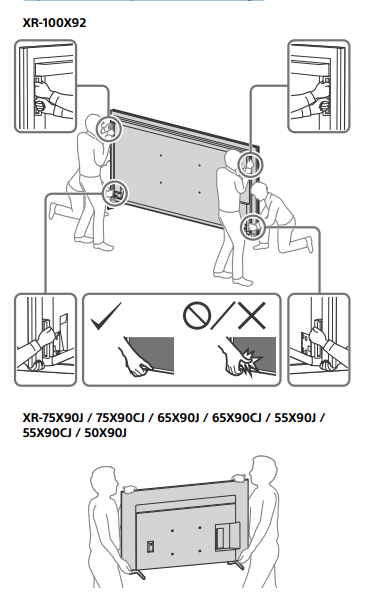
- Ensure your TV has adequate ventilation, refer to the safety documentation.
- For best picture quality, do not expose the screen to direct illumination or sunlight.
- Avoid installing the TV in a room with reflective wall and floor materials.
- Avoid moving the TV from a cold area to a warm area. Sudden room temperature changes may cause moisture condensation. This may cause the TV to show poor picture and/or poor color. Should this occur, allow moisture to evaporate completely before powering the TV on.
Securing the TV
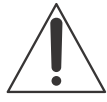
- Sony strongly recommends taking measures to prevent the TV from toppling over.
- Unsecured TVs may topple and result in property damage, serious bodily injury or even death.
Preventing the TV from Toppling
- Secure the TV to a wall and/or Stand.
- Do not allow children to play or climb on furniture and TV sets.
- Avoid placing or hanging items on the TV.
- Never install the TV on:
- slippery, unstable and/or uneven surfaces.
- furniture that can easily be used as steps, such as a chest of drawers.
- Install the TV where it cannot be pulled, pushed, or knocked over.
- Install the TV so that the TV’s Table-Top Stand does not protrude out from the Stand (not supplied). If the Table-Top Stand protrudes out from the Stand, it may cause TV set to topple over, fall down, and cause personal injury or damage to the TV.
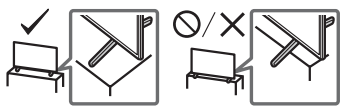
- Route all AC power cords and connecting cables so that they are not accessible to curious children.
Recommended Measures to Secure the TV
Consider the following measures when securing your TV to a Stand (not supplied).
1. Secure the Stand for the TV.
Make sure the Stand can adequately support the weight of the TV. Use two angle braces (not supplied) to secure the Stand. For each angle brace use the appropriate hardware to:
- Attach one side of the angle brace to the wall stud.
- Attach the other side to the Stand.
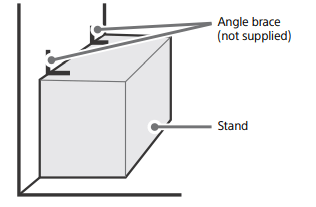
2. Secure the TV to the Stand.
Use the optional hardware listed as follows (not supplied):
- M6 machine screws (screwed into the TV’s Table-Top Stand) (XR-100X92 only).
- M6 machine screws (screwed into the TV’s rear cover) (Except XR-100X92).
- A screw or similar (attach it to the Stand).
- Rope or chain (strong enough to support the weight of the TV). Make sure that there is no excess slack in the rope or chain.
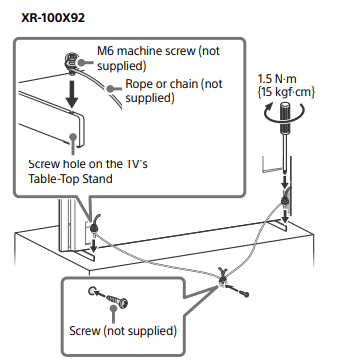
The length of the M6 machine screw differs depending on the rope or chain diameter. Please refer to below illustration.
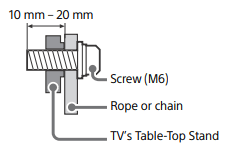
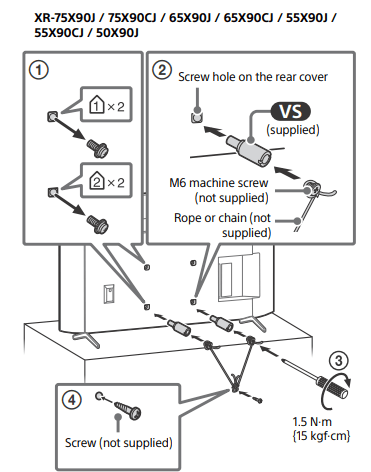
The length of the M6 machine screw differs depending on the rope or chain diameter. Please refer to below illustration.
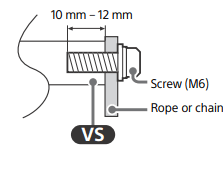
3 Anchor the TV to the wall by using bolts, wall anchor and chain (or rope).
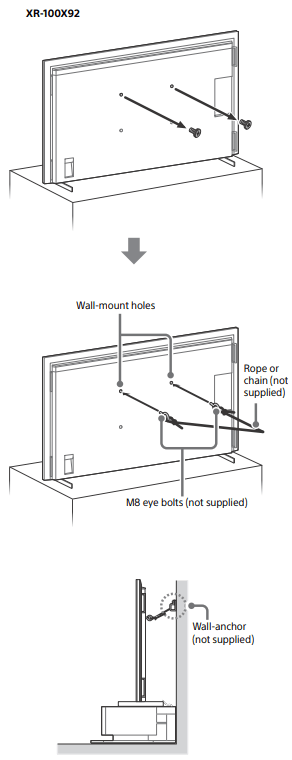
Please refer to below illustration for M8 eye bolt length.
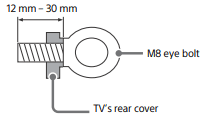
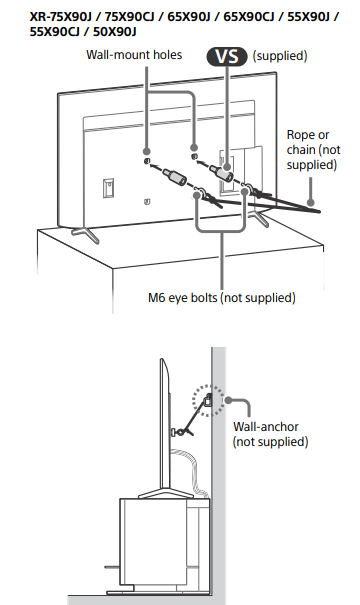
Please refer to below illustration for M6 eye bolt length.
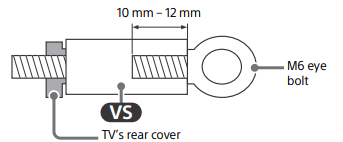
Note
- Your TV is shipped with screws attached to the rear of the TV depending on the TV model. (They are fastened in the screw holes for wall mounting.) Be sure to remove the upper two screws prior to anchoring the TV to a wall.
- Securing the TV to the Stand without securing the TV and the Stand to the wall provides minimum protection against the TV toppling over. For further protection, be sure to follow the three measures recommended.
Remote Control and TV
The remote control shape, layout, availability and function of remote control buttons may vary depending on your region/country/TV model/TV settings
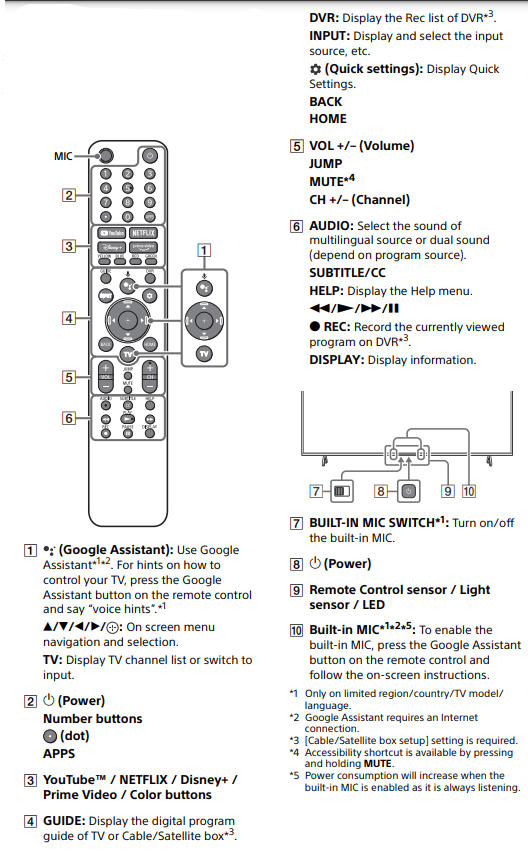
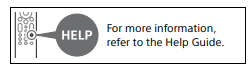
Guidelines for IR Remote Control
- Point your remote control directly at the IR sensor located on your TV.
- Make sure that no objects are blocking the path between the remote control and the IR sensor on your TV.
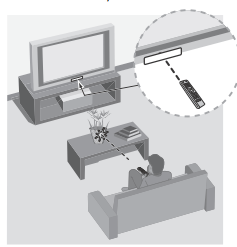
- Fluorescent lamps can interfere with your remote control; try turning off the fluorescent lamps.
- If you are having problems with the remote control, reinsert or replace your batteries and make sure that they are correctly inserted.
Troubleshooting
General troubleshooting for issues like: black screen, no sound, frozen picture, TV does not respond, or network is lost, do the following steps.
- Restart your TV by pressing the power button on the remote control for about five seconds. The TV will restart. If the TV does not recover, try unplugging the AC power cord then press the power button on the TV and release it. Wait for two minutes, and plug in the AC power cord. Or, press the power button on the TV for about 40 seconds until the TV turns off.
- Refer to the Help menu by pressing HELP on the remote control.
- Connect your TV to the Internet and perform a software update. Sony recommends you to keep your TV software updated. Software updates provide new features and performance improvements.
- Visit Sony support website (information provided at the end of this manual).
- Perform the factory data reset.
1. When you plug in the TV, the TV may not be able to turn on for a while even if you press the power button on the remote control or the TV.
- It takes time to initialize the system. Wait for about one minute, then operate it again.
2. How to reset the TV to factory settings WARNING: The reset will clear all of your customized settings including the parental lock setting.
- You can reset the TV to factory settings by selecting [Factory data reset]. How to select [Factory data reset], refer to the online Help Guide.
- To force factory data reset, unplug the AC power cord. Press and hold
 button on the TV, then plug in the AC power cord.
button on the TV, then plug in the AC power cord. - For security purposes, be sure to remove all personal and account information before discarding, selling or passing your TV to someone else by: unlinking/ unregistering, signing out of and deactivating all network services as well as factory reset the TV.
3. The remote control does not function.
- Replace the batteries.
4. The parental lock password has been forgotten.
- Enter 4357 for the PIN and enter the new PIN.
5. The restricted profile password has been forgotten.
- Perform the force factory data reset
See other models: XR-55X90CJ XR-85Z9J KD-50X85J HDR-AS20 DSC-S950
