Loading ...
Loading ...
Loading ...
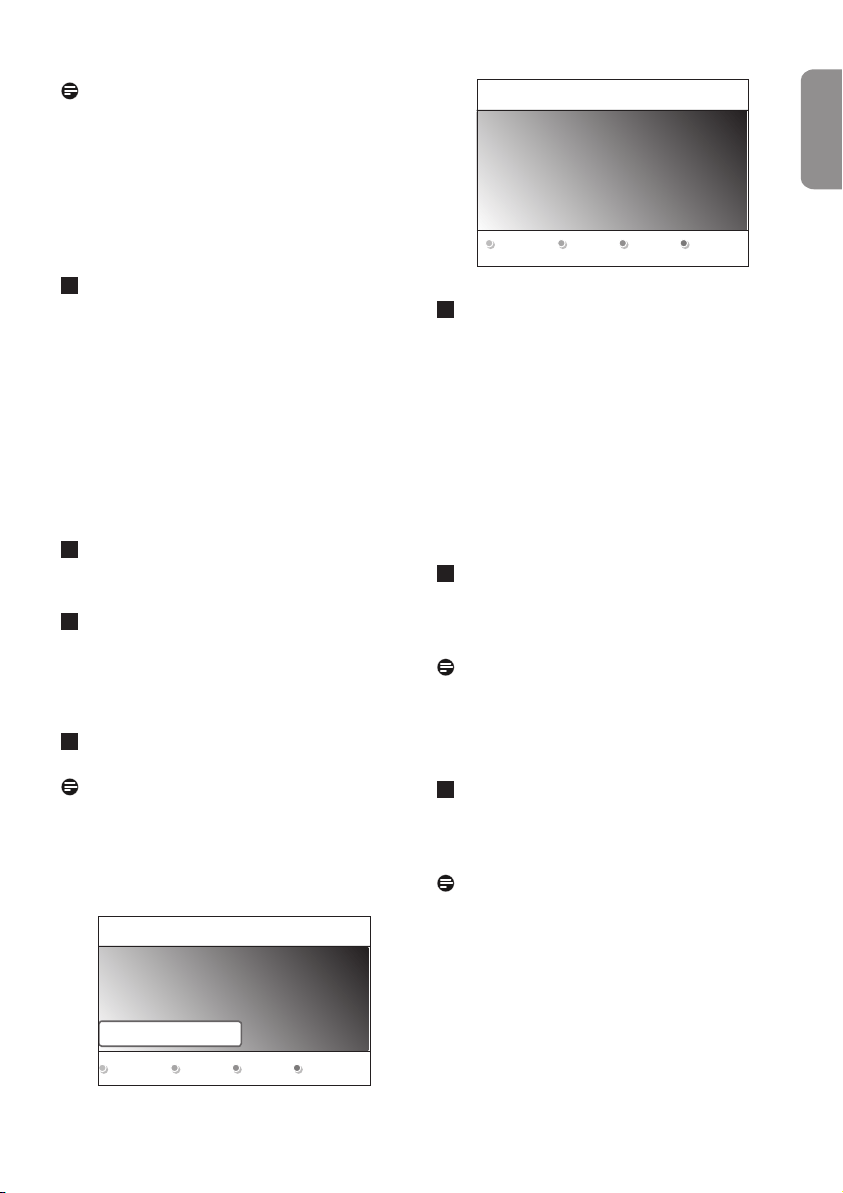
9
ENGLISH
PB
Notes
- reception of digital terrestrial TV channels is
applicable dependent on the country selected;
- if you choose to install the channels at a later
time, select the Automatic installation in
the TV menu, Installation, Channels to scan
available channels.
Press the red colour key again when the
search is completed.
Step 3: Settings assistant: select your TV
settings
By means of several split screens/full screens
you are prompted to select your preferred
picture and sound to finally arrive at a complete
setting which satisfies you.
Press the green colour key on your remote
control to enter the Settings assistant
menu.
Select your Location with the o or œkey.
If you choose Shop it will skip the Settings
assistant.
The TV parameters for Picture and Sound
will then be set to predefined fixed settings.
Press the green colour key again to proceed.
Notes
If you choose Home it will display the Settings
assistant.
Use the p or π key to each time select your
preferred screen.
PHILIPS Settings assistant
Please select your location before continuing:
Home
Shop
Previous Next Skip Stop
PHILIPS Installation
This will help you to complete the Settings
assistant.
Television
Settings assistant
1
2
Press the green colour key to confirm your
selection each time and to jump to the next
screen.
The items will be presented sequentially.
In the header it is mentioned how many
screens have been completed and how many
screens there are in total.
The Settings assistant will step sequentially
through the following settings: Picture and
Sound.
Press the green colour key again to store
all the settings and to return to the TV
installation menu.
Note
When you skip or stop the Settings Assistant,
then the standard settings Philips selected for
you will be chosen.
Press the red colour key again to finish the
First time installation procedure and to
display the first stored TV channel.
Note
Any time you can change or reset your settings
or adjust individual settings for Picture and
Sound in the 'TV settings' menu. See p. 15, 'Use
of the TV menu settings'.
To control the settings of special TV functions,
features and accessory equipment, see p. 21,
'Adjust feature menu settings'.
3
4
5
6
4
Loading ...
Loading ...
Loading ...