Loading ...
Loading ...
Loading ...
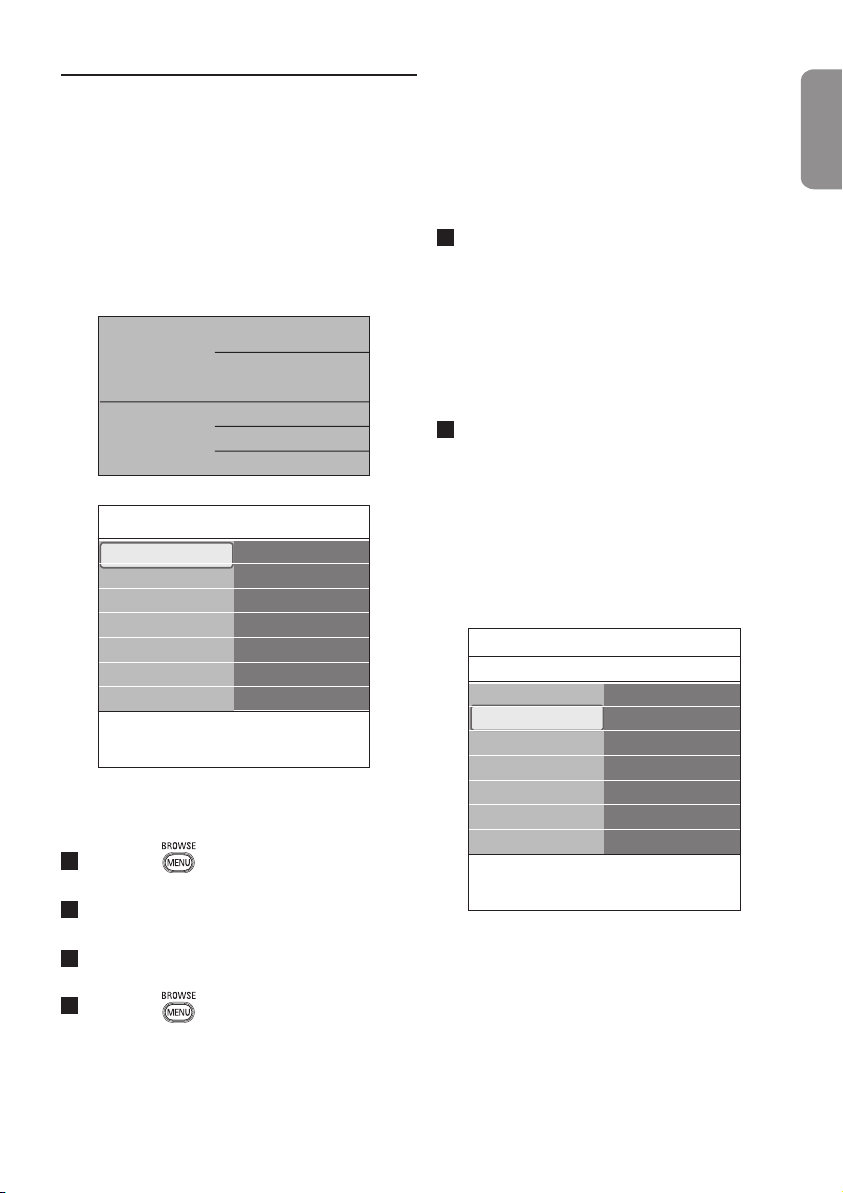
15
ENGLISH
6 Use of the TV menu
settings
The TV menu allows you to access and change
settings and preferences in case you want to
change the First time installation settings and/or
you want to control the settings of special TV
functions, features and peripheral equipment.
Television
Multimedia
TV menu
TV channels
Programme guide
TV settings
Features
Installation
Exit
Info
TV menu
TV settings
Settings assistant
Reset to standard
Picture
Sound
Adjust viewing and listening settings
Press the key on the remote control.
The main menu appears on the screen.
Select TV menu and press the π key.
The TV menu appears on the screen.
Select TV settings and press the π key.
The TV settings menu moved to the left.
Press the key to exit the menu.
To make it easier to change the settings of
the TV, there are 3 ways of doing it.
A. Change settings in an easy-to-use
manner with the Settings assistant
Each time you've made a selection, press the
green key to confirm your selection.
Select Settings assistant and press the π
key.
By means of several split screens/full screens
you are prompted to select your preferred
picture and sound settings to finally arrive at
a complete setting which satisfies you.
See 'First time installation', Step 3: Settings
assistant: select your TV settings, p. 9.
Press the green colour key to return to the
TV menu again.
B. Use of the Standard settings (if present)
This allows you to reset your settings for
viewing and listening to predefined factory
settings.
1
2
3
4
1
2
Settings assistant
Reset to standard
Picture
Sound
Info
TV menu
TV settings
Reset to standard
Current
Natural
Vivid
Subtle
Loading ...
Loading ...
Loading ...