Documents: Go to download!
User Manual
- Owner's manual - (English)
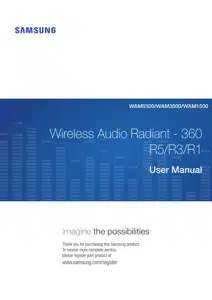
- Getting Started
- Connecting to a Wi-Fi network
- Appendix
Table of contents
User manual Wireless Speaker
Getting Started
Accessories
Confirm you have the supplied accessories shown below.
WAM5500/WAM3500
WAM1500
CAUTION Do not place any items on top off or sit on the main unit.
Speaker Top
Operation Terminology
| 1 | Display | WAM5500/ WAM3500 | Displays the current status. |
| Indicator | WAM1500 | Flashes, glows, or changes color depending on the speaker's status. | |
| 2 | MODE Button | Toggle among the TV SoundConnect, Bluetooth and Wi-Fi modes. | |
| 3 | Touch Area | Tap in the Touch Area to play music or to pause playback. Tap to mute the sound if the TV SoundConnect function is enabled.
| |
| 4 | Volume +,- Button | To adjust the volume rapidly, touch and hold + or - key. | |
NOTE To reset the speaker, touch and hold the Volume (-,+) button at the same time for 5 seconds.
OLED Display and LED Indicator Descriptions
<R3/R5 OLED indicator>
<R1 LED indicator>
Speaker Bottom
| 1 | SPK ADD/Wi-Fi SETUP | • Press this button to pair your speaker with a HUB (Not Included) or add another speaker. • Press and hold this button for more than 5 seconds when connecting the speaker to your network using the Wi-Fi Setup method. (Requires a smart device and the Samsung Multiroom app.) | |
| 2 | SERVICE | For service only. | |
| 3 | Label | - | |
| 4 | POWER | WAM5500/ WAM3500 | Connection for the speaker's power cord. |
| DC 19V | WAM1500 | ||
| 5 | Notch for Power Cable | - | |
Connecting the Power Cord
<WAM5500, WAM3500 Only>
- Connect the power cord of your speaker as shown. It will connect at an angle.
- Push the power cord into the notch at the edge of the speaker bottom. This lets the speaker rest flat when you stand it up.
<WAM1500 Only>
- Connect the adaptor’s input power cord to the adaptor.
- Connect the adaptor’s output power cord (with the round plug) to the DC 19V jack on the speaker.
- Push the power cord into the notch at the edge of the speaker bottom. This lets the speaker rest flat when you stand it up.
NOTE Make sure to rest the AC/DC Adapter flat on a table or the floor. If you place the AC/DC Adapter so that it is hanging with the AC cord input facing upwards, water or other foreign substances could enter the Adapter and cause the Adapter to malfunction.
Installing on a wall
You can purchase a wall mount separately to install the speaker on a wall if you want.
Considerations for purchasing
- Endurable load : WAM5500 : Above 23.8 Ibs (10.8 Kg)
WAM3500 : Above 17.6 Ibs (8.0 Kg)
WAM1500 : Above 12.3 Ibs (5.6 Kg)
- Hole size : 1/4 - 20 threaded insert
NOTES
- Since Wall-mount installation is optional, you must purchase the corresponding accessories separately.
- Please have a qualified installer install the Wall Mount Bracket.
- Ask a professional installation company to mount your product on the wall.
- Check the strength of the wall before you install the Wall Mount Bracket. If the strength is insufficient,make sure to reinforce the wall before installing the Wall Mount Bracket and the speaker on the wall.
- For more information, please refer to the Wall Mount's manual.
- Samsung Electronics is not liable for any damage to the product due to the product being installed inappropriately.
- Please beware not to install the speaker being laid down or turned upside down.
Connecting to a Wi-Fi network
Connecting to Bluetooth Devices
You can connect the WAM speaker to a Bluetooth device and listen to the music stored on the device.
1. Touch the MODE button on top of the speaker one or more times until you hear “Bluetooth is ready.”
2. Turn on the Bluetooth function of your smart device, and then select Search.
3. Select the [Samsung] R5, [Samsung] R3 or [Samsung] R1. The Bluetooth connection between the smart device and the WAM speaker is made.
4. Without connection with Samsung Multiroom app, you might see Samsung Wireless Audio on the Bluetooth device list. Select it.
NOTES
A Bluetooth device may cause noise or malfunction, depending on usage, if:
- A part of your body is in contact with the receiving/transmitting system of the Bluetooth device or the speaker.
- It is subject to electrical variation from obstructions caused by a wall, corner, or by office partitioning.
- It is exposed to electrical interference from same frequency-band devices including medical equipment, microwave ovens, and wireless LANs.
Pair the speaker with the Bluetooth device while they are close together.
The Bluetooth connection will be lost if the distance between the speaker and the Bluetooth device exceeds 32 feet (10 m). Even within range, the sound quality may be degraded by obstacles such as walls or doors.
This speaker may cause electric interference during its operation.
The speaker supports SBC data (44.1kHz, 48kHz).
In Bluetooth mode, the Play/Pause/Next/Prev functions are available in Bluetooth devices supporting AVRCP.
Connect only to a Bluetooth device that supports the A2DP (AV) function.
You cannot connect to a Bluetooth device that supports only the HF (Hands Free) function.
Only one Bluetooth device can be paired at a time.
If you unplug the speaker, the Bluetooth connection is terminated. To re-establish the connection, plug the speaker into an outlet, and then reset the Bluetooth connection.
Connecting a Samsung TV to the speaker
Connecting to a Samsung TV via bluetooth (TV SoundConnect)
The TV SoundConnect function lets you conveniently connect a Samsung TV to an external speaker wirelessly and listen to the TV's sound through the speaker.
1. Plug the WAM speaker into an outlet, and then touch the MODE button on its top one or more times until you hear “TV SoundConnect is ready.”
2. Touch and hold the MODE button for more than 5 seconds to reset TV SoundConnect.
3. A pop-up appears on the TV asking you to approve the connection. Approve to continue.
NOTES
Optimal pairing distance is 6.5 feet (2m) or less.
If you unplug the WAM speaker, the TV SoundConnect connection is terminated. To re-establish the connection, plug the speaker into an outlet, and then touch the MODE button one or more times until you hear "TV SoundConnect is ready.". Then skip number 2 and 3 step. Speaker will output TV sound automatically.
When the speaker is in Standby mode, the TV SoundConnect connection is not terminated. To connect new TV, follow above 1, 2, 3 steps.
Operational range of TV SoundConnect
- Recommended pairing range: up to 6.5 feet (2 m).
- Recommended operating range: up to 32 feet (10 m).
- The connection may be lost or sound may stutter if the distance between the TV and the speaker exceeds 32 feet (10 m).
The SoundConnect feature is available on some Samsung TVs released since 2012. Check whether your TV supports the SoundShare or SoundConnect function. (For further details, refer to the TV's user's manual.)
Instability in the network environment may cause the connection to be lost or sound to stutter.
Appendix
Troubleshooting
Refer to the table below when this product does not function properly. If the problem you are experiencing is not listed below or if the instructions below do not help, turn off the product, disconnect the power cord, and contact Samsung Electronics at 1-800-SAMSUNG (1-800-726- 7864).
Symptom | Check | Remedy |
| The unit will not turn on. | • Is the power cord plugged into the outlet? | • Connect the power cord to the outlet. |
| My HUB and WAM speaker won't pair. | • When the Hub is plugged in, do the HUB's front indicators show it's operating properly? • Is the LAN cable connected to the wireless router and the HUB properly? | • Reset the HUB. (Refer to the HUB's user manual for details.) Unplug the HUB and plug it in again. Check whether the pairing indicator on the front of the HUB is blinking or not. • Reset the WAM speaker. (see page 4) |
| A function does not work when the button is pressed. | • Is there static electricity in the air? | • Disconnect the power plug and connect it again. |
| No sound. | • Is the volume set to minimum? | • Connect the speaker correctly. • Adjust the volume. |
| The TV SoundConnect (TV pairing) failed. | • Does your TV support TV SoundConnect? • Is your TV firmware the latest version? • Does an error occur when connecting? | • TV SoundConnect is supported by some Samsung TVs released after 2012. Check your TV to see if it supports TV SoundConnect. • Confirm TV SoundConnect is set to On in your TV's menu. • Update your TV with the latest firmware. • Contact the Samsung Call Center. • Touch and hold the MODE button for more than 5 seconds to reset TV SoundConnect and connect a new TV. |
| The HUB doesn't work properly. | • Is the HUB plugged in? • Is the LAN cable connected to the wireless router and the HUB properly? • When the Hub is plugged in, do the HUB's front indicators show it's operating properly? | • Plug in the HUB. • Connect a LAN cable to an ETHERNET SWITCH port on the back of the HUB and to your wireless router. • Reset the HUB. (Refer to the HUB's user manual for details.) • If you experience problems connecting the HUB and WAM speaker, try relocating the WAM speaker so that it is closer to the wireless router or HUB. |
| The WAM speaker doesn't work properly. | • Is the speaker plugged in? | • Plug in the speaker. • Unplug the speaker, plug it back in, and then reconnect it to the router. • Reset the WAM speaker. (see page 4) • If used with a HUB - Make sure your smart device and the HUB are connected to the same Wi-Fi network. - Make sure the HUB's indicator LED's show that it is working correctly. - If the problem persists, reset the HUB. (Refer to the HUB's user manual for details.) - Unplug, then plug in the HUB. Then, unplug and plug in the WAM speaker. - If you experience problems connecting the HUB and WAM speaker, try relocating the speaker so that it is closer to the wireless router or HUB. |
NOTE If the problem persists, contact the Samsung Call Center for troubleshooting.
Specifications
- Network speeds equal to or below 10Mbps are not supported.
- Design and specifications are subject to change without prior notice.
- For power supply and power consumption information, refer to the label attached to the product.
- See the speaker's bottom for important safety information.
- Weight and dimensions are approximate.
- Dispose unwanted electronics through an approved recycler.
- To find the nearest recycling location, go to our website: website or call, (877) 278 - 0799.
See other models: TW-J5500/ZA WAM3500/ZA VL350/ZA HW-MS6500/ZA HW-MS750/ZA
