Loading ...
Loading ...
Loading ...
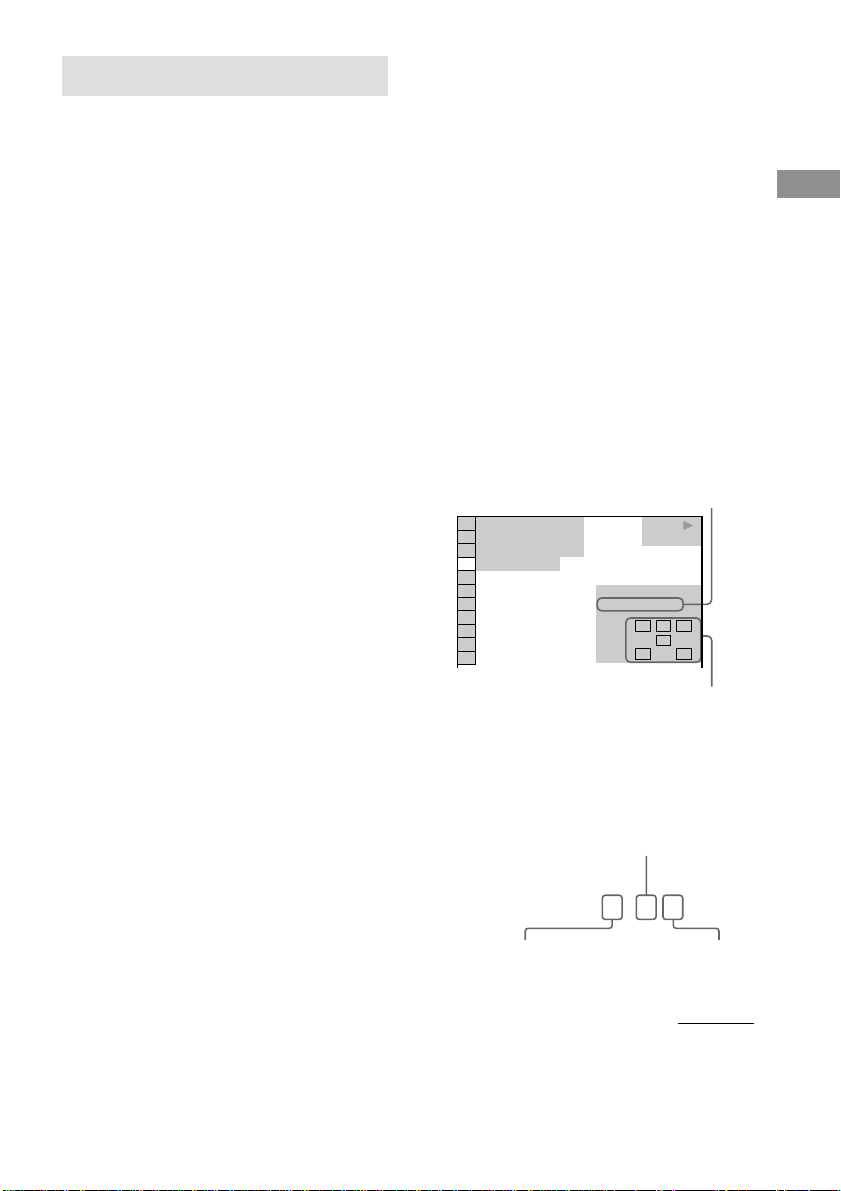
DVD/VIDEO CD/CD
25
GB
Changing the sound
If a DVD is recorded with multilingual tracks,
you can select the language you want while
playing the DVD. If the DVD is recorded in
multiple audio formats, you can select the
audio format you want while playing the DVD.
With stereo CDs or VIDEO CDs, you can
select the sound from the right or left channel
and listen to the sound of the selected channel
through both the right and left speakers. (In this
case, the sound loses its stereo effect.) For
example, when playing a disc containing a song
with the vocals on the right channel and the
instruments on the left channel, you can select
the left channel and hear only the instruments
from both speakers.
Use the remote for the operation.
1 Press DVD DISPLAY during playback.
The Control Menu appears.
2 Press V or v repeatedly to select
“AUDIO”, then press ENTER.
The options for “AUDIO” appear.
3 Press V or v repeatedly to select the
audio signal you want.
x When playing a DVD
Depending on the DVD, the choice of the
language varies. When 4 digits are
displayed, they represent the language code
(see the language code list on page 57).
When the same language is displayed twice
or more, the DVD is recorded in multiple
audio formats.
x When playing a VIDEO CD or CD
• STEREO: The standard stereo sound.
• 1/L: The sound of the left channel
(monaural).
• 2/R: The sound of the right channel
(monaural).
The default setting is “STEREO”.
4 Press ENTER.
To turn off the Control Menu
Press DVD DISPLAY repeatedly until the
Control Menu is turned off.
Tip
You can select the audio setting by pressing AUDIO.
Each time you press the button, the setting changes.
Notes
• For discs not recorded in multiple audio format, you
cannot change the sound.
• Depending on the DVD, you may not be able to
change the sound even if the DVD is recorded in
multiple audio format.
• For VIDEO CDs and CDs, the setting returns to
“STEREO” when you turn off the system or open
the disc tray.
• During DVD playback, the sound may change
automatically.
Displaying the audio
information of the disc
(DVD only)
When you select “AUDIO”, the channels being
played are displayed on the screen.
* “PCM”, “DTS”, or “DOLBY DIGITAL” is
displayed.
For “DOLBY DIGITAL”, the channels in the
playing track are displayed numerically as follows:
For Dolby Digital 5.1 ch:
Current audio format*
Current playing program format**
Rear component 2
Front component 2 +
Center component 1
LFE (Low Frequency
Effect) component 1
Sound adjustment
DVD
1: ENGLISH
1 8
(
3 4
)
1 2
(
2 7
)
T
1 : 3 2 : 5 5
LRC
LFE
LS RS
PROGRAM FORMAT
DOLBY DIGITAL 3/2.1
DOLBY DIGITAL
3 / 2
.
1
continued
Loading ...
Loading ...
Loading ...