Loading ...
Loading ...
Loading ...
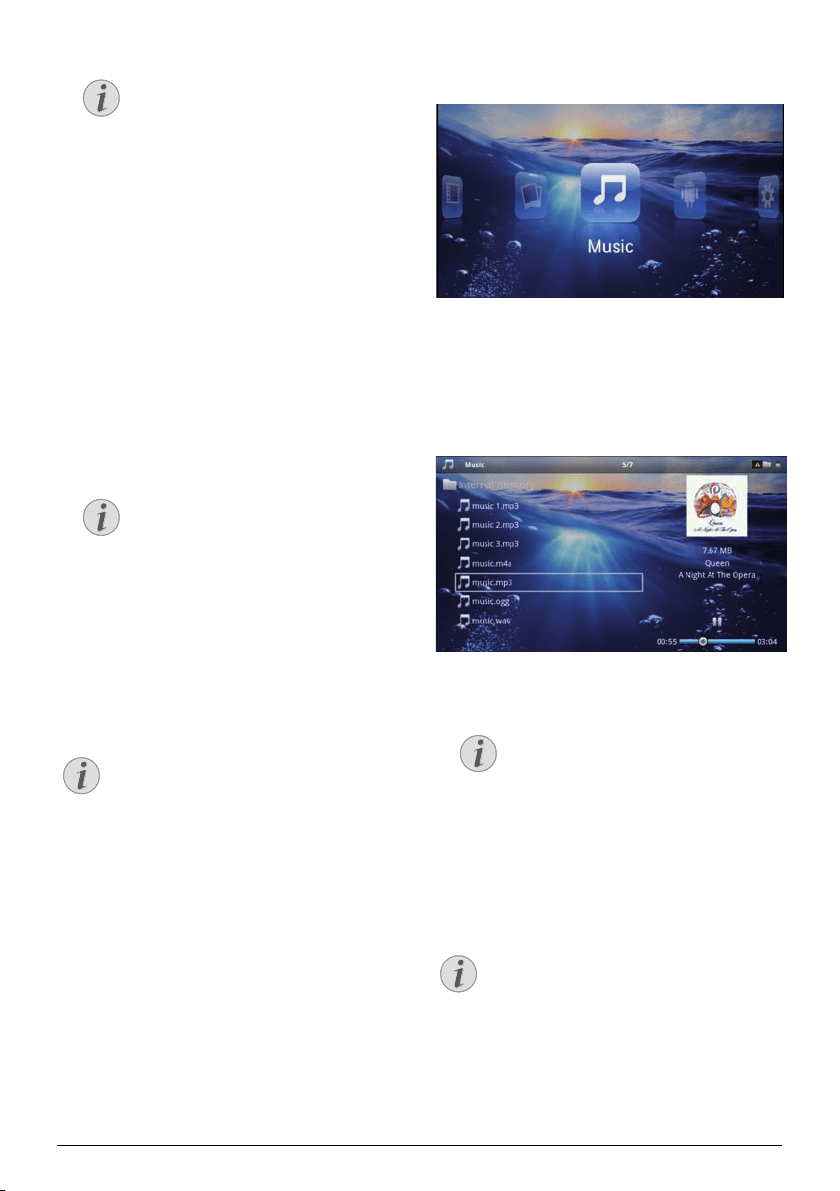
Rotate the Image
Using your thumb contact the touchpad
and swipe with the forefinger in a circular
manner to rotate an image (see also
Touchpad / Gestures, page 7).
Media Playback 24
10 Press T to pause the slide show.
11 Press ¿ to
end the slide show and return to the
overview.
12 When you press ¿
again, you will return to the
main menu.
Slide Show with Background
Sound
1 Start the slideshow.
2 Press /, to open th
e menu bar.
3 Using À/Á select
Ó.
4 Confirm with à.
5 Use / to select t
he file that you wish to play.
Storage Location
Only files from the internal memory/Mem-
ory Card/USB Storage Medi
um can be
played.
6 To start the background sound confirm with à.
7 Press / to ad
just the volume level.
8 If no input is made, the menu bar is hidden after 5
second
s.
Music Playback
Switch off the Image Playback
You can turn off image playback while playing
music in order to save power (see also Music
settings, page 34). As soon as you press the
¿ key, the image reappears and the fan starts
agai
n.
1 Switch the device on
using the on/off switch on the
side.
2 After the initial screen the main menu appears.
3 Use the navigation keys to select Music.
4 Confirm with à.
5 W
ith connected memory: Using the k
eys /
select the internal memory, a DLNA device, the
USB storage medium or the memory card.
6 Co
nfirm with à.
7 Use / to select the
file that you wish to play.
8 Press à to start playback.
9 Press T to sto
p or continue playback.
Navigating when Image Playback is
Switched off
Press / to skip to the previous or
next song.
Press T to stop or continue playback.
Press ¿ t
o return to the selection.
During playback you can adjust the volume
using /
on the remote control.
Press or repeatedly to
shut off the volume completely.
Touchpad / Gestures
Swipe left and right on the bottom edge of the
touchpad to adjust the volume.
Swipe over the touchpad with two finge
rs to
rewind and fast forward (see also Touchpad /
Gestures, page 7).
Notice
Notice
Notice
Notice
Notice
Loading ...
Loading ...
Loading ...