Loading ...
Loading ...
Loading ...
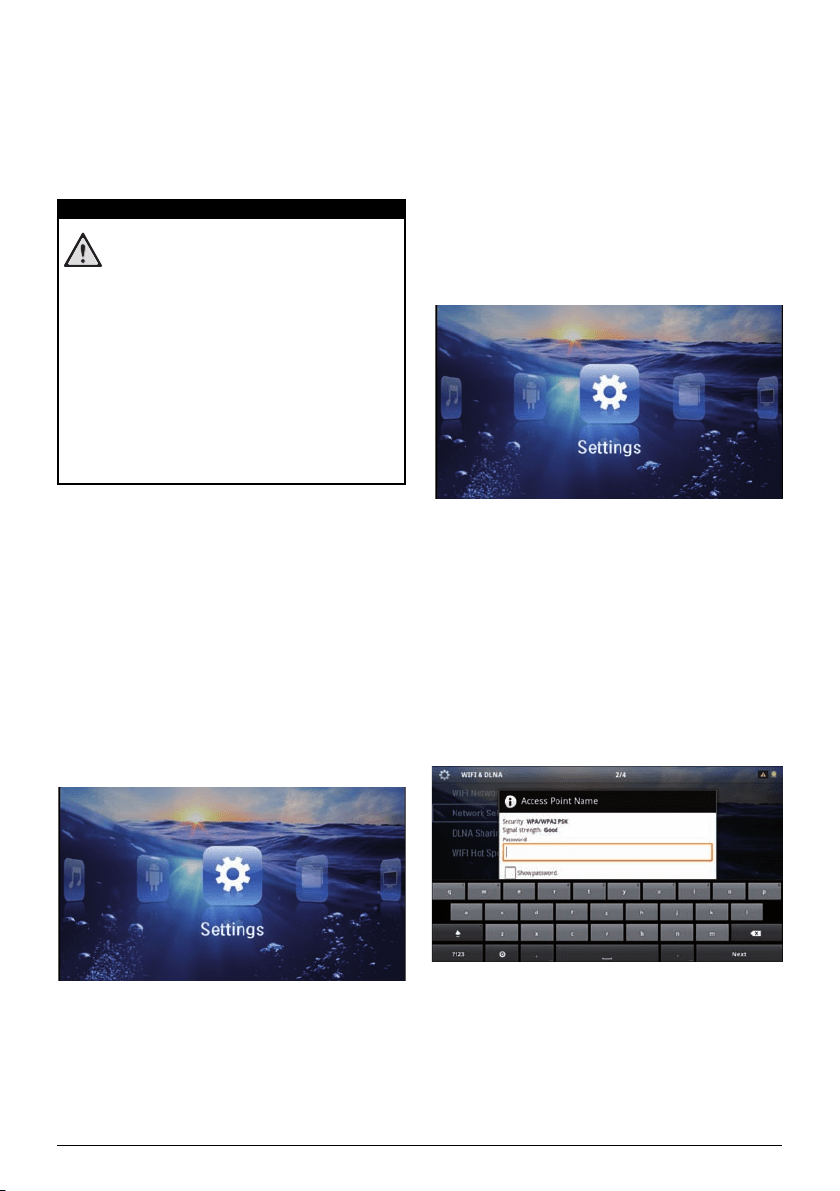
Wireless Network (WLAN) 20
6 Wireless Network (WLAN)
In a wireless network (Wireless Local Area Network,
WLAN) at least two computers, printers or other addi-
tional devices communicate with
each other over
radio
waves (high frequency waves). Data transmission in the
radio network is based on the standards 802.11b,
802.11g and 802.11n.
Information on Using WLAN!
The functioning of security systems, medical
equipment or sensitive devices can be dis-
rupted by the transmission power of the
device. Observe any
usage regulations (or
restrictions) in the vicinity of such equipment.
The use of this device can affect the operation
of insuff
iciently shielded medical devices and
hearing aids and pacemakers through the
release of high frequency radiation. Also con-
sult a doctor or the manufacturer of the med-
ical device to establish whether these are suf-
ficiently shielded from external high frequency
ra
diation.
Infrastructure Wireless Network
In an infrastructure network, multiple devices commu-
nicate via a central access point (g
ateway, router). All
data are sent to the access point (gateway, router) and
distributed from there.
Switching Wireless
Networking (WLAN) on/off
Wireless networking is deactivated by default. You have
the option of turning this function on.
1 Switch the device
on using the on/
off switch on the
side.
2 After the initial screen the main menu appears.
3 Use the navigation keys to select Settings.
4 Confirm with à.
5 Using / select
WIFI & DLNA.
6 Confirm with à.
7 Using / select
WIFI Network.
8 Confirm with à.
9 Modify the settings with /.
10 Confirm with à.
The ¿ key ta
kes you one step back in the menu.
Setting up a Wireless
Network (WLAN)
1 Switch the device on using the on/off switch on the
side.
2 Af
ter the initial screen the main menu appears.
3 Use the navigation keys to select Settings.
4 Confirm with à.
5 Using / select WIFI & D
LNA.
6 Confirm with à.
7 Using / select Ne
twork Selection.
8 Confirm with à.
9 Use / to sele
ct the desired wireless network..
10 Confirm with à.
11 If your wireless network is password prot
ected, an
input window appears. Click in the input field (see
also Touchpad / Gestures, page 7) using the touch-
pad or a mouse.
12 Using the touchpad or a mouse enter the password
on the software keyboard.
13 Click on Co
nnect.
The ¿ key takes you one step back in the menu.
DANGER!
Loading ...
Loading ...
Loading ...