Loading ...
Loading ...
Loading ...
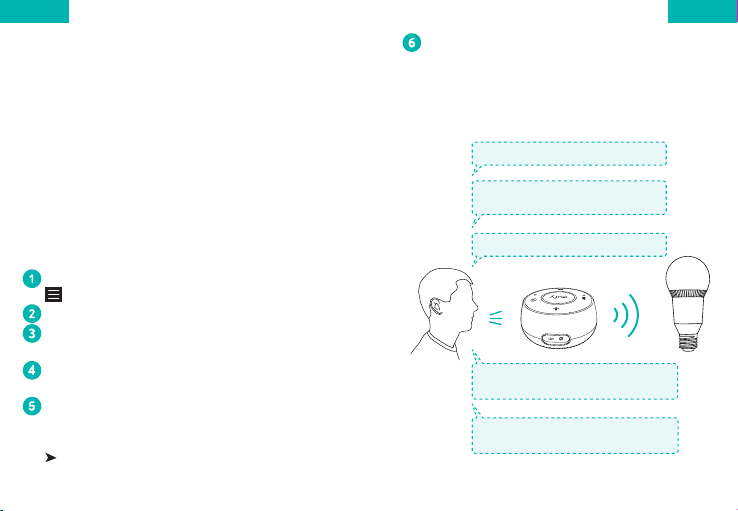
0706
English English
Using Lumos with Amazon Alexa /
the Google Assistant (Optional)
Before you start, make sure that:
• Lumos is connected with the EufyHome app.
• You have an Alexa-enabled device (i.e. Eufy Genie,
Amazon Echo, Echo Dot and Amazon Tap) or a
device enabled with the Google Assistant (i.e.
Google Home). These devices are sold separately.
• The Amazon Alexa app or the Google Home
app is already installed on your smart device,
and you have created an account.
To control Lumos with Amazon Alexa:
Open the Alexa app and select “Skills” from the
menu.
On the Skills screen, search for “EufyHome”.
Once you have found the “EufyHome” skill, tap
Enable.
Login with your EufyHome account so that
Alexa can control your Lumos.
Discover new smart devices via the “Smart
Home” menu in the Alexa app or Alexa voice
control.
Once the device is found, you can control
Lumos with your voice.
Say simple commands to Alexa.
Below are some examples:
Note: The default device name is "My Smart
Bulb". You can modify the device’s name in
the EufyHome app.
"Alexa, turn on My Smart Bulb."
"Alexa, dim My Smart Bulb."
"Alexa, set My Smart Bulb to 70
percent brightness."
"Alexa, set My Smart Bulb to cool
white. (Model T1012 & T1013 only)"
"Alexa, set My Smart Bulb to orange.
(Model T1013 only)"
Loading ...
Loading ...
Loading ...