Loading ...
Loading ...
Loading ...
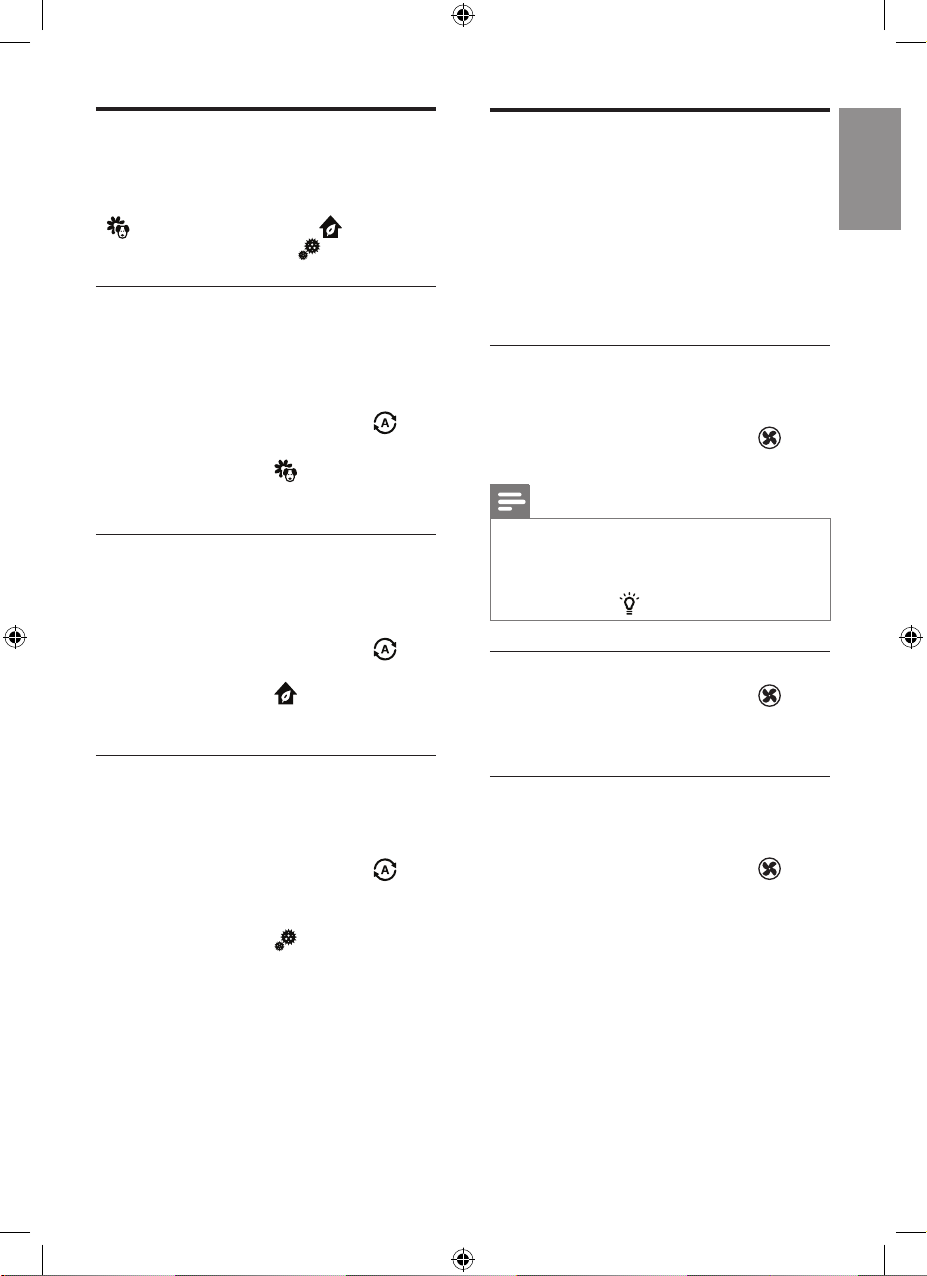
9EN
English
Changing the Auto mode
setting
You can choose the Allergen mode
( ), the General mode ( )or the
Bacteria & Virus mode ( ).
Allergen mode
The extra-sensitive allergen mode
is designed to react to even a small
change in allergen levels in the
surrounding air.
• Touch the Auto mode button to
select the Allergen mode (fig.l).
» Auto (A) and display on the
screen.
General mode
A smart auto-setting that automatically
adjusts the air purifier’s settings to the
ideal level.
• Touch the Auto mode button to
select the General mode (fig.m).
» Auto (A) and display on the
screen.
Bacteria & Virus mode
The bacteria & virus mode boosts the
airflow to quickly reduce bacteria &
viruses.
• Touch the Auto mode button to
select the Bacteria & Virus mode
(fig.n).
» Auto (A) and display on the
screen.
Changing the fan speed
In addition to the Auto modes, there are
several fan speeds available.
When using the manual fan speed
settings, the purifier will still monitor the
air quality, but it will not automatically
adjust the fan speed if it detects
changes in the air quality.
Sleep (SL)
In sleep mode, the air purifier operates
quietly on a very low speed.
• Touch the fan speed button to
select the sleep mode (SL) (fig.o).
Note
• All the lights will go off in sleep
mode.
• You can turn on the lights manually
by touching .
Manual
• Touch the fan speed button
repeatedly to select the fan speed
you need (fig.p).
Turbo (t)
In turbo mode, the air purifier operates
on the highest speed.
• Touch the fan speed button to
select the turbo mode (t) (fig.q).
Loading ...
Loading ...
Loading ...