Loading ...
Loading ...
Loading ...
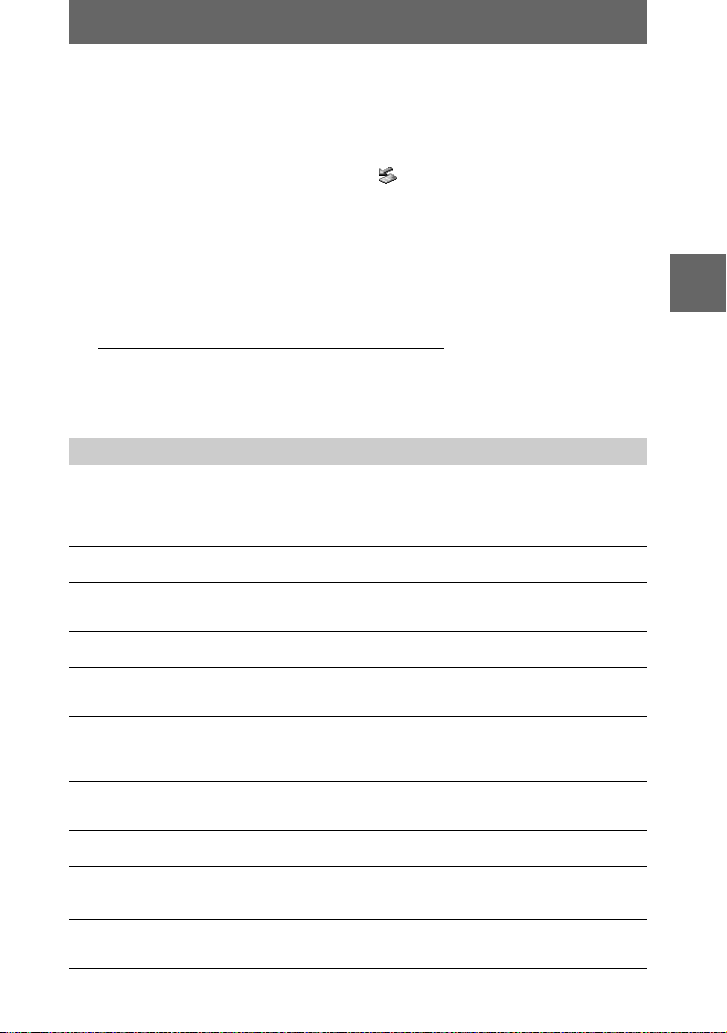
masterpage:Right
filename[D:\WORKS\CD\3067951111\3067951111MVCCD200UC\02GB-
MVCCD200UC\04bas.fm]
B
BB
B Playback
41
model name1[MVC-CD200/CD300]
[3-067-951-11(1)]
C
Viewing images using a CD-R/CD-RW drive
You do not need to finalize the disc. You have to install DirectCD included in the
supplied CD-ROM. For details on DirectCD, refer to the software operating
instructions of DirectCD.
Viewing images with a CD-ROM drive
Finalize the disc beforehand (page 32). You have to install the driver, Adaptec UDF
Volume Access included in the supplied CD-ROM (SPVD-006).
Viewing images
1
Remove the disc.
For details, refer to the software operating instructions of DirectCD.
2
When using Windows Me, Windows 2000 Professional:
When using other operating systems than above:
Simply, disconnect the USB cable.
Viewing images on a Macintosh computer
1
Start up your computer and allow the Mac OS to load.
2
Insert the supplied CD-ROM (SPVD-006) in the CD-ROM drive of
your computer.
3
Double-click the CD-ROM drive icon to open the window.
4
Double-click the icon of the hard disk containing the OS to open
the window.
5
Move the driver, “Adaptec UDF Volume Access” from the window
opened in step
3
to the “System Folder” folder in the window
opened in step
4 (drag and drop).
6
When “Put these items into the Extensions folder?” appears, click
“OK.”
7
Restart your computer.
1
Start up your computer and insert the disc into the CD-ROM drive
of your computer.
1
Select the applicable drive from [ ] on the task bar, then stop it.
2
After the message informing you that the drive has been removed safely
appears, disconnect the USB cable.
01cov.book Page 41 Thursday, March 8, 2001 4:59 PM
Loading ...
Loading ...
Loading ...